The issue of the Kia Access app not working properly is a frequently encountered problem, which can be observed as the app freezing during usage or even crashing and restarting entirely.
This comprehensive guide provides all the verified and tested solutions to resolve the problem when the Kia Access app not working, along with some helpful suggestions to prevent the app from freezing and crashing in the future.
Also, we provide verified fixes for other vehicle apps, such as My Subaru, Toyota App, etc., by which you can easily get back your access.
Table of Contents
What is the Kia Access App?
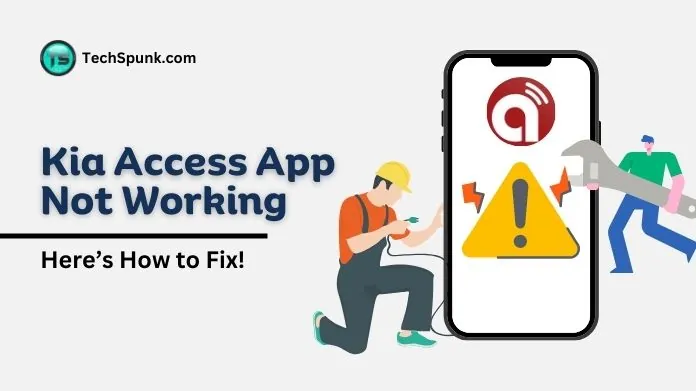 The Kia Access app, developed by Kia America, Inc., is a mobile application that enables Kia vehicle owners to connect with their vehicles in various ways, enhancing their ownership experience.
The Kia Access app, developed by Kia America, Inc., is a mobile application that enables Kia vehicle owners to connect with their vehicles in various ways, enhancing their ownership experience.
It is part of the Kia Connect suite of services, which provides a variety of features aimed at offering convenience, safety, and vehicle management capabilities directly from a smartphone.
Key Features:
The app’s functionality can vary based on the vehicle’s model, model year, and trim, but commonly includes features such as:
- Remote Control Functions: Users have the ability to remotely lock or unlock their doors, initiate or terminate the engine, and regulate the climate inside their automobile.
- Vehicle Analysis and Notifications: The application delivers maintenance notifications, vehicle diagnostics, and other alerts to aid in the management of the vehicle’s well-being.
- Location Services: Functions like Find My Car assist in locating the vehicle in a congested parking lot or unfamiliar vicinity.
- Security Enhancements: Services such as 911 Connect and Roadside Assistance provide an additional sense of security in the event of emergencies or vehicle malfunctions.
Common Issues of the Kia Access App
The Kia Access app not working, which hinders its proper functioning. These difficulties can encompass, but are not restricted to:
- Inability to initiate remote vehicle start or lock/unlock doors.
- Inaccurate vehicle status, such as displaying incorrect door lock status or the inability to track the vehicle’s location, could be crucial in case of theft.
- Network connection errors are often manifested as an inability to connect to the application due to network problems, even when other applications function correctly.
- The application might crash or fail to open, especially after system updates or when attempting to utilize specific features like climate control start.
Why is the Kia Access App Not Working?
The Kia Access app may encounter various issues that can affect its functionality, as reported by users and troubleshooting guides.
Some common reasons for these problems include:
- Unstable Internet Connection: The app requires a stable internet connection to work properly. If the connection is weak or slow, it may cause issues with the app’s performance.
- Temporary Service Outages: There may be instances where the app or its services are temporarily unavailable due to maintenance or technical difficulties on Kia’s end.
- Outdated App Version: Using an outdated version of the Kia Access app can result in performance issues or compatibility issues with newer features or updates.
- Ad-Blockers or VPNs: Ad-blockers or VPNs that are enabled on the device may interfere with the app’s ability to connect to its servers, leading to malfunctions.
- Uncleared Cache Data: The app’s cache can become corrupted over time, causing it to malfunction until the cache is cleared.
- Device Compatibility Issues: The app may not be fully compatible with all devices or operating systems, especially older ones.
- Software Glitches or Bugs: Like any software, the Kia Access app may experience glitches or bugs that impact its performance until they are resolved in an update.
How to Fix the Kia Access App Not Working Issue?
To fix the Kia Access app not working issue, you can follow a systematic approach to troubleshoot and resolve common problems that may be causing the app to malfunction.
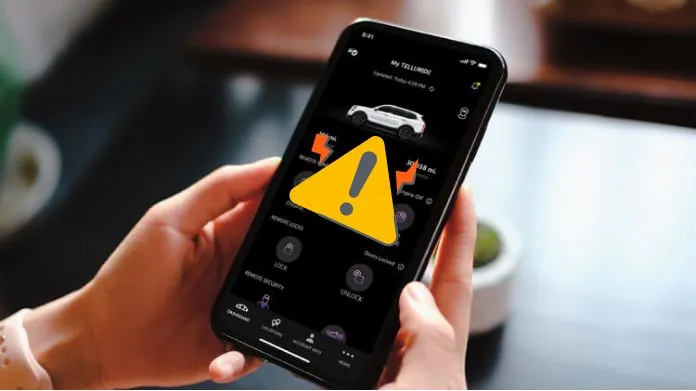 Here are steps based on common solutions:
Here are steps based on common solutions:
- Verify Your Internet Connection: Make sure that your device is connected to a stable internet connection. Test switching between Wi-Fi and mobile data to determine if the problem persists on different networks.
- Reboot Your Device: At times, simply restarting your smartphone or tablet can resolve any underlying issues that may be affecting the app’s performance.
- Upgrade the Kia Access App: Using outdated apps can cause performance problems. Check the App Store on iOS or Google Play Store on Android for any available updates for the Kia Access app and proceed with the installation.
- Erase App Cache and Data:
- For Android: Navigate to Settings > Apps & notifications > See all apps > Kia Access > Storage & cache > Clear Cache and then Clear Storage.
- For iOS: There isn’t a direct method to clear an app’s cache without uninstalling the app. Instead, you can offload the app to clear its cache without deleting your documents and data. Go to Settings > General > iPhone Storage > Kia Access > Offload App.
- Look for Temporary Service Interruptions: Occasionally, the app may not function due to server problems or maintenance on Kia’s end. Check Kia’s official website or social media platforms for any updates.
- Deactivate VPN or Ad-Blocker: If you are using a VPN or ad-blocker, disable these services and attempt to access the app again, as they might disrupt your connection to Kia’s servers.
- Reinstall the Kia Access App: By uninstalling and then reinstalling the app, you can often resolve the issue by eliminating any corrupted data and ensuring that you have the most recent version of the app.
- Confirm Device Compatibility: Make sure that your device meets the minimum system requirements for the Kia Access app. Compatibility details are typically provided on the app’s page in the App Store or Google Play Store.
- Update Your Device’s Operating System: Keep your device’s operating system up to date to ensure optimal performance with the Kia Access app.
- Contact Kia Customer Support: If none of the above steps work, reaching out to Kia customer support can provide further assistance. They may offer additional troubleshooting steps or inform you of known issues and estimated resolution times.
Frequently Asked Questions
Q. Why is My Kia Access App Not Working?
Ans. Common reasons include poor internet connection, temporary service outages, outdated app versions, interference from VPNs or ad-blockers, and corrupted cache data.
Q. How Can I Fix a Poor Internet Connection Issue?
Ans. Switch between Wi-Fi and mobile data, restart your router, or try connecting to another network.
Q. What Should I Do if the App is Outdated?
Ans. Update the Kia Access app via the App Store for iOS devices or Google Play Store for Android devices.
Q. How Do I Clear the App’s Cache?
Ans. For Android, go to Settings > Apps > Kia Access > Storage > Clear Cache. On iOS, offload the app via Settings > General > iPhone Storage > Kia Access > Offload App, then reinstall it.
Q. Can VPN or Ad-blockers Affect the App?
Ans. Yes, disable VPNs or ad-blockers, as they can interfere with the app’s connectivity to servers.
Q. What if There’s a Temporary Service Outage?
Ans. Check Kia’s official channels or outage tracking websites for any announcements or updates.
Q. How Can I Check if My Device is Compatible With the App?
Ans. Review the app’s requirements on its download page in the App Store or Google Play Store, and ensure your device’s OS is up to date.
To Summarize
Fixing issues of Kia Access app not working typically involves checking your internet, updating or reinstalling the app, and restarting your device.
If problems persist, contact Kia Customer Support for help. Most issues are solvable, allowing you to quickly enjoy the app’s full features and improve your driving experience.





