It is a frequent issue to encounter problems with the GetUpside app, such as freezing during usage or crashing, restarting unexpectedly, and the Upside App not working.
This comprehensive guide provides all the verified solutions to resolve the problem when the GetUpside App not working properly, along with helpful tips to prevent future occurrences of freezing and crashing.
Table of Contents
What is Upside App?
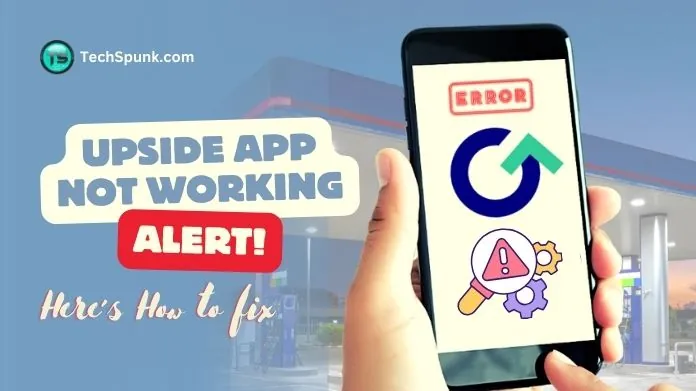 The Upside App, previously called GetUpside, is a tech platform that gives users cashback offers on daily purchases.
The Upside App, previously called GetUpside, is a tech platform that gives users cashback offers on daily purchases.
It aims to help consumers save money on gas, groceries, and dining by collaborating with local businesses and national brands to provide deals via its mobile app.
Key Features
- Earn Cash Back on Gas: Fill up your car at participating gas stations and get Cashback per gallon. To take advantage of this offer, simply check in through the app or upload a receipt of your purchase.
- Exciting Offers on Groceries and Dining: In addition to saving on fuel, Upside also offers Cash back on groceries and dining at select locations. Browse through the available offers in the app and upload your receipts to claim your Cashback.
- Tailored Deals Just for You: Our app personalizes deals based on your preferences and location, ensuring that the offers are relevant and appealing to you.
- Redeem Your Cash Back with Ease: The Cashback you earn through the Upside App can be easily redeemed. You have the flexibility to transfer your earnings to a bank account or PayPal or choose gift cards from popular retailers.
- Support Local Businesses: Upside partners with local businesses to drive traffic to their locations, helping them attract more customers and boost sales.
- User-Friendly Interface: Our app is designed to be intuitive and user-friendly, providing a seamless experience for finding and redeeming offers.
- No Hidden Costs or Subscription Fees: Access the deals and Cashback offers without any upfront costs or subscription fees. It’s a risk-free way to save money on your everyday purchases.
Why is the Upside App Not Working?
The Upside app may encounter various underlying issues when it fails to function properly. These issues can range from technical glitches to external factors.
One common problem is internet connectivity issues, where a weak or unstable connection hinders the app from syncing data or processing transactions effectively.
Another issue arises when the app is outdated, leading to malfunctions due to incompatibility with current software standards or missing crucial updates that contain bug fixes and performance improvements.
Occasionally, the app’s servers may experience downtime due to scheduled maintenance or unexpected technical difficulties, resulting in service disruption for all users.
Moreover, accumulated cache data can slow down or crash the app by storing outdated or corrupt information, interfering with its operation.
Device compatibility is also a factor, as older devices or those running outdated operating systems may not support the latest app version, causing performance issues.
A corrupted app installation can prevent the app from launching or functioning correctly, necessitating a reinstallation.
Additionally, issues with location services can impact the app’s ability to provide location-specific deals, while incorrect app permission settings may restrict necessary access to device features such as GPS and internet connectivity, which are essential for the app’s operation.
These issues collectively highlight the importance of regular maintenance, updates, and checks from both the users’ and developers’ perspectives to ensure the smooth operation of the Upside app.
How to Fix the GetUpside App Not Working?
If you are experiencing difficulties with the GetUpside app not working properly, here are a number of detailed steps you can take to attempt to resolve the issue.
 These steps cover a range of potential problems, from basic troubleshooting to more specific actions tailored to common issues of the GetUpside App not working.
These steps cover a range of potential problems, from basic troubleshooting to more specific actions tailored to common issues of the GetUpside App not working.
1. Verify Your Internet Connection
Ensure that your device is connected to the internet. Try switching between Wi-Fi and cellular data to determine if the problem is related to a specific network. Sometimes, simply toggling the airplane mode on and off can refresh your connection.
2. Update the App
Outdated apps can cause performance issues. Check the App Store (iOS) or Google Play Store (Android) for any available updates for GetUpside. Developers regularly release updates to fix bugs and enhance app performance.
3. Clear Cache and Data
Over time, the app’s cache can accumulate and potentially lead to performance issues or errors. Clearing the cache and data can help resolve these problems:
- For Android: Go to Settings > Apps & notifications > GetUpside > Storage & cache > Clear Cache and then Clear Storage.
- For iOS: iOS does not allow direct clearing of the app cache, so you may need to uninstall and reinstall the app.
4. Check App Permissions
Ensure that GetUpside has all the necessary permissions enabled. This may include location services, which are essential for the app to provide personalized deals. You can check and modify these settings in the privacy section of your device’s settings menu.
5. Restart Your Device
Sometimes, the simplest solution is to restart your device. This can resolve temporary issues and refresh your system’s operation.
6. Reinstall the App
If clearing the cache does not work, try uninstalling and then reinstalling GetUpside. This can resolve issues caused by corrupted installation files or data.
7. Check for Server Issues
If the app still does not work, the problem may be on GetUpside’s end, such as server downtime.
8. Enable Location Services
For deals related to gas stations and restaurants, GetUpside needs access to your location. Ensure that location services are enabled for the app in your device’s settings.
9. Contact Customer Support
If none of the above steps work, it’s time to contact GetUpside’s customer support. Provide them with a detailed description of your issue, any error messages you’re receiving, and the steps you’ve already taken to try to resolve the issue.
Customer support can offer more direct assistance and, if necessary, escalate the issue to their technical team.
Frequently Asked Questions
Q. Why Can’t I Log in to the GetUpside App?
Ans. Check your internet connection, ensure correct login details, or try resetting your password. Server issues may also temporarily affect login capabilities.
Q. Why Aren’t My Transactions Being Recorded in the App?
Ans. Make sure to follow all steps for claiming offers and that your receipt is clear and fully visible. Transactions may take up to 48 hours to process.
Q. Why is the GetUpside App Not Updating My Cashback Balance?
Ans. Wait for transactions to be approved and processed. If the issue persists, try refreshing the app or contact customer support.
Q. What Do I Do if the GetUpside App Keeps Crashing?
Ans. Close and reopen the app, restart your device, update the app, clear the app’s cache (Android), or reinstall the app. Contact support if issues continue.
Q. How Can I Fix Location Errors in the GetUpside App?
Ans. Ensure location services are enabled for the app and check for the correct permissions. Consider resetting location services or restarting your device.
Q. Why Do I Not See Any Offers in the GetUpside App?
Ans. Ensure location services are on and that you’re in a supported area. Check for app updates or expand your search radius in the app settings.
Wrapping Up
When the GetUpside App not working, start with basic troubleshooting: check your internet, update the app, and adjust your device settings like location services. If problems persist, try clearing the cache or reinstalling the app.
If these steps fail, contact GetUpside customer support for personalized assistance. Regular maintenance and updates can prevent common issues, ensuring a smooth use of the app’s savings benefits.





