Over the past several months, numerous customers have reported issues with The My Chevy App not working on their Android or iPhone devices.
Problems include the App crashing, freezing, not opening, or suddenly stopping working. Rest assured, TechSpunk is here to help!
The article below provides solutions to resolve the My Chevy app not working properly.
Table of Contents
About My Chevy App
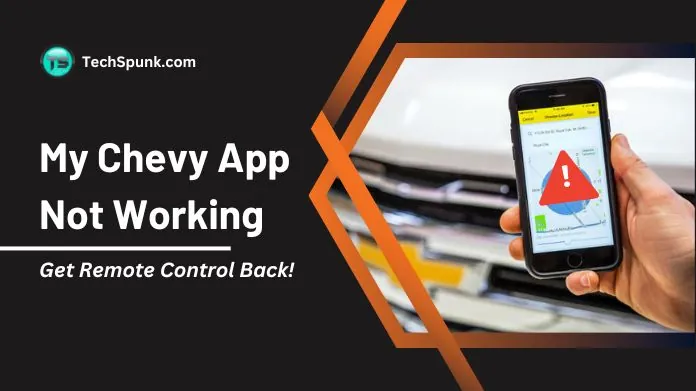 The MyChevy app, created by Chevrolet, is a mobile application exclusively for Chevrolet vehicle owners.
The MyChevy app, created by Chevrolet, is a mobile application exclusively for Chevrolet vehicle owners.
Its purpose is to offer a range of connected services and features that enhance the overall experience of owning and driving a Chevrolet vehicle.
By linking your smartphone to your Chevrolet vehicle, the MyChevy app provides numerous functionalities that enable you to interact with, monitor, and manage your vehicle remotely.
Key Features
- Start/Stop Remotely: You have the ability to remotely start or stop your vehicle’s engine, which is beneficial for pre-warming or cooling down your car before entering.
- Lock/Unlock Remotely: You can conveniently lock or unlock your vehicle’s doors from a distance, providing ease of use and peace of mind.
- Vehicle Finder: Easily locate your parked vehicle on a map, especially helpful in busy parking lots or unfamiliar locations.
- Vehicle Diagnostics: Receive information on your vehicle’s health, including tire pressure, oil life, and fuel levels, to help you stay informed about maintenance requirements.
- Navigation Assistance: Send destinations directly to your vehicle’s navigation system from your smartphone, streamlining trip planning.
- Wi-Fi Hotspot Control: Manage your vehicle’s data plan and connected devices if it is equipped with a Wi-Fi hotspot through the App.
- Digital Owner’s Manual: Access your vehicle’s owner’s manual digitally for quick reference to important information about your car.
- Service Scheduling: Easily schedule maintenance or service appointments for your vehicle at your preferred dealership directly through the App.
- Emergency Assistance: Quickly access Chevrolet’s roadside assistance services in case of an emergency or breakdown.
Why is My Chevy App Not Working?
The Chevrolet app provides a variety of useful features for Chevrolet owners, but they may experience the My Chevy app not working issues that can be frustrating for users.
Here are a few common problems that have been reported by users of the MyChevrolet app, along with potential causes and, where possible, solutions:
- Connectivity Problems: Users could encounter issues connecting the App to their vehicle. This might be caused by network troubles, compatibility problems with the vehicle’s infotainment system, or outdated app software. Keeping both your vehicle’s software and the App updated can help address these problems.
- App Malfunctions: The App may crash or freeze while in use, which could be due to bugs within the App, outdated app versions, or insufficient memory on the user’s smartphone. Regularly updating the App and ensuring your smartphone’s operating system is up to date can help prevent these issues.
- Remote Commands Failure: At times, remote commands like start, stop, lock, or unlock may not work as expected. This could be a result of poor cellular service or problems with the vehicle’s telematics system. Checking for a better cellular signal at your vehicle’s location or reaching out to Chevrolet support can be helpful.
- Sluggish Performance: The App might run slowly, especially when loading vehicle data or sending commands. This could be related to the user’s phone performance, data connection speed, or server-side problems from Chevrolet’s end. Having a strong and stable internet connection can improve this.
- Inaccurate Vehicle Information: Users may notice incorrect details displayed about their vehicle’s status, such as fuel level, tire pressure, or maintenance requirements. This could be due to synchronization issues between the vehicle and the App. Restarting the vehicle or refreshing the app data may resolve these discrepancies.
- Login Issues: Users may encounter problems logging into the App because of forgotten passwords, account lockouts, or technical issues. Resetting the password or contacting customer support for account recovery can help.
- Notification Failures: The App might not send notifications promptly for vehicle status updates or reminders. Checking the App’s notification settings on your smartphone and ensuring they are enabled can address this.
How Do Fix MyChevy App Not Working Issues?
If you’re experiencing issues with the My Chevy app not working properly, there are several troubleshooting steps you can take to try and resolve these problems.
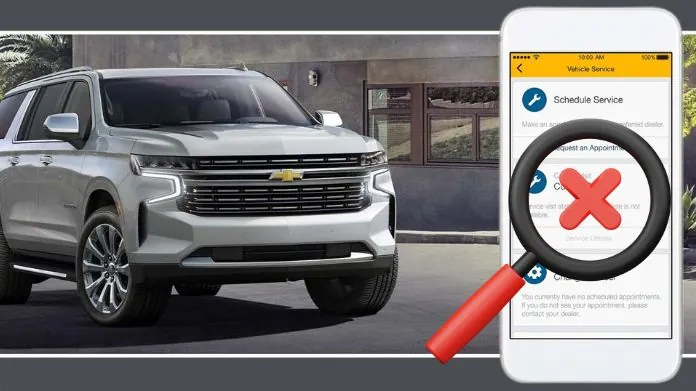 These steps can help address common issues such as app crashes, connectivity problems, or the My Chevy app not working properly:
These steps can help address common issues such as app crashes, connectivity problems, or the My Chevy app not working properly:
- Ensure a Stable Internet Connection: Make sure that your smartphone is connected to a reliable internet source, such as Wi-Fi or cellular data. If your connection is weak or unstable, it could be the reason why the App is not functioning properly.
- Restart the Application: Close the myChevrolet App completely and then reopen it. This simple action can sometimes resolve temporary glitches or freezes that may be affecting the App’s performance.
- Update the Application: Verify that you have the most recent version of the myChevrolet app installed on your smartphone. App updates often include bug fixes that can address any problems you may be encountering.
- Restart Your Smartphone: Power off your smartphone and then turn it back on. This can help resolve any underlying system issues that might be impacting the App’s functionality.
- Check for Operating System Updates: Ensure that your smartphone’s operating system is up to date. Updating your operating system can enhance compatibility with apps and address any security vulnerabilities.
- Reinstall the Application: Uninstall the myChevrolet App from your smartphone and then reinstall it. This can help eliminate any corrupted data or settings that could be causing issues.
- Verify Vehicle Compatibility: Confirm that your Chevrolet vehicle is compatible with the specific features you are attempting to use within the App. Certain features may not be available on all models or in all regions.
- Log Out and Log Back In: Sometimes, simply logging out of the App and then logging back in can refresh your session and resolve connectivity or account-related problems.
- Check App Permissions: Ensure that the myChevrolet app has all the necessary permissions enabled in your smartphone’s settings. This includes permissions for location, notifications, and mobile data.
- Disable Battery Saver Mode: If your smartphone is in battery saver mode, it may restrict background data usage or app functionality. Try disabling battery-saver mode to see if it improves the App’s performance.
- Contact Customer Support: If you have followed all of the above steps and are still experiencing issues, reach out to Chevrolet customer support for further assistance. They can provide personalized guidance and support based on your specific situation.
How Do I Contact Customer Support for My Chevrolet App?
To contact support for the myChevrolet app, you can use the following options:
- OnStar and Connected Services: Call 1.888.4ONSTAR (1.888.466.7827) in the U.S. for connectivity or subscription-related issues. Check the official OnStar website for numbers in other countries.
- Chevrolet Customer Service: For app issues or general inquiries, call Chevrolet Customer Assistance at 1-800-222-1020 in the U.S. Visit the local Chevrolet website for numbers in other countries.
- Dealer Support: Visit your local Chevrolet dealership for hands-on assistance, especially for vehicle connectivity issues.
- Social Media: Contact Chevrolet or OnStar through their official social media accounts, like Twitter (@Chevrolet or @OnStar) and Facebook.
Frequently Asked Questions
Q. Why Can’t I Connect to My Vehicle Through the MyChevrolet App?
Ans.
- Check for Compatibility: Ensure your vehicle is compatible with the myChevrolet App.
- Internet Connection: Verify that both your smartphone and the vehicle have a strong internet connection.
- Subscription Status: For certain features, ensure your OnStar or connected services subscription is active.
Q. Why Won’t the Mychevrolet App Open or Keep Crashing?
Ans.
- App Updates: Make sure the myChevrolet App is updated to the latest version.
- Operating System Compatibility: Check if your smartphone’s OS is compatible with the App and update it if necessary.
- Restart Device: Sometimes, simply restarting your smartphone can resolve this issue.
Q. Why Aren’t the Remote Commands (Start, Lock, Unlock) Working?
Ans.
- Vehicle Status: Ensure your vehicle is in a condition that allows for remote commands (e.g., not in Accessory mode).
- Subscription Service: Verify that your subscription for remote services is active.
- Signal Strength: Remote commands require a good cellular signal to communicate with your vehicle.
Q. Why is the Vehicle’s Location Not Updating or Incorrect in the App?
Ans.
- GPS Signal: Ensure your vehicle is in an area with a clear view of the sky for accurate GPS signal reception.
- Refresh Data: Try refreshing the App or logging out and back in to update the vehicle’s location information.
Q. How Can I Fix Slow Performance or Delays in the App?
Ans.
- Close Background Apps: Ensure that unnecessary background apps are closed to free up resources on your smartphone.
- Check Network Speed: Slow app performance may be due to a slow internet connection. Check your network speed and connectivity.
Q. Why Am I Not Receiving Notifications From the MyChevrolet App?
Ans.
- Notification Settings: Check the App’s notification settings on your smartphone to ensure they are enabled.
- App Permissions: Verify that the myChevrolet app has permission to send notifications in your smartphone’s settings.
Wrapping Up
If you’re having trouble with the myChevrolet app, try updating the App, checking your internet connection, and restarting your device.
These simple steps usually fix My Chevy app not working issues. If that doesn’t work, you can reach out to Chevrolet’s support for help.
Remember, keeping your app and vehicle software updated is essential for a smooth and enjoyable experience with the myChevrolet App.





