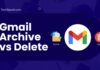The History Channel is renowned for its historical programs and videos. Nevertheless, numerous users have expressed their dissatisfaction with the History Channel App not working, reporting difficulties with streaming.
In this article, we will explore the potential causes behind these issues and provide solutions to resolve the problem if the History Channel app not working.
Table of Contents
What is the History Channel App?
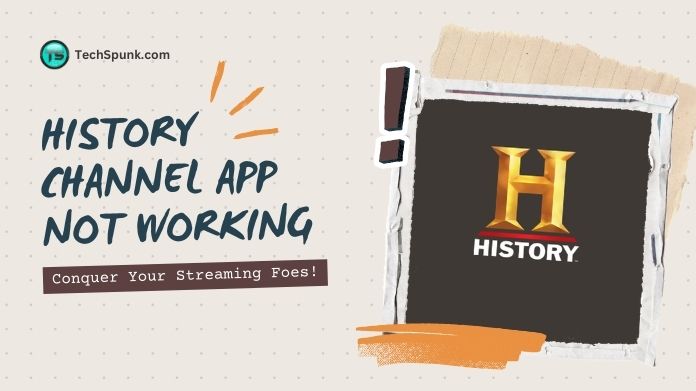 The History Channel app offers a digital platform for users to access diverse content from the renowned television network.
The History Channel app offers a digital platform for users to access diverse content from the renowned television network.
Famous for its documentaries and programs, the network delves into historical events, figures, mysteries, and the exploration of ancient and modern cultures.
This app acts as a convenient gateway for history enthusiasts, offering on-demand access to full episodes, clips, and exclusive content from some of the network’s most beloved shows.
Key Features of the History Channel App
- Enjoy On-Demand Viewing: Stream full episodes and clips of History Channel shows whenever you want. Whether it’s the latest season or past ones, you can watch them all based on availability.
- Exclusive Content at Your Fingertips: Dive into the app and discover exclusive videos, behind-the-scenes footage, and special features that you won’t find on TV.
- Catch the Action Live: If you have a TV subscription, the app allows you to watch the History Channel live as it airs. Stay up-to-date with your favorite shows in real-time.
- Create Your Personalized Watchlist: Never miss an episode! Create a watchlist to keep track of your favorite shows and episodes. Enhance your viewing experience by easily accessing them whenever you want.
- Expand Your Knowledge: Beyond entertainment, the app offers insightful and educational content that explores historical topics in depth. It’s a great opportunity for history enthusiasts to learn and broaden their knowledge.
Why is the History Channel App Not Working?
If you’re experiencing issues with the History Channel app not working, there are several common problems that might be causing these issues.
Understanding these problems can help you troubleshoot and potentially fix the issue on your own.
Here are some of the reasons why the History Channel app not working:
- Connectivity Problems: Having a weak or unstable internet connection can prevent the app from loading properly or cause interruptions while streaming. Make sure your device is connected to a strong internet source.
- App Needs an Update: Using an outdated version of the app can result in performance issues or compatibility problems with your device. Check the app store for any new updates available for the History Channel app.
- Device Software Needs Updating: If your device’s operating system is not up to date, it may not support the latest version of the app. Make sure your device’s software is updated to the most recent version.
- Server Issues: Sometimes, the problem may be on the History Channel’s end, with server downtime or maintenance affecting app access. In such cases, waiting it out or checking the History Channel’s social media for updates can be helpful.
- Login Troubles: Having trouble with your TV provider login details can block access to content. Double-check that you’re entering the correct information, or reset your password if needed.
- App Glitches: The app may have glitches or bugs causing performance problems. Try restarting the app or your device to see if that fixes the issue.
- Device Compatibility: Newer versions of the app may not support some older devices. Check the app’s requirements to ensure your device is compatible.
- Corrupted App Data: Corrupted app data can cause the app to malfunction. Try clearing the app’s cache or data (for Android devices) or uninstalling and reinstalling the app.
- Limited Access: Some content may be restricted in certain regions or require a specific subscription. Make sure you have the necessary access.
How to Fix the History Channel App Not Working?
If the History Channel app not working properly on your device, you can follow a systematic approach to troubleshoot and potentially fix the issue.
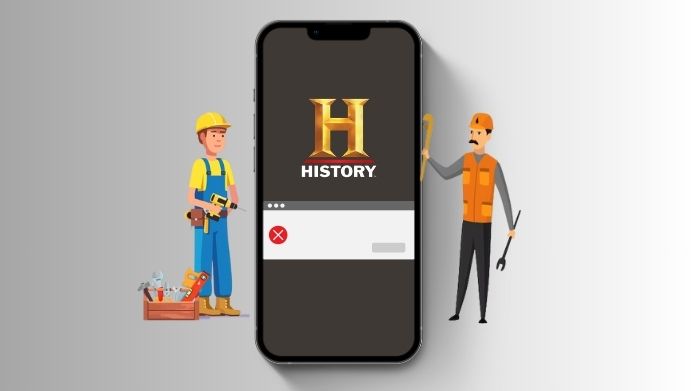 Here’s a detailed guide on how to address History Channel app not working problem:
Here’s a detailed guide on how to address History Channel app not working problem:
1. Check Your Internet Connection
- Action: Ensure your device is connected to a stable and strong Wi-Fi network. If you’re using a cellular data connection, verify that data usage for the app is not restricted.
- Reason: A poor or unstable internet connection can cause streaming issues, including buffering or failure to load content.
2. Update the App
- Action: Go to the App Store (iOS) or Google Play Store (Android), search for the History Channel app, and see if there’s an update available. If there is, install it.
- Reason: An outdated app may have bugs or compatibility issues that have been resolved in newer versions.
3. Update Your Device’s Operating System
- Action: Check if your device’s operating system is up to date. For iOS, go to Settings > General > Software Update. For Android, go to Settings > System > System Update.
- Reason: Outdated operating systems can lead to compatibility issues with apps, causing them to malfunction.
4. Restart Your Device
- Action: Turn off your device completely, wait a few seconds, and then turn it back on.
- Reason: This can clear temporary software glitches that might be causing the app not to work correctly.
5. Clear App Cache and Data (Android Devices)
- Action: Go to Settings > Apps & notifications > See all apps > History Channel app > Storage & cache > Clear Cache and then Clear Storage/Data.
- Reason: Clearing cache and data can fix issues caused by corrupted cache files.
6. Check for Server Issues
- Action: Use social media or websites like Downdetector to check if other users are reporting similar problems, indicating a server-side issue.
- Reason: If the problem is with the History Channel’s servers, you may need to wait until the issue is resolved on their end.
7. Reinstall the App
- Action: Uninstall the app from your device and then reinstall it from your device’s respective app store.
- Reason: Reinstalling the app can resolve deeper issues by removing corrupted files and ensuring you have a clean, up-to-date version.
8. Check Subscription and Geographic Restrictions
- Action: Verify that your subscription (if required) is active and that you’re not trying to access content from a restricted geographic location.
- Reason: Some content may be locked behind subscription plans or restricted in certain areas.
9. Contact Support
- Action: If none of the above steps work, contact the History Channel app support through their website or app store page. Provide detailed information about the issue, your device type, and the steps you’ve already taken to try to resolve it.
- Reason: There might be specific issues or bugs that only the app’s support team can address.
10. Use an Alternative Device
- Action: Try accessing the History Channel app on a different device to see if the issue persists.
- Reason: This can help determine if the problem is with your device or the app itself.
Frequently Asked Questions
Q. Why Does the App Keep Crashing?
Ans. App crashes can be caused by software conflicts, lack of memory, or bugs within the app. Try restarting your device, updating the app, or reinstalling it. If the issue continues, your device’s operating system might need an update.
Q. Can I Watch Live TV on the History Channel App Without a Cable Subscription?
Ans. Live TV typically requires a valid cable or satellite subscription login. However, some content may be available without a subscription. Check the app for available options and any free content.
Q. How Do I Contact Support for the History Channel App?
Ans. Support options include visiting the History Channel’s official website and looking for a “Contact Us” or “Support” section, reaching out via social media platforms, or checking the app store description for contact information.
Q. Why is Some Content Not Available on the App?
Ans. Not all shows or episodes may be available due to licensing restrictions or agreements. Availability can also vary by geographic location.
Q. How Can I Fix Buffering or Poor Video Quality?
Ans. Buffering or poor video quality is often a result of slow internet speeds or a weak Wi-Fi signal. Try improving your connection, or if possible, connect your device to the internet via an Ethernet cable for a more stable connection.
Closure
If you encounter any problems with the functionality of the History Channel app, it is recommended to begin with some basic troubleshooting steps.
Keep in mind that the availability of content may vary depending on your region, and certain features might require a valid cable subscription.
If you continue to experience difficulties, it is recommended to seek further assistance by reaching out to the History Channel app support through their website or app store page.