PowerSchool is an adaptable and intuitive application created to close the communication divide among teachers, learners, and guardians, thereby enhancing the educational experience and fostering stronger connections.
By utilizing PowerSchool, individuals gain the ability to effortlessly monitor academic advancements and receive timely updates from the school.
This App provides parents and students with instant access to grades, attendance records, and homework assignments, guaranteeing that everyone is well-informed about academic progress and expectations.
However, a frequently encountered problem is the PowerSchool app not working properly, which can be observed as the app freezing during usage or even crashing and restarting entirely.
This comprehensive page encompasses all the verified and tested solutions for resolving the problem when the PowerSchool app not working, along with some helpful suggestions on preventing future occurrences of the app freezing and crashing.
Not just the PowerSchool App, but we’re also skilled at fixing issues with other educational platforms like Blooket and more, sharing insights from our own experiences to navigate these digital classrooms with ease.
Let’s get your App working again so you can get back to enjoying your experience without any hassle with TechSpunk.
Table of Contents
Overview of the PowerSchool App
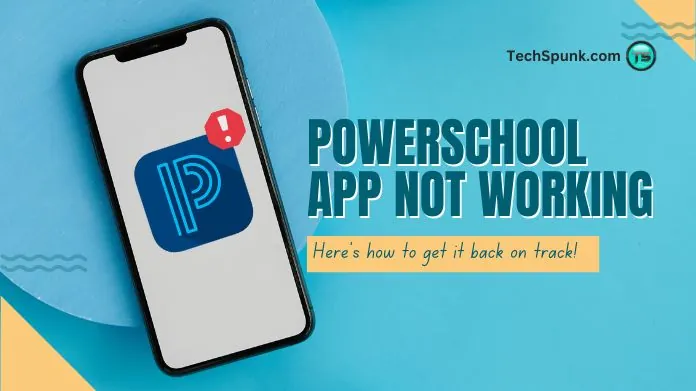 The PowerSchool app is an all-inclusive educational technology platform that aims to simplify the management of school information systems.
The PowerSchool app is an all-inclusive educational technology platform that aims to simplify the management of school information systems.
It acts as a central hub for student information and academic progress, allowing teachers, students, parents, and administrators to access it.
PowerSchool strives to streamline administrative processes, improve communication, and support the educational journey by providing a single, user-friendly platform for all school-related information.
This encourages active participation from parents and students, fostering a collaborative and engaged learning environment.
Key Features
- Real-Time Grades and Performance Tracking: Allows students and parents to monitor grades and academic progress in real-time.
- Attendance Records: View detailed attendance information to keep track of presence and absences in classes.
- Assignment Details and Homework: Access and manage homework assignments, including submission deadlines and requirements.
- Teacher Communications: Facilitates direct communication between teachers and parents, making discussing student progress and concerns easier.
- Class Schedules: Provides students with their class schedules, helping them effectively manage their time and commitments.
- School Announcements: The app allows you to receive important school announcements and updates directly, ensuring that you’re always informed.
Why is the PowerSchool App Not Working?
There are various issues that users may encounter when the PowerSchool app not working properly.
One common problem is server outages or maintenance periods, which can temporarily prevent access to the App’s features and data.
Another issue is connectivity problems, such as weak or unstable internet connections, which can hinder the App from loading or updating information correctly.
Compatibility problems may also arise if the App has not been updated to work with the latest operating systems on smartphones and tablets, resulting in crashes or glitches.
Furthermore, after updates, the App might experience bugs or errors, which can introduce new problems or unintentionally disrupt existing functionalities.
Lastly, users may face login problems due to incorrect credentials or account-related issues, limiting their access to the App’s features and requiring troubleshooting or support assistance.
These challenges can be frustrating and inconvenient for users who rely on the App for educational management and communication.
How to Fix the PowerSchool App Not Working?
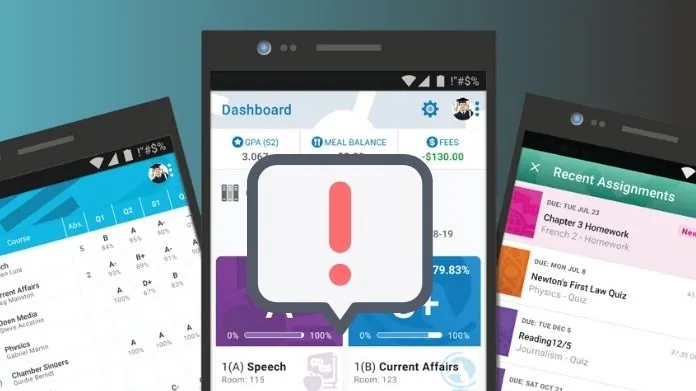 If you’re encountering issues with the PowerSchool app not working properly, here are some steps you can take to try and resolve the problem:
If you’re encountering issues with the PowerSchool app not working properly, here are some steps you can take to try and resolve the problem:
- Verify Your Internet Connection: Double-check that your device is connected to a stable internet source to avoid any loading problems due to weak or unreliable connections.
- Restart the Application: At times, a quick fix for temporary glitches is to close the App and then reopen it to resolve any issues.
- Update the Application: Ensure you have the most recent version of the PowerSchool app installed, as updates often contain bug fixes for known problems.
- Reboot Your Device: Powering off your device and then turning it back on can help clear any temporary issues affecting the App’s performance.
- Confirm Compatibility: Make sure your device’s operating system is compatible with the latest app version, and consider updating the OS if needed.
- Clear Cache (Android Devices): Navigate to your device’s settings, locate the PowerSchool app in the installed applications list, and clear its cache to potentially fix loading problems.
- Reinstall the Application: Sometimes, uninstalling and then reinstalling the PowerSchool app can resolve persistent issues caused by corrupted data.
- Monitor PowerSchool Server Status: Stay informed about any server maintenance or outages that could impact the App’s functionality by checking online announcements.
- Address Login Problems: If you encounter login difficulties, verify that you’re using the correct login details and consider resetting your password if necessary.
- Seek Support: If you’ve attempted all the previous steps without success, reach out to PowerSchool support for assistance. They may provide tailored solutions for your issue or update you on ongoing problems they’re addressing.
Frequently Asked Questions
Q. Why Won’t the PowerSchool App Load or Open?
Ans. This could be due to server issues, an unstable internet connection, or compatibility problems with your device. Try checking your internet connection and updating the App or your device’s OS.
Q. Why Can’t I Log in to the PowerSchool App?
Ans. Login issues may arise from entering incorrect credentials, account restrictions, or app-specific glitches. Ensure your login details are correct, and consider resetting your password if problems persist.
Q. How Do I Fix PowerSchool App Crashes?
Ans. Frequent crashes can often be fixed by updating the App, clearing the cache (on Android devices), restarting your device, or reinstalling the App.
Q. Can Server Downtime Affect the PowerSchool App?
Ans. Yes, if PowerSchool’s servers are down for maintenance or experiencing issues, the app cannot function properly. Check online for any official announcements regarding downtime.
Q. How Can I Check if the Problem is With My Device or the PowerSchool App?
Ans. Try accessing the PowerSchool platform via a web browser or another device. If the issue persists across different platforms, it may be an app or server-related problem.
Q. What Should I Do if the App’s Features Are Not Working as Expected?
Ans. Ensure the App is updated to the latest version. If specific features are still not functioning correctly, contact PowerSchool support for assistance.
Wrapping Up
Encountering issues with the PowerSchool app can be a bump in the road, but it’s often one that’s easily smoothed over. By checking your internet, updating the App, or reaching out for help, you can quickly find a solution.
The PowerSchool team is here to support a seamless experience, reminding you that while technology may occasionally falter, patience and persistence will see you through.
Remember, you’re not navigating this alone, and the answers you need are just around the corner.





