Do you like playing games and chilling out with your friends? If so, then Discord might be your first choice to serve this purpose.
It is a one-stop platform for playing games and chilling with friends. Install Discord on PS4 and take gaming to the next level. Here, you can customize your space with using Discord stickers and express your emotions better than before.
Disord stickers allow you to enhance your messages with vibrant and animated images. But the question is – can you create custom Discord stickers? And if yes, then how?
This guide compiles all essential details regarding the Discord sticker and how to add stickers to the Discord platform. Keep scrolling the page and find all the details here.
Table of Contents
What Are the Benefits of Using Discord Stickers in Chat?
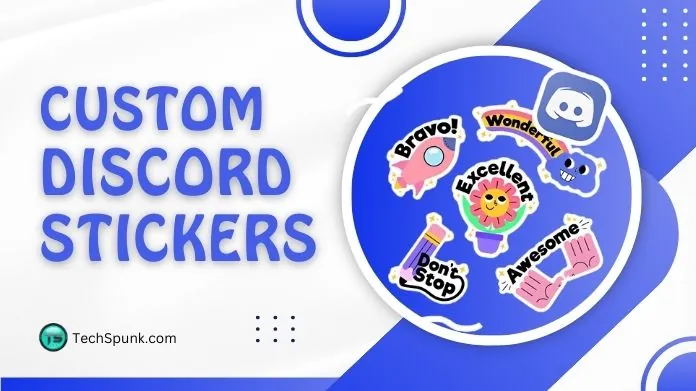 Before we jump into various methods to create custom Discord stickers, let’s first outline their benefits and why they are important in chats.
Before we jump into various methods to create custom Discord stickers, let’s first outline their benefits and why they are important in chats.
Scroll down to know more!
- Makes your chat more expressive: Stickers, unarguably, make your chat more expressive and fun, thus enabling you to say without writing. Just send the sticker and let the receiver understand your emotions well.
- Add more fun to your chat experience: Discord stickers are a fun way to initiate chats with strangers or your friends. You can easily add these fun and animated stickers within the chat to keep the conversation going on.
- Personalize Interactions: Undoubtedly, Discord stickers help personalize your chats and enhance interactions. It also helps boost engagement and express yourself creatively.
How to Make Stickers on Discord?
Are you ready to create custom Discord stickers? Continue scrolling the page and find out the step-by-step instructions below.
Making your Discord stickers gives you the power to customize your sticker. There are plenty of tools that may help you create Discord stickers.
Read on to learn more.
- Launch the Kapwing Studio or any similar Discord maker tool to get started with the precise dimensions.
- Start with an image or create a blank canvas to begin from scratch.
- Now, you can resize the image, add visual filters, crop, and add text with custom color, font, outline, and style.
- Make sure your sticker meets the resolution and size requirements to avoid the last-minute hassle.
- Finally, click “Export” and then download to save your masterpiece.
How to Upload Discord Stickers Within the Server?
Now that you’ve created a Discord sticker, it’s time to upload them on the server. Follow the instructions below to get started.
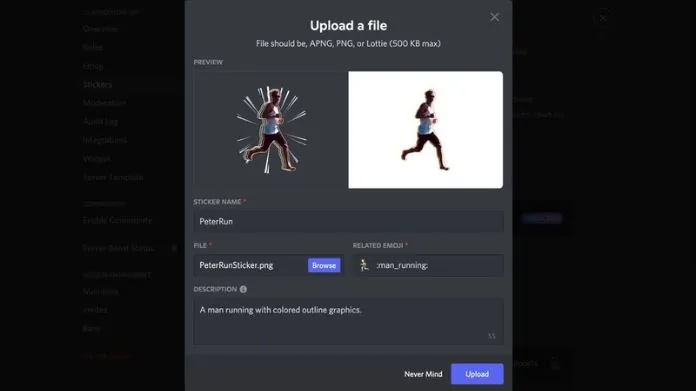
- Launch the Discord app by clicking the Discord icon on your desktop.
- Now, select the server from which you want to upload Discord stickers.
- Click Server Settings to expand the settings menu.
- Choose Stickers and click on the Upload Stickers button to upload your customized stickers within the desired server.
- Click on the Upload Sticker button and browse files from your PC.
- Make sure to check the maximum dimensions of the sticker to avoid any last-minute fuss.
- Once done, review the sticker and its details, and click “Upload” to complete the process.
- After the sticker is successfully uploaded, you can easily send it to anyone on the chat.
Can I Remove Discord Stickers from a Discord Server?
Luckily, you can. Whether you are bored of the sticker or want to remove it casually, simply follow the step-by-step instructions below to get started. Don’t worry, you can re-add the sticker if you change your mind later on.
Let’s have a closer look!!
- Begin with opening the Discord app or web app, depending on your convenience.
- Open the server from which you want to remove Discord stickers.
- Expand the Server Settings from the main menu and scroll down to the Stickers tab.
- Place the cursor on the sticker you want to remove and click the cross button to remove the sticker.
Summing Up
That’s all about creating custom Discord stickers. Making and inserting discord stickers is the best way to elevate your chat experience and make conversations more expressive and interactive.
So, if you are bored with the built-in stickers, use the sticker designing tool, like Kapwing or others, and customize your sticker to fit your whims and fancies.
Add a custom text option or resize it as per your requirements. Once done, follow the simple steps to add or remove the sticker from the server.
Frequently Asked Questions
Q. What is the Best Format to Save Your Discord Stickers?
Ans. The recommended formats for saving your Discord stickers are APNG and PNG. you prevent the inconvenience, make sure you follow the formatting standards.
Q. What is the Maximum Size of the Discord Stickers?
Ans. The maximum size of the Discord stickers is 512KB. Be sure your sticker doesn’t exceed the size limit; otherwise, it won’t be accepted on the server.
Q. How Many Stickers Can You Add to the Discord Server at Level 1?
Ans. You can add a maximum of 15 custom stickers to your Discord server at Level 1.





