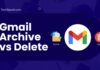If you are an Apple user, then iMessage is definitely an integral part of your daily texting routine. But what if your iMessage keeps turning off for no reason? Well, the issue might sound silly at once, but it can really create a fuss for routine iMessage users.
So, if you are facing such an issue, there’s no need to panic, as we are here to assist. Our experts have outlined the possible reasons behind iMessage keeps turning off issue. Ahead, we have also listed some effective methods to resolve the error.
Are you ready to get started?
Table of Contents
Why Does Your iMessage Keep Turning Off? Possible Causes
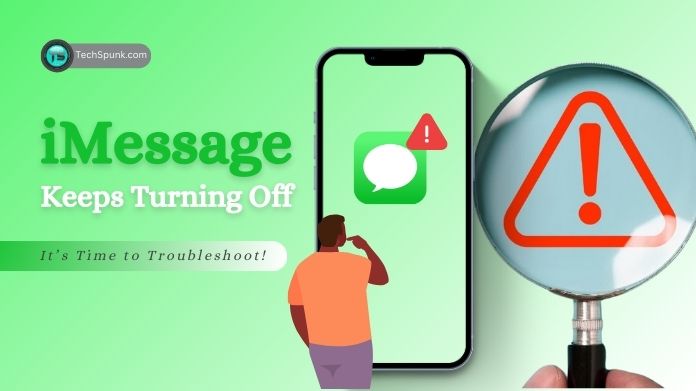 There could be several reasons why your iMessage keeps turning off or disconnecting on your iPhone, iPad, Mac, or even Windows PC.
There could be several reasons why your iMessage keeps turning off or disconnecting on your iPhone, iPad, Mac, or even Windows PC.
We’ve listed a few of them here for your readers’ convenience. Scroll through them and find out.
- Software bugs
- Poor internet connection
- Apple ID issues
- Outdated iOS
- Low or no Apple storage
- Wrong date and time
- An issue in two-factor authentication
- Apple server is down
You might be facing iMessage keeps turning off error due to many reasons. Hence, it is advised to pinpoint the reason first and then jump to the right solution to fix the problem.
How to Fix My iMessage Keeps Turning Off Error? 7 Easy Solutions
Now that you are aware of the reason why iMessage keeps turning off errors, it’s time to outline some easy solutions to resolve the error. Keep scrolling to know more.
1. Check iMessage Server
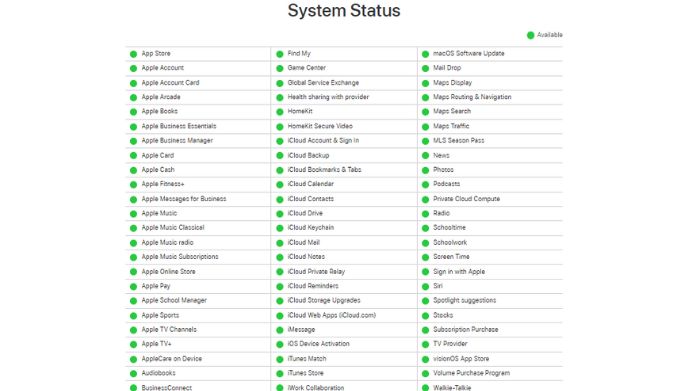 Let’s begin with the best solution, which is none other than to check the iMessage server. Look, you cannot do anything if the iMessage server is down.
Let’s begin with the best solution, which is none other than to check the iMessage server. Look, you cannot do anything if the iMessage server is down.
So, instead of trying other solutions (which don’t work, by the way, in this case), check the Apple server status to save your time and effort.
To check this, go to the Apple’s System Status Page. If you see a Yellow blob next to iMessage, it means the server is down, and you must wait for a while.
2. Make Sure Your Network Connection is Working
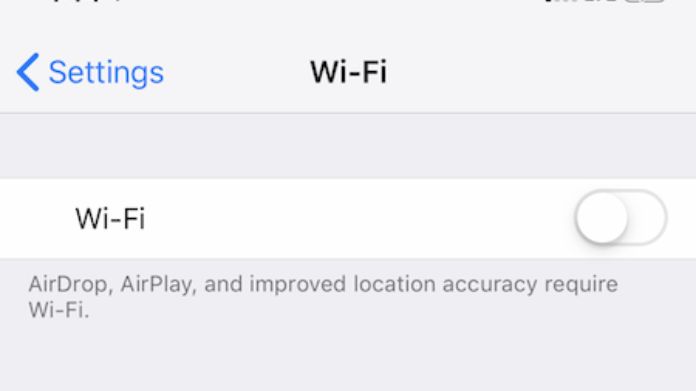 iMessage relies on a smoother internet connection; hence, if the server is doing right, it’s best to check the network connection and take action accordingly.
iMessage relies on a smoother internet connection; hence, if the server is doing right, it’s best to check the network connection and take action accordingly.
No or poor internet connectivity is one of the most common reasons why iMessage keeps disconnecting on your iPhone.
In that case, you can easily switch to mobile data from WiFi or vice versa to get an active internet connection to continue using iMessage services.
3. Check Date and Time Settings
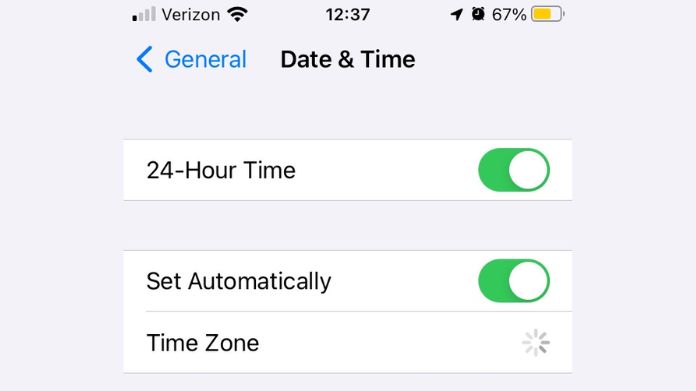 As already explained, the wrong date and time on your device may lead to iMessage turning off the problem. Hence, check the date and time settings and follow the steps below to correct them if they are not.
As already explained, the wrong date and time on your device may lead to iMessage turning off the problem. Hence, check the date and time settings and follow the steps below to correct them if they are not.
- Open the Settings app and go to General.
- Tap on the Date & Time and enable the Set Automatically option.
Once you are done with settings, try to run the iMessage service again and see if it resolves the error.
4. Check iPhone Storage
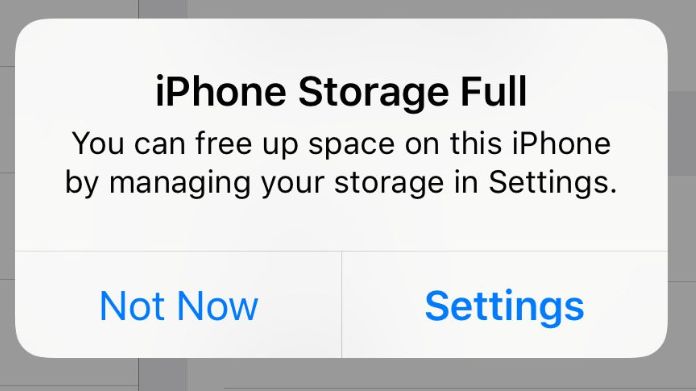 Low or no iPhone may trigger the iMessage keeps turning off issue on your device; hence, check the storage thing to resolve the issue. Here’s how to do so.
Low or no iPhone may trigger the iMessage keeps turning off issue on your device; hence, check the storage thing to resolve the issue. Here’s how to do so.
- Go to the Settings app and click General > iPhone Storage.
- Let the phone calculate the available storage.
- If you get the recommendation to free up space on your iPhone, do it fast to resolve the error.
5. Update iOS
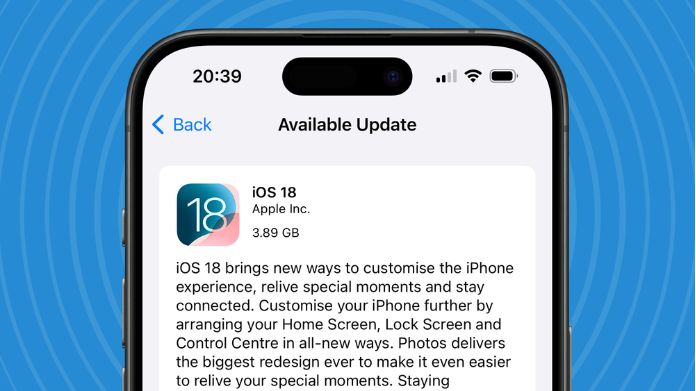 Sometimes, your iMessage keeps turning off due to the outdated iOS. It may influence the regular functioning of iMessage and several other apps on your device.
Sometimes, your iMessage keeps turning off due to the outdated iOS. It may influence the regular functioning of iMessage and several other apps on your device.
So, it’s best to check whether your iOS is updated to the latest version or not to resolve the error.
Here’s how.
- Open Settings and click General.
- Click the Software Update option and see if there’s any pending update.
- If so, click download & install to get started.
- Once your iOS is updated, check if your iMessage is functioning properly or if the error still persists.
6. Sign out of iMessage & Reboot
 If you are still struggling with the iMessage error and your iMessage keeps turning off randomly, it’s best to sign out of the service and reboot your iPhone.
If you are still struggling with the iMessage error and your iMessage keeps turning off randomly, it’s best to sign out of the service and reboot your iPhone.
Sometimes, reboot resolves the random error or glitch in the device. The step-by-step instructions are mentioned below.
- Navigate to the Settings app and tap “Send & Receive”.
- Tap on the Apple ID and click the Sign-Out button.
- Restart your iPhone and go to Settings > Messages to sign in again.
- Launch iMessage and see if the error is resolved or still continuing.
7. Reset Network Settings
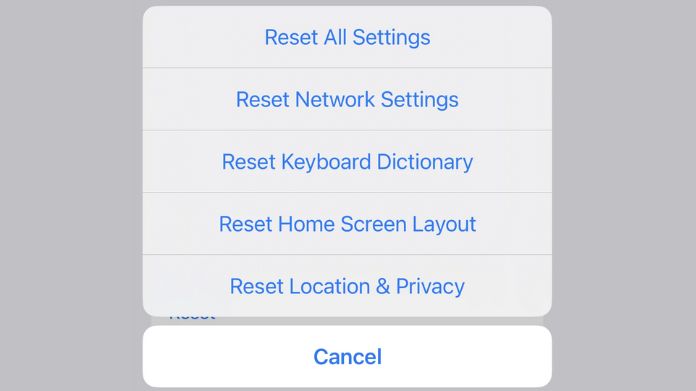 Last but not least, the method to resolve the iMessage keeps turning off error is to reset network settings. It might be possible that your iPhone is facing some connection issues, which further cause the iMessage trouble.
Last but not least, the method to resolve the iMessage keeps turning off error is to reset network settings. It might be possible that your iPhone is facing some connection issues, which further cause the iMessage trouble.
Hence, in that case, follow the steps below to reset all the settings and remove the unknown connection glitch.
Make sure to write all passwords and network names somewhere, as this step removes all the necessary details from your iPhone.
Here’s how!
- Go to Settings > General > Transfer or Reset iPhone.
- Click Reset > Reset Network Settings.
- Once it’s done, re-connect with your network and enter all the passwords as required.
- Launch the iMessage app and check if the error is resolved.
Summing Up
So, these are the 7 best methods to resolve the iMessage turning off error. We hope our guide has helped you fix the issue without seeking any technical support.
The error can be annoying and requires an instant fix to continue a smooth texting process. If your iMessage keeps turning off randomly even after using these methods, simply contact the Apple professional to fix the error.
Frequently Asked Questions
Q. Why is My iMessage Turning Off on Its Own?
Ans. There are plenty of reasons why your iMessage keeps turning off, such as wrong date and time, outdated iOS, issues in the Apple server, and more.
Q. Why is My iMessage Disabled?
Ans. iMessage gets disabled due to the interruption with other running programs. Check the settings and enable it during texting to avoid unwanted issues.