Is Chat GPT not working for you? We’ve got a few fixes for you to try.
We know ChatGPT is the AI language model that revolutionized conversational AI and natural language processing and has been embraced by people and organizations worldwide to improve communication and automate customer service.
However ChatGPT Login is easy, but users have lately reported that Chat GPT is not working properly.
Users that use Chat GPT for various purposes are concerned with this problem, which has spurred discussions regarding its possible origins and solutions.
In this post, we will examine the issue of Chat GPT not working, look into potential causes, and offer tips on how to fix the problem.
Let’s get started!!
Table of Contents
What is Chat GPT?
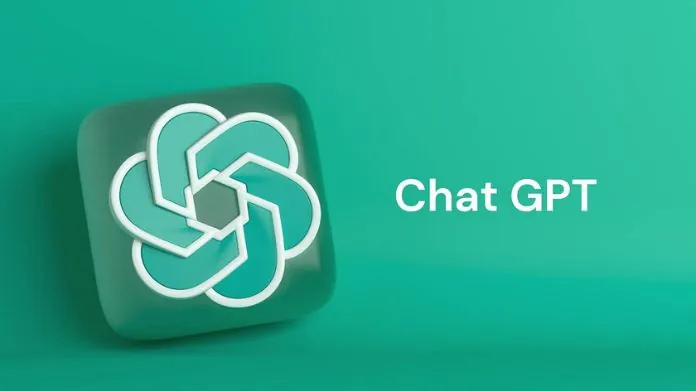 Chat GPT is a realistic language processing technology driven by AI that can converse with chatbots like a person.
Chat GPT is a realistic language processing technology driven by AI that can converse with chatbots like a person.
The Generative Pre-trained Transformer (GPT) architecture created by OpenAI, notably the GPT-3 version, is the foundation of this system.
Chat GPT is a modified version of the GPT-3.5 series model that can aid in writing emails, articles, and code and answering queries.
Chat GPT has access to a wealth of knowledge from the internet, including websites, books, and news stories, to educate itself. Although Bing AI chatbot implementations look similar.
Because of how it is built, it can dialogue with users, respond to their questions, and offer support in real-time.
Chat GPT differs from other AI assistants like Bing AI in that it does not rely on internet searches to produce results, which makes it unique.
You can read our latest article on ChatGPT Vs Bing AI. They perform similar tasks and achieve different results using other language models.
Common Problems Behind Why Chat GPT Not Working
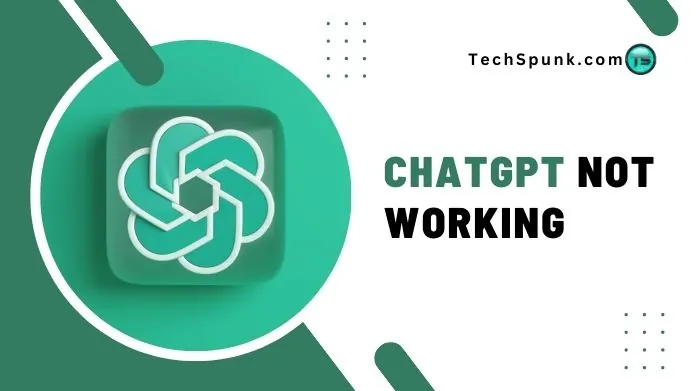 Chat GPT could face difficulties when functioning despite its mighty powers for several reasons.
Chat GPT could face difficulties when functioning despite its mighty powers for several reasons.
The following are the common problems that users have using Chat GPT:
1. Slow Loading Time
Slow loading times are among users’ most frequent problems when using ChatGPT. This may occur for several reasons, including slow internet access, overloaded servers, or technological difficulties.
2. Server Load Peak Issues
Peak server load concerns have been experienced by users utilizing Chat GPT. Due to heavy server load, the chatbot may either not react or respond slowly.
3. High-speed Internet Requirement
For speedy answers, Chat GPT needs a reliable, fast internet connection. Users could experience network troubles or lack access to high-speed internet, which would cause the chatbot to respond more slowly.
4. Incorrect or Nonsensical Answers
Although Chat GPT’s responses initially sounded realistic, several users have complained that they needed to be corrected or nonsensical.
This is a complex problem because when the model is prepared to be more cautious, it may reject queries it might have answered correctly.
5. Inaccurate Responses
Inaccurate replies are yet another issue users encounter. Although Chat GPT develops replies depending on the input given, occasionally, it may not do so accurately because of a lack of training data or technological issues.
7 Ways To Fix Chat GPT Not Working
After identifying typical issues, let’s look at a few fixes for Chat GPT not working.
1. Check Your Internet Connection
Checking your internet connection should be your first step. Because Chat GPT depends on a steady internet connection to operate, problems might arise if your internet connection could be more active and reliable.
To check if it helps, try using a different network or restarting your router. Check with your internet service provider to notice if there are any connectivity difficulties. Try restarting the router or modem to see if the problem still exists.
2. Clear Your Browser Cache
Try clearing your browser’s cache if you struggle with slow loading or incorrect replies.
Temporary files and data are stored in your browser’s cache, which can fill up and slow down your web surfing over time.
Your browsing accuracy and speed can both be increased by clearing your cache.
For that
- Open your browser settings and locate the option to clear cookies and cache.
- Choose the option to clear cookies and cache and restart your browser.
3. Update Your Browser
Update your browser’s most recent version if you are still having problems. Updating to the version of your browser may solve any troubles you’re having with Chat GPT compatibility that they may be causing.
4. Check if Chat GPT is Down
Checking whether Chat GPT is down or having server troubles should be your first action. You can review the official website or social media accounts to determine whether any notifications regarding service interruptions or maintenance have been published.
5. Use Another Browser, Device, or Network
Try accessing Chat GPT from another browser, device, or network. Check if the issue persists.
6. Use a VPN
Use a VPN (Virtual Private Network) if your access to Chat GPT is restricted due to geographical limitations or internet censorship.
With the use of a VPN, you may visit Chat GPT from any location in the globe and get over local regulations.
Install a reliable VPN programmer, then connect to a server in one of the supported countries. Try using the VPN to access Chat GPT. See whether the problem is still present.
7. Contact Customer Support
If something other than the above methods work, ask Chat GPT customer service for help.
They can discover any technical problems causing the issue or provide you with more troubleshooting instructions.
- Create a support ticket by using the chat feature on the support website.
- Describe the problem in full and include any error messages that may have shown.
- Await a response or suggestion from ChatGPT support.
Conclusion
Although Chat GPT is a beneficial tool for many different purposes, it may provide some difficulties. You may resolve most issues by using the troubleshooting procedures described in this manual and taking advantage of a seamless Chat GPT experience.
As annoying as Chat GPT is not working right now, remember that most problems can be fixed with perseverance and patience.
So keep calm and chat on!





