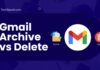Omegle, the renowned platform for connecting strangers from across the globe, has undeniably made online conversations more exciting.
However, nothing dampens the mood faster than encountering the “Omegle error connecting to server” message just when you’re about to dive into a new chat. This error, though common, can be a source of frustration for many.
But what causes it, and more importantly, how can you swiftly navigate past it to resume your anonymous chats?
In this TechSpunk guide, we’ll unravel the mystery behind the issue, Omegle error connecting to server, and arm you with practical solutions to get back on track.
Let’s dive in and ensure your Omegle experience remains uninterrupted!
Table of Contents
What Causes the Error Connecting to Server on Omegle?
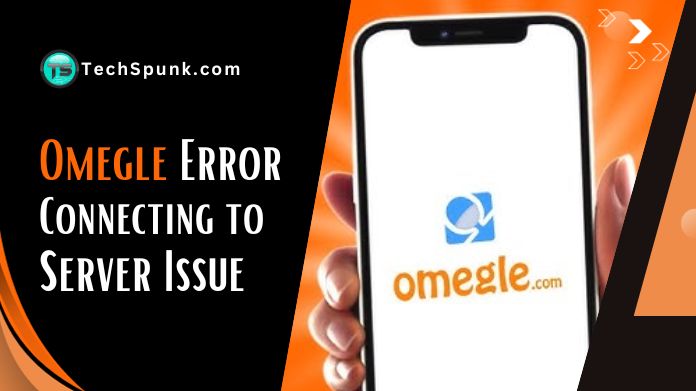 The Omegle error connecting to server is a common issue Omegle users face. At its core, this error often arises when Omegle’s servers block or blacklist a user’s IP address, usually due to violating Omegle’s terms of service.
The Omegle error connecting to server is a common issue Omegle users face. At its core, this error often arises when Omegle’s servers block or blacklist a user’s IP address, usually due to violating Omegle’s terms of service.
Technical glitches on Omegle’s end can also trigger this error, as servers, like any technology, occasionally face downtimes. Moreover, your own internet connection or device settings might be the culprits.
If your system or ISP blocks Omegle, you will encounter this error. Additionally, an overloaded browser with accumulated cache or cookies can hinder a smooth connection to Omegle, leading to the “Omegle error connecting to server” message.
Understanding these causes can guide users towards effective solutions, ensuring a seamless chatting experience on Omegle.
This is the best video chatting platform for strangers, and if you want to know how to flip the camera on Omegle, you will get easy ways with a few tabs.
How to Fix the Omegle Error Connecting to Server?
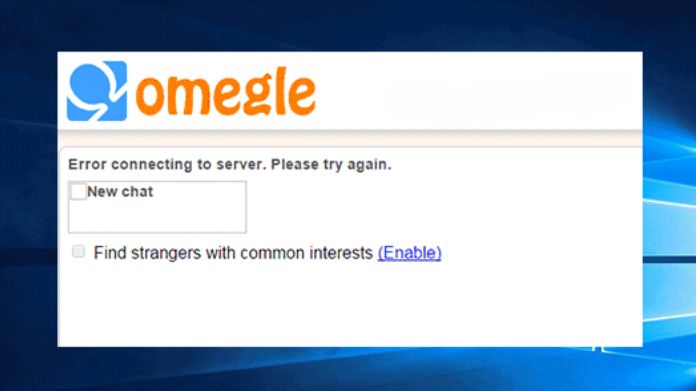
1. Check Your ISP’s Status
Before blaming Omegle, it’s wise to ensure your internet is functioning. An unstable connection often leads to the “Omegle error connecting to the server” message.
- Visit any website or use an online service to see if your internet works.
- Contact your Internet Service Provider (ISP) for updates or troubleshooting if other sites are inaccessible.
2. Check Omegle’s Server Status
Sometimes, the issue is on someone else’s end. Omegle might be experiencing technical difficulties, causing the error.
- Head to Omegle’s official Twitter page for any service-related announcements.
- Alternatively, use websites like DownDetector to check if other users report the “Omegle error connecting to server” issue.
3. Use Another Web Browser
Browsers can have glitches. Trying a different one might be the simple solution to the “Omegle error connecting to server” you’re seeking.
- Download and install a different browser like Firefox, Opera, or Edge.
- Access Omegle and see if the error persists.
4. Restart Your Router
It is a classic remedy for many connectivity issues. Resetting your router can often refresh your connection.
- Unplug your router’s power cable.
- Wait for about a minute.
- Plug it back in and wait for the connection to stabilize.
- Try reaccessing Omegle.
5. Use a Different Device
Device-specific settings or issues can be the hidden culprits behind the “Omegle error connecting to server” message.
- Access Omegle from another device, like a smartphone or a different computer.
- The original device might have specific issues causing the error if it works.
6. Clear Your Browser Cache
Over time, the accumulated cache can interfere with how websites operate. A clean slate might be all you need to resolve the “Omegle error connecting to the server.
Clearing Browser Cache for Chrome:
- Open Google Chrome.
- Tap the menu icon (three vertical dots) in the upper-right corner.
- Navigate to ‘More tools‘ and select ‘Clear browsing data.’
- Choose the time range as ‘All time‘ for a complete clear-out.
- Ensure ‘Cached images and files‘ is checked.
- Click ‘Clear data‘.
- Relaunch Chrome and attempt to access Omegle to check if the Omegle error connecting to server has been fixed.
Clearing Browser Cache for Edge
- Launch Microsoft Edge.
- Select the menu icon (three horizontal dots)in the top-right corner.
- Select ‘Settings’ and scroll down to ‘Privacy, search, and Services‘.
- Under ‘Clear browsing data,’ click ‘Choose what to clear.’
- Ensure ‘Cached images and files‘ is selected.
- Click ‘Clear now‘.
- Reopen Edge and check if the Omegle issue persists.
Clearing Browser Cache for Firefox
- Open Firefox.
- Tap on the three horizontal lines (menu icon) at the top-right.
- Choose ‘Options‘ and navigate to the ‘Privacy & Security‘ tab.
- Scroll down to ‘Cookies and Site Data.’
- Click on ‘Clear Data,’ ensure ‘Cached Web Content‘ is checked, and then confirm.
- Restart Firefox and attempt to connect to Omegle to see if the “Omegle error connecting to server” has been addressed.
7. Reset Your Network Configuration
Network configurations can get tangled over time. Resetting them might be the key to a smooth Omegle experience.
- Open Command Prompt or Terminal as an administrator.
- Enter the following commands one by one:
- ipconfig /flushdns
- ipconfig /registerdns
- ipconfig /release
- ipconfig /renew
- netsh winsock reset
- Restart your computer and try accessing Omegle.
8. Use a VPN
Omegle might have blocked your IP, but a VPN can be your secret weapon to bypass it and fix the “Omegle error connecting to the server.”
- Choose a reputable VPN service and sign up.
- Download and install the VPN application.
- Connect a server location that suits your preference.
- Once connected, open Omegle and see if the error is resolved.
Frequently Asked Questions
Q. Is Omegle Safe to Use?
Ans. Yes, Omegle is relatively safe, but users should avoid sharing personal details. The platform can contain adult content, offensive language, or hurtful statements.
Q. Which VPNs Work Best With Omegle?
Ans. ExpressVPN, CyberGhost, and Private Internet Access are reliable VPNs users have reported working well with Omegle.
Q. Why Does Omegle Ban Users?
Ans. Omegle bans users for various reasons, including policy violations like racism, sharing inappropriate content, or abusive behavior. If someone reports you, that can also lead to a ban.
Conclusion
Facing the “Omegle error connecting to server” can be frustrating, but with the solutions provided above, you should be able to resolve the issue and continue chatting with strangers worldwide.