It might be complex to comprehend the intricacies of your home wireless network. After all, you have a slew of gadgets, and everyone gets connected to your network through the 2.4GHz or 5GHz band.
Some are streaming or gaming, while others get switched off. Perhaps your Wi-Fi is being used by visitors or family members, and your home network may get clogged and overburdened, resulting in reduced Internet speeds.
That’s where ATT Wifi Manager comes into the role. Use a WiFi management solution to take command of your home network or other internet-based requirements.
Planning to incorporate this network but have no idea where to start? Don’t freak out, as Techspunk has got you covered.
AT&T Wifi Manager offers personalized insight into the various aspects of the network; hence preferred.
Keep scrolling to the end to learn about this leading wifi manager and a step-by-step guide to access the same without much hassle.
So, let the tour begins!!
Table of Contents
What AT&T WiFi?
AT&T is a Wi-Fi industry leader and offers the largest Wi-Fi network to ease the users. Att Wifi Manager includes unfettered access to our U.S. hotspots for millions of clients.
Even when you’re on the road, AT&T Wi-Fi keeps you connected to the information that matters most.
You’ll be amazed to know that nearly 27 million AT&T customers enjoy the benefit of domestic hotspot systems included with qualifying plans.
Furthermore, this service enables you to turn your home internet connection into thousands of lines throughout the country.
It is a mixture of speed, mobility, and accessibility, thus valuing the customers to the fullest.
What is ATT Wifi Manager?
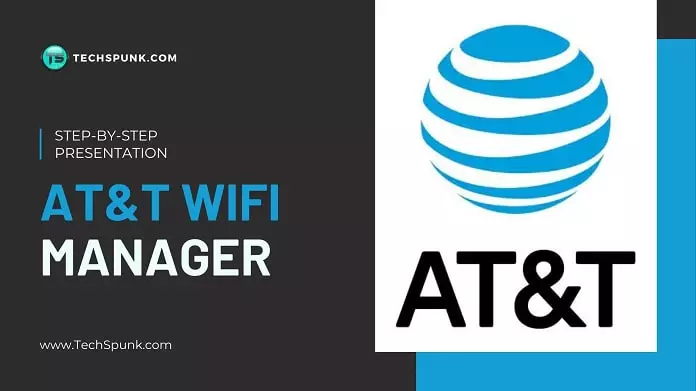
ATT WiFi manager is primarily software that lets you manage your home network seamlessly.
‘Managed Wi-Fi’ or ‘network monitoring software‘ are other names by which this network is generally addressed.
A ATT WiFi manager provides you with tailored information about various networks, such as network security and the ability to manage connected devices, such as parental controls.
Get the best Wifi Extender for Xfinity and boost the network speed on the go.
Here’re mentioned some of the features of this service that make it different from others.
ATT Wifi Manager Features
1. Personalized dashboard
A configurable dashboard makes it simple to see your complete home network at a glance. The dashboard may usually get checked on a smartphone or computer. You may use it to check which devices get linked to your home network.
2. Wi-Fi booster software
The band steering feature in AT&T Wifi Manager allows you to optimize your network by guiding your devices to the best band for top performance. You may also find devices that are using more bandwidth in addition to band steering.
3. Security
Managed Wi-Fi systems frequently contain additional security features that assist protect your data. That is especially critical if you have a range of devices, such as smart home gadgets linked to your network.
Invest in the best wifi analyzer to check the security of your network and hotspot devices.
How to Setup AT&T PREPAID Versatile Hotspot?
Wondering about how to perform an attwifimanager setup? Check the step-by-step guide here and find out how to set the versatile prepaid Hotspot using both iOS and Android devices.
Using Apple Devices to Create an AT&T Hotspot
It’s easy to set up an AT&T hotspot on an Apple smartphone. If you’re using an iPhone, follow these steps:
- Navigate to the Settings tab (the icon with the gears) and Choose Cellular Data from the drop-down menu at the top.
- Then, select the Personal Hotspot from the drop-down menu and set the switch to “on” (the bar will be green).
- When your phone’s Hotspot gets turned on, it will display a password.
- To connect your other devices, look for a Wi-Fi network that reads [your name iPhone] and then input your phone password.
- When you’re connected, a blue bar should appear at the top of your iPhone screen, indicating that the Hotspot is active and how many connected devices are.
Using Android Device to Create an AT&T Hotspot
Setting up a mobile hotspot on the ATT Wifi manager for Android devices is no rocket science. Follow the steps below and get the job done.
- To access the Settings go to the GooglePlay Store and search for it.
- Select Connections or Network from the drop-down menu and choose Hotspot and tethering from the drop-down menu.
- Toggle the Wi-Fi Hotspot toggle switch to the on position.
- You may alter your mobile Hotspot’s security settings and password on the same settings page.
- Switch on the Hotspot by either visiting the setting option or going to “quick settings” and hitting the Wi-Fi hotspot symbol.
- Once you’ve set up your Hotspot on your Android smartphone, you should be able to tether additional devices (much like a Wi-Fi network) using the password you’ve created.
How to Access AT&T Wi-Fi Manager?
So, you are now aware of setting up the Hotspot; it’s time to unwrap the procedure through which you can easily access the ATT Wifi Manager.
Follow the steps religiously to avoid the hassle:
- Firstly, connect your device to the mobile Hotspot Wi-Fi network.
- After that, enter one of the two options in the web address field of the device connected to the Mobile Hotspot. These options are http attwifimanager or 192.168.1.1. Note that you can only use the link if you’re using a device connected to the Mobile Hotspot.
- Press the Return key or tap Go to continue.
- Click on the Sign In after putting your Admin Login Password. The default password is “attadmin.”
- You can do a factory reset to revert the Admin Login Password to “attadmin.”
- Click on the Settings tab and tap on the About button.
- Then, go to the Factory Reset and click OK on the Mobile Hotspot to execute a factory reset.
How to Setup ATT Wifi Manager With Netgear Nighthawk?
Have you recently dipped your toes into this service and have no idea how to perform http attwifimanager setup with Netgear Nighthawk?
Keep scrolling the page to know the complete procedure here:
- Connect to the mobile router and go to the http attwifimanager. You can also use the NETGEAR Mobile app to adjust settings and functions.
- Connect with the device to access the domain with HTTP:// prefix when connected to your wifi with the Nighthawk.
- “attadmin” is the default (which is not secure) if you’ve never done this before and never altered the settings. Enter it as your password and then click “Sign In.”
- It’s linked with two local devices (left side), a signal strength, the device’s mobile number / SIM (mine gets redacted), parental controls (bottom center, OFF), data consumed, and AT&T messages received. Text messages may now get sent to your mobile.
- Navigate to the menu bar on the left side. Go to Administration > Firmware Update, and it will do a brief scan for you.
- You need to click on the “Set Password” button to change the attadmin administrator password to something safer.
- While in the admin interface, navigate to Setup > Wi-Fi Profiles to make sure everything gets set up the way you want it.
Important Note
It’s worth noting that the 5 GHz band has nothing to do with the promised ultrafast “5G” cellular service. Older devices connect to the Internet via 2.4 GHz, but more current gadgets, such as laptops, benefit from 5 GHz. Allow both, as is the case by default!
How to Do a Factory Reset in ATT Wifi Manager?
Once you are done with attwifimanager Setup, it’s time to learn about the factory reset option. It is generally used if you want to alter the existing password or login settings.
Carry out the procedure mentioned below and get the factory reset done with ease.
- The device’s factory settings get restored with a master reset. All personal data and preferences will get erased from the device.
- Log in to the AT&T Wi-Fi Manager from a device connected to the AT&T Unite Express Wi-Fi network to execute a Factory reset.
- Please navigate to the Settings option from the drop-down menu and reset the software by clicking it.
- Tap the Reset button under Factory Reset and Begin the process by clicking the Start Reset button.
- If the previous methods do not work, you can choose the alternative master reset method. You can press and hold the Power button for this method for 15 seconds.
- The AT&T Wi-Fi management login password will also get changed to “attadmin” once the device has reset.
Our Thoughts
We needed to use a different device, such as a television to watch our favourite show or a laptop computer to finish our schoolwork. That is where hotspots come in handy.
Once you start using ATT wifi manager, the data connection can get transferred from your phone to one or more additional devices, and the speed will surely surprise you. That’s all for now.
We hope you have found the article worth reading and helpful. Use the step-by-step guide mentioned above and connect your device with the leading wifi provider to relish the best speed networks.






Thank you for your sharing. I am worried that I lack creative ideas. It is your article that makes me full of hope. Thank you. But, I have a question, can you help me?