The Amazon Echo has seamlessly integrated into our daily routines with its voice assistant Alexa. However, a mysterious Alexa red ring might occasionally appear, leaving users puzzled.
While intriguing, this visual cue often raises questions: Why did it occur? Is my device malfunctioning? Understanding the Alexa red ring and its causes is crucial for a smooth user experience.
This guide will unravel the mystery behind the Alexa red ring and provide actionable solutions.
So, the next time this enigmatic red glow emerges, you’ll be well-prepared to tackle it head-on.
However, it’s common to notice your Alexa device emitting a sequence of yellow and green lights, which intrigues many users. Get all the details about why my Alexa is yellow with our guide.
Table of Contents
What Does the Alexa Red Ring Mean?
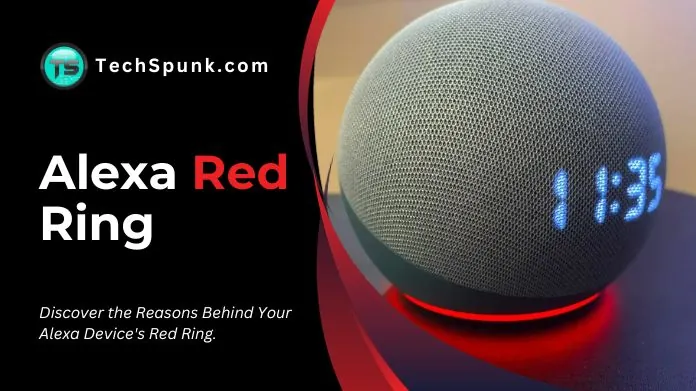 The Alexa red ring, often called the Alexa red ring of death, is a visual indicator that something is amiss with your device. The Alexa red ring is more than just a colorful light; it’s a visual cue for your device to communicate with you.
The Alexa red ring, often called the Alexa red ring of death, is a visual indicator that something is amiss with your device. The Alexa red ring is more than just a colorful light; it’s a visual cue for your device to communicate with you.
When you see this red ring, it’s Alexa’s way of saying, Hey, I can’t hear you right now. In simpler terms, the Alexa red ring indicates that the device’s microphone is muted.
This means that even if you shout Alexa! At the top of your lungs, she won’t respond because she can’t hear you.
The primary reasons for Alexa’s red ring appear as given below,
- Microphone Muted: The most common reason for the Alexa red ring is an intentionally muted microphone. You may have pressed the mute button to have a private conversation, or it was pressed accidentally. Either way, Alexa is in a non-listening mode.
- Connectivity Issues: While the primary cause of the red ring is a muted microphone, it can also indicate connectivity problems. If Alexa can’t connect to your Wi-Fi network, she might flash a red ring to alert you.
- Physical Damage: Like all electronic devices, the Amazon Echo isn’t immune to wear and tear. Physical damage, like a fall, might cause the Alexa red ring to appear, signaling internal issues.
- Software Glitches: Occasionally, software hiccups can trigger the Alexa red ring. Maybe the device didn’t update correctly, or there’s a temporary glitch causing the red ring to light up.
However, Amazon does not support dark mode properly. So, to enable dark mode on Amazon app/website, you must check out our guide.
How to Fix the Alexa Red Ring?
1. Enable Your Echo Microphone
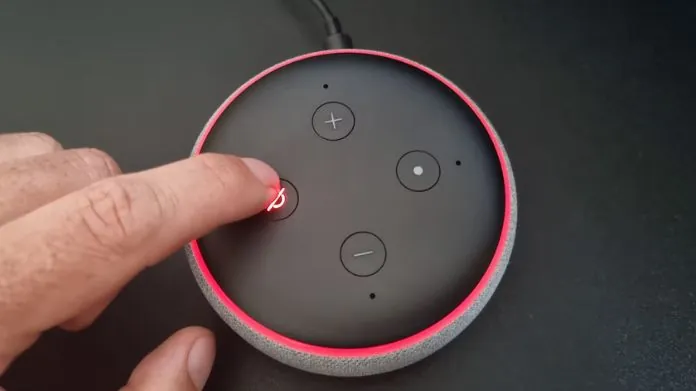 The simplest solution to the Alexa red ring is to check if the microphone is muted. Activate the microphone by pressing the button located at the device’s top. This action should turn off the red ring, allowing Alexa to hear your commands.
The simplest solution to the Alexa red ring is to check if the microphone is muted. Activate the microphone by pressing the button located at the device’s top. This action should turn off the red ring, allowing Alexa to hear your commands.
- Locate the button with a microphone symbol on your Echo device.
- Press the button once.
- Check if the red ring disappears. If it does, Alexa should now be able to hear your commands.
2. Check the Volume of Amazon Alexa
At times, the volume of Alexa might be set so low that it can’t hear or respond. Ensure the volume is set to an audible level.
You can increase the volume by pressing the “+” sign on the device or instructing Alexa to adjust the volume.
3. Restart Alexa
If the previous solutions aren’t effective, consider giving your Echo device a quick restart. Disconnect it from the power source, pause momentarily, and reconnect. This often clears up minor issues.
- Unplug Alexa‘s power adapter.
- Wait 30 seconds.
- Plug it back in.
4. Check Wi-Fi Connection
A stable internet connection is crucial for Alexa to function correctly. If you notice the red ring, ensure your Wi-Fi is working and the Echo is connected.
- Launch the Alexa App.
- Tap “Devices” > “Echo & Alexa” > select your Device.
- Check “Wi-Fi Network” for connection status.
- If disconnected, follow the prompts to reconnect.
5. Update Your Alexa Amazon Echo
 Having outdated software might trigger the Alexa red ring. Ensure your device is consistently updated to the most recent software version to prevent this.
Having outdated software might trigger the Alexa red ring. Ensure your device is consistently updated to the most recent software version to prevent this.
- Open the Alexa app on your smartphone.
- Select the ‘Devices‘ icon located in the lower right corner.
- Choose your Echo device from the list.
- Scroll down and tap on ‘About.’
- If an update is available, there will be an option to update the software. Tap on it and wait for the update to complete.
6. Place Alexa Echo in an Optimal Location
Make sure to position your Alexa device in a location with strong Wi-Fi connectivity and away from electronics that could disrupt its signal.
7. Reset Your Amazon Echo
If all else fails, consider resetting your Echo to its factory settings. Remember, this action will erase all your customizations.
Echo & Echo 2nd Gen:
- Locate the reset button at the base.
- Press and hold with a paperclip until the light turns orange.
Echo Dot (3rd Gen) & Echo Dot with Clock:
- Hold the ‘Action‘ button.
- Wait for the light to turn orange.
Echo Plus (1st & 2nd Gen):
- Press the ‘Action‘ button.
- Wait for the light to turn orange.
Echo Studio:
- Hold ‘Volume Down‘ and ‘Microphone off‘ together.
- Wait for the light to turn orange.
Echo Show:
- Swipe down and select ‘Settings‘.
- Choose ‘Device Options‘ > ‘Reset to Factory Defaults‘.
8. De-register your Alexa Device from the Amazon Account
As a last resort, you can deregister your Alexa device from your Amazon account and then register it again.
- Launch on your device.
- Tap Echo & Alexa.
- Select the one you want to deregister.
- Accessed via gear icon or device name.
- Confirm when prompted.
Other Color Rings on Alexa and Their Meanings
- Yellow: Alexa has a message or notification.
- Blue: Alexa is listening.
- Orange: The device is in setup mode or trying to connect to the internet.
- Green: The device is in a call or receiving a call.
- Purple: The device has Do Not Disturb enabled or has Wi-Fi issues.
- White: Indicates volume levels.
Frequently Asked Questions
Q. What is the Red Ring on Alexa?
Ans. The red ring on Alexa indicates that the microphone is muted, preventing it from hearing voice commands.
Q. How to Get Alexa Out of the Red Ring?
Ans. You can fix the red ring by enabling the microphone, restarting the device, checking the Wi-Fi connection, or updating the software.
Q. Why is Amazon Alexa Not Responding to My Voice Commands?
Ans. If Alexa isn’t responding, the microphone might be off. Ensure it’s enabled for Alexa to hear your commands.
Q. What Will Happen When Alexa Red Ring Appears?
Ans. The red ring signifies that the microphone is off, and Alexa won’t be able to hear or respond to voice commands.
Q. Can Alexa Work without an Internet Connection?
Ans. No, Alexa requires a stable internet connection to function correctly. If there’s a connectivity issue, the red ring might appear.
Conclusion
The Alexa red ring, while alarming at first, is often a simple issue with a straightforward fix.
By understanding its causes and knowing how to troubleshoot, you can ensure that your Alexa device remains responsive and ready to assist.





