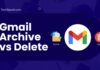Are you interested in maintaining the privacy of your Amazon order history?
Discover practical ways to hide or delete your order history report and gain control over your online privacy with our comprehensive and easy-to-follow guide of TechSpunk.
You should hide your Amazon order history for many reasons. Privacy concerns are common.
Some users prefer to keep their browsing history private and not have others see the items they have been browsing on Amazon.
Additionally, if you purchase gifts for friends or family members on Amazon, you should hide or delete your browsing history to keep the surprises intact.
However, Amazon does not support dark mode properly. So, to enable dark mode on Amazon app/website, you must check out our guide.
No matter your reason, here, we will walk through how to delete and hide Amazon order history, helping you maintain your privacy and control over your purchase information.
Let’s get started!!
Table of Contents
What is Amazon Order History Report?
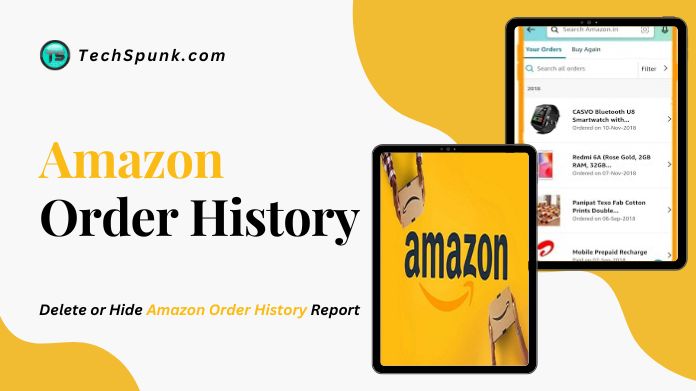 An Amazon Order History Report is a document that provides a detailed record of your past orders made on Amazon.
An Amazon Order History Report is a document that provides a detailed record of your past orders made on Amazon.
It includes the order date, items purchased, prices, shipping address, and payment method.
As we talk about Amazon’s order history, we must consider guaranteeing online transactions as it is most important.
To generate an Amazon Order History Report, log into your account, navigate to “Order History,” and select “Download Order Reports” from the dropdown menu.
You can download the report in CSV or Excel format and specify the period for which the report will be generated.
The Amazon Order History Report serves various purposes, such as tracking purchases, reconciling credit card statements, and reviewing spending habits.
It is a valuable tool for managing and reviewing your Amazon order history comprehensively and organizationally.
If you are a seller on Amazon, the report can also assist in managing inventory by providing a record of all items sold.
Including this, you can enjoy your favorite movies on Amazon. You can use Amazon Prime. So get the film on Amazon Prime.
Is It Possible to Delete the Amazon Order History?
Although Amazon does not provide a dedicated button or feature to delete purchases from your order history, you can hide an order by archiving it.
This article will guide you on how to delete Amazon purchases by archiving them.
However, it’s important to note that if someone knows how archived orders work and has access to your Amazon account, they can still uncover the orders you’ve hidden.
This means that archiving is not a foolproof way to conceal the history of your purchases on Amazon.
You must create a new Amazon account and deactivate your old one to achieve that.
Even after deactivation, Amazon will retain a record of all the purchases made on your deactivated account.
How to Hide the Amazon Order History Report?
If you are not a Prime member, don’t fret! There are still methods for improving the privacy of your Amazon account activities.
You can archive orders, hide browsing history, update your shipping address, and utilize an Amazon Locker for deliveries.
1. Archive Your Amazon Orders
Here are the steps to archive your Amazon orders:
- Sign in to your Amazon account using the official website or mobile app.
- Click on the “Your Orders” area, usually accessible via the “Accounts & Lists” dropdown option.
- Find the order you wish to archive. You may discover particular orders by using the search or filter tools.
- The “Archive Order” link is usually at the bottom of the order information page.
- When Amazon prompts you, confirm that you want to archive the order.
- The order has now been transferred to the “Archived Orders” area, which can be reached from the “Your Orders” page by clicking the “Archived Orders” dropdown option.
Archiving an order on Amazon does not result in permanent deletion but instead hides the order from the main order history view. Archived orders can still be accessed and unarchived if necessary.
It’s important to note that archiving orders does not impact your ability to return or request refunds for items in the order, as you can still manage these actions from the “Your Orders” page, even if an order is archived.
2. Hide and Delete Your Browsing History
Here are the methods to erase your Amazon browsing history:
- On the Amazon website, sign in to your Amazon account.
- Select “Accounts & Lists” from the dropdown menu.
- Select “Your Browsing History” from the “Your Account” section.
- You’ll see a list of things you have looked at on Amazon lately.
- To remove an item from your browser history, click the “Remove from view” button next to it.
- To remove your browser history, click the “Remove all items” option at the top of the page.
Clearing your browsing history on Amazon removes the items from your browsing history list without affecting any data, account settings, or recommendations.
If you wish to disable browsing history altogether, take these steps:
- Select “Accounts & Lists” from the dropdown menu.
- Select “Your Browsing History” from the “Your Account” section.
- Click the “Manage history” option in the upper right corner of the page.
- Click the “Turn off browsing history” button on the “Browsing History” page.
- When Amazon prompts you, confirm that you wish to disable your browsing history.
Disabling your browsing history on Amazon will stop the platform from recording your browsing activity.
Still, this action may also impact your personalized recommendations and overall browsing experience while using the Amazon website.
Our Thoughts
Properly managing your Amazon order history is essential for maintaining your privacy and taking control of your online shopping experience.
Your Amazon order history may contain sensitive information you prefer to keep private.
So, why wait?
Take control of your online privacy with the information provided in this guide, and learn how to hide or delete your Amazon order history report effectively.