Dealing with the Android ghost touch problem can be quite a hassle. It’s when your device’s screen responds to touches you didn’t make, causing apps to open or actions to happen independently.
This issue can disrupt your phone usage and be quite perplexing. But don’t worry, there are effective ways to fix it.
This article will explore various solutions to the Android ghost touch problem. From simple fixes like cleaning your screen to more complex solutions like recalibrating your touch settings, we’ve got you covered.
Let’s dive into how you can get your Android device back to normal and ghost-touch-free.
Table of Contents
What is the Ghost Touch Problem?
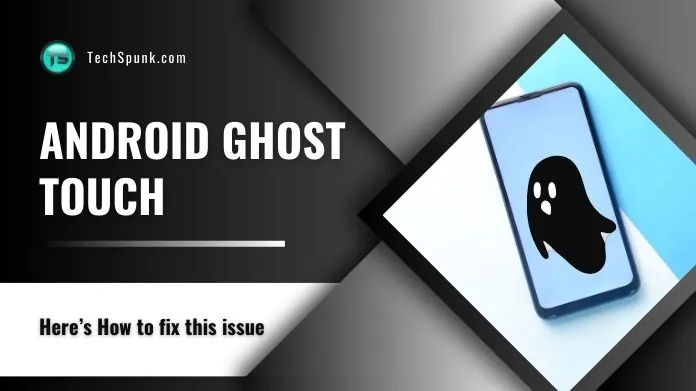 The ghost touch problem on Android devices is a strange and frustrating issue. It happens when your screen reacts as if it’s being touched, even when it’s not.
The ghost touch problem on Android devices is a strange and frustrating issue. It happens when your screen reacts as if it’s being touched, even when it’s not.
Imagine seeing your phone open apps, type messages, or scroll through pages on its own – that’s ghost touch. This problem can make your device act unpredictably and can be quite annoying to deal with.
It’s not caused by a ghost, of course, but it’s a real issue that many Android users face. The screen responds to nonexistent touches, which is why it’s called ‘ghost touch’.
Effective Fixes for Android Ghost Touch
This phenomenon, where your screen seems to respond to non-existent touches, can disrupt your device’s functionality.
Fortunately, several effective ways exist to address the Android ghost touch issue. Here are various fixes to resolve this problem, ensuring your Android device works smoothly.
1. Cleaning the Screen to Remove Dirt and Smudges
 Your Android device’s screen is highly sensitive to touch. Dirt, oil from your fingers, and external grime can create a layer on the screen that disrupts this sensitivity.
Your Android device’s screen is highly sensitive to touch. Dirt, oil from your fingers, and external grime can create a layer on the screen that disrupts this sensitivity.
This layer can mimic touch inputs, leading to ghost touch issues.
Regular cleaning ensures the touch sensors work correctly without any false triggers.
- Turn off your device.
- Wipe the screen gently with a gentle, lint-free cloth. Use a little water if needed, but no harsh chemicals.
- Dry the screen with another clean cloth.
2. Removing or Replacing the Screen Protector
 Screen protectors, while protective, can sometimes interfere with the touch sensitivity of your Android device.
Screen protectors, while protective, can sometimes interfere with the touch sensitivity of your Android device.
A damaged or improperly applied protector can create air bubbles or allow dust to accumulate underneath
Which can be misread as touch inputs by the device’s sensors, causing ghost touch problems.
- Carefully peel off the existing screen protector.
- Clean the screen as previously described.
- Apply a new screen protector, ensuring it’s aligned correctly without air bubbles.
3. Disconnecting the Charger and Using a High-Quality Charger
 Chargers of poor quality or those not designed for your specific device can cause electrical interference.
Chargers of poor quality or those not designed for your specific device can cause electrical interference.
This interference can affect the screen’s digitizer (the component that processes touch inputs), leading to erratic behavior like ghost touch.
Using the correct charger ensures stable electrical input and prevents such issues.
- Unplug your current charger.
- Use an original or certified charger compatible with your device.
- Observe if the ghost touch issue stops with the new charger.
4. Restarting the Device for a Quick Fix
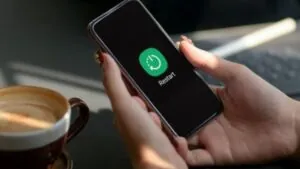 Software glitches or temporary malfunctions in the operating system can cause Android ghost touch issues.
Software glitches or temporary malfunctions in the operating system can cause Android ghost touch issues.
Restarting the device can clear these glitches by resetting the system processes and memory.
This often resolves transient software-related touch screen problems.
- Press and hold the power button on your device.
- Select Restart or Reboot.
- Wait for the device to power back on and check if the issue is resolved.
5. Updating the Device’s Software and Apps
 Software updates for your Android device often include bug fixes and improvements for hardware compatibility, including the touch screen.
Software updates for your Android device often include bug fixes and improvements for hardware compatibility, including the touch screen.
Outdated software may contain unresolved bugs that can lead to ghost touch issues.
Keeping your device and apps updated ensures you have the latest fixes and enhancements.
- Navigate to Settings > System >System Update.
- Check for and install any available updates.
- Use the Google Play Store to update your applications.
6. Calibrating the Touch Screen Settings
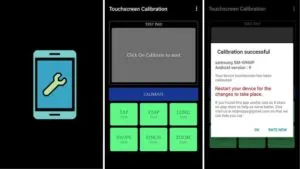
Calibration aligns the touch screen’s sensitivity with your input.
This calibration can drift over time, or after a software update, causing the device to misinterpret normal touches or register ghost touches.
Modern versions of Android have eliminated the calibration feature, as contemporary screens seldom require it.
So we have to download, install from Google PlayStore and then open the Touchscreen Calibration app and select Calibrate. Then, follow the on-screen instructions carefully.
7. Performing a Factory Reset
 When all other methods fail, a factory reset can be effective.
When all other methods fail, a factory reset can be effective.
This process completely erases all data and settings, returning the device to its original state.
This can eliminate deep-rooted software issues that might be causing the Android ghost touch problem.
- Back up important data.
- Go to Settings > System > Reset Options.
- Select ‘Erase All Data (Factory Reset)’ and confirm.
8. Disabling Touch Sensitivity
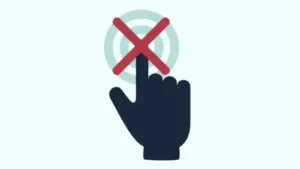 Some Android devices have a setting to increase touch sensitivity, often used for screen protectors.
Some Android devices have a setting to increase touch sensitivity, often used for screen protectors.
However, this increased sensitivity can sometimes be too high, leading to ghost touch issues.
Reducing this sensitivity can prevent the screen from registering unintended touches.
- Go to ‘Settings’ > ‘Display’.
- Find and disable the ‘Touch Sensitivity’ option (this option may not be available on all devices).
Our Thoughts
The Android ghost touch problem can be a nuisance, but with these effective fixes, you can likely resolve the issue and restore your device’s functionality.
From cleaning the screen to updating software and calibrating touch settings, these solutions cover a range of potential causes.
If the problem persists, consider seeking professional help or contacting your device’s manufacturer.





