Picture having a helpful, ever-present assistant committed to helping you handle your AT&T services effortlessly and conveniently. That’s exactly what the AT&T app offers—a digital buddy created to streamline your life and keep you more connected, all at your fingertips.
However, a frequently encountered problem is the AT&T app not working properly, which can be observed as the app freezing during usage or even crashing and restarting entirely.
This comprehensive page encompasses all the verified and tested solutions for resolving the problem when the
AT&T app not working, along with some helpful suggestions on preventing future occurrences of the app freezing and crashing.
Let’s get your app working again so you can get back to enjoying your experience without any hassle with TechSpunk.
Table of Contents
What is the AT&T App?
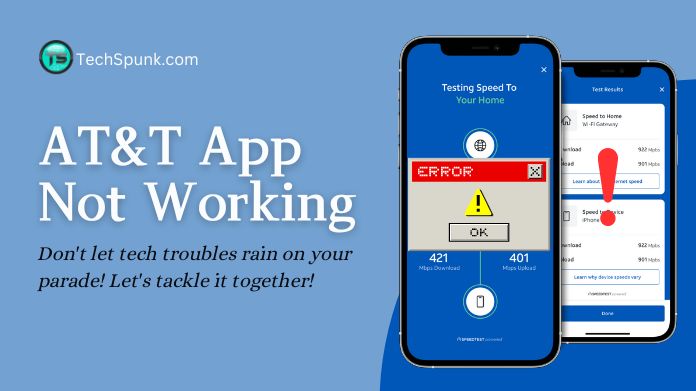 The myAT&T app from AT&T goes beyond being just a mobile app; it’s a complete digital tool created to improve the overall experience for AT&T customers.
The myAT&T app from AT&T goes beyond being just a mobile app; it’s a complete digital tool created to improve the overall experience for AT&T customers.
It acts as a one-stop shop for handling different parts of your AT&T account, including billing, service changes, customer assistance, and much more.
Key Features
- Bill Management: View, pay, and manage your AT&T bills with options for setting up automatic payments.
- Plan and Service Management: Easily change your plan, manage services, and upgrade devices directly within the app.
- Usage Tracking: Monitor data, call, and text usage in real-time, with alerts to help avoid overages.
- Direct Support Access: Get quick access to AT&T customer support through live chat, troubleshooting guides, and FAQs.
- Exclusive Offers: Access special deals and promotions that are available only to app users.
- Account Customization: Personalize your app experience with features and settings tailored to your usage and preferences.
Why is the AT&T App Not Working?
There are several reasons why the AT&T app not working properly. Issues with internet connectivity, such as weak Wi-Fi signals or unstable cellular data connections, can cause the app to malfunction. If the app is not updated to the latest version, it may contain bugs and glitches that disrupt its operation.
Additionally, server outages or maintenance on AT&T’s side can result in app downtime for all users. Incompatibility between the app and the device’s operating system, especially if the OS is not up to date, can also affect the app’s performance.
Lastly, incorrect login credentials or account-specific restrictions can prevent access to the app’s features, leading to a non-functional experience for the user.
How to Fix the AT&T App Not Working?
If you’re encountering issues with the AT&T app not working properly, there are several steps you can take to try to resolve the problem.
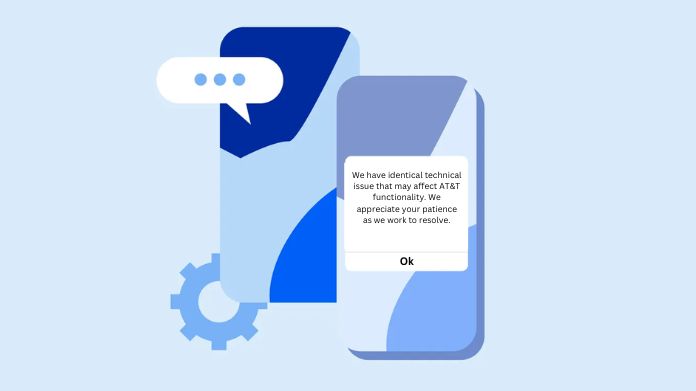 Here’s a straightforward guide to help you get the app back up and running:
Here’s a straightforward guide to help you get the app back up and running:
- Verify Your Internet Connection: Make sure that your device is connected to a stable Wi-Fi network or has a strong cellular data signal. Sometimes, a weak or unreliable connection can be the root cause of the problem.
- Restart Your Device: This simple step can often resolve many temporary glitches by refreshing your device’s connection and processes.
- Update the AT&T App: Ensure that you have the latest version of the AT&T app installed. App developers regularly release updates to fix bugs and enhance functionality. Check your device’s app store for any available updates.
- Update Your Device’s Operating System: An outdated operating system can lead to compatibility issues with the app. Make sure your device’s operating system is updated to the latest version recommended by the manufacturer.
- Clear App Cache and Data: Over time, the app’s cache can accumulate and potentially cause performance issues. Clearing the app’s cache and data from the app settings can often resolve these issues. Please note that clearing the app’s data may log you out or delete stored preferences within the app.
- Reinstall the AT&T App: Uninstalling and then reinstalling the app can provide a fresh start, potentially fixing any corrupted data or installation errors.
- Check AT&T’s Server Status: Sometimes, the problem may not be on your end. Check online forums, social media, or AT&T’s official channels for any announcements regarding server maintenance or outages.
- Try a Different Device: If possible, try accessing the AT&T app on a different device. This can help you determine if the issue is isolated from your original device.
- Check for Account Issues: Ensure that there are no issues with your AT&T account, such as overdue payments or service restrictions, that might be affecting your access to the app.
- Contact AT&T Support: If you have tried all the above steps and still the AT&T app not working, reaching out to AT&T’s customer support can provide further assistance. They can offer more specific advice and help identify if there’s a broader issue affecting the service.
Frequently Asked Questions
Q. Why Won’t the AT&T App Load?
Ans.
- Possible Causes: Poor internet connection, outdated app version, or server issues.
- Fix: Check your internet, update the app, or wait for AT&T to resolve server problems.
Q. Why Can’t I Log Into My AT&T App?
Ans.
- Possible Causes: Incorrect login credentials or account restrictions.
- Fix: Verify your username and password, reset if necessary, or contact AT&T for account-specific issues.
Q. Why is the AT&T App So Slow?
Ans.
- Possible Causes: Overloaded app cache, outdated device software, or slow internet connection.
- Fix: Clear the app cache, update your device’s operating system, and ensure a stable internet connection.
Q. How Do I Update the AT&T App?
Ans. Visit your device’s app store (Google Play Store or Apple App Store), search for the AT&T app, and tap “Update” if available.
Q. What to Do if the AT&T App Keeps Crashing?
Ans. Restart your device, update the app, clear cache and data, or reinstall the app. If the issue persists, check for OS updates.
Wrapping Up
If you’re experiencing difficulties with the AT&T app not working properly, it’s normal to feel a bit frustrated. Just keep in mind that most app-related problems, including those with the AT&T app, can often be fixed with a few simple actions.
Whether it’s checking your internet connection, updating the app, or clearing the cache, there’s typically an easy solution available. And if those steps don’t do the trick, AT&T’s customer support is ready to assist you with more complex issues.
Don’t worry; with a bit of troubleshooting, you’ll probably be back to smoothly managing your AT&T services through the app in no time.





