We all adore diving into the vast world of streaming, and Peacock has undoubtedly been a feather in the cap for many of us.
But sometimes, whether it’s to save a few bucks or declutter our streaming lineup, we need to make changes. If you’re pondering how to cancel Peacock subscription across various devices, you’re in the right place!
This guide is your friendly companion to navigate the cancellation process, ensuring it’s as smooth as your favorite binge-watch session.
Understanding how to cancel Peacock subscription service becomes crucial in such cases. You can cancel Paramount Plus, too, on your device.
So, grab your device, get comfy, and let’s walk through the steps together.
Table of Contents
Quick Overview of Peacock Subscription Plans
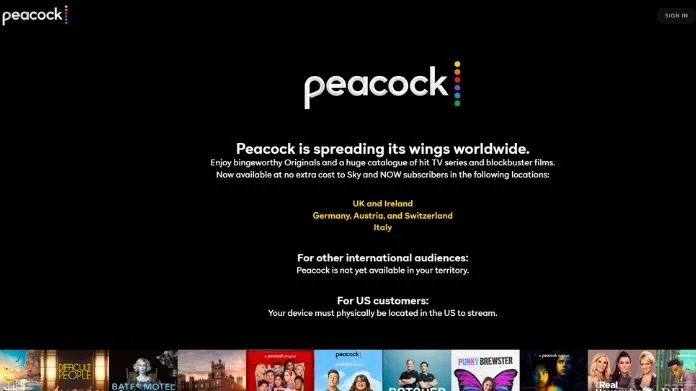 Peacock, brought to you by NBC, offers a range of subscription plans tailored to fit different viewing preferences.
Peacock, brought to you by NBC, offers a range of subscription plans tailored to fit different viewing preferences.
If you’re thinking about whether to join, upgrade, or even cancel Peacock subscription, here’s a simple breakdown to guide your decision:
1. Free Tier
Dive into Peacock without spending a dime! This plan gives you access to a selection of shows and movies. It’s a great way to taste what Peacock offers without commitment.
2. Peacock Premium
For just $5 a month, this plan unlocks a vast library of content. From binge-worthy series to blockbuster movies, there’s something for everyone. And while it does come with ads, the variety more than makes up for it.
3. Peacock Premium Plus
Priced at $10/month, this is for those who want an uninterrupted viewing experience. Enjoy everything Peacock has to offer but without the ads. It’s perfect for long movie nights or weekend series marathons.
If you are watching movies with Regal Unlimited and get tired, you can use another platform to watch movies by canceling the Regal Unlimited subscription.
How to Cancel Peacock Subscription via Web Browser?
 Canceling your Peacock subscription is straightforward, especially when using a web browser.
Canceling your Peacock subscription is straightforward, especially when using a web browser.
Here’s a step-by-step guide to help you navigate the process:
- Head over to the official Peacock website. In the top right corner, you’ll find the log-in button. Click on it and enter your account details.
- Once logged in, spot your account profile icon in the top right. Give it a click.
- A dropdown menu will appear. From here, select ‘Account Settings‘. This is where all your subscription details live.
- Within ‘Account Settings,’ you’ll see an option labeled ‘Change Plan.’ It will show your current subscription type, highlighted.
- Look for the ‘Peacock Free‘ option. By selecting this, you’re choosing to revert to the accessible version of Peacock. Click on ‘Change Plan‘ to confirm.
- After you’ve made the change, Peacock will send you an email. This confirms that you’ve successfully chosen to cancel your Peacock subscription. The email will also tell you when to enjoy the premium content before moving to the free version.
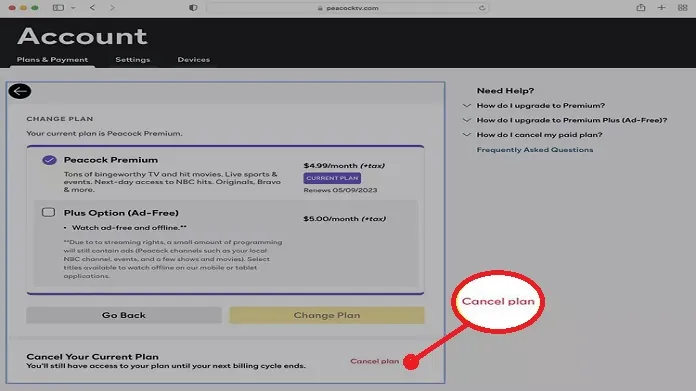
How to Cancel Peacock Subscription via Mobile Devices?
1. For iOS Users
Canceling your Peacock subscription is a breeze on iOS devices. Here’s a simple guide to help you out:
- On your iOS device, tap on the ‘Settings‘ app. It’s the one with the gear icon.
- At the top of the ‘Settings‘ menu, you’ll see your name and Apple ID. Tap on it.
- Scroll down a bit and find the ‘Subscriptions‘ option. This is where all your active app subscriptions are listed.
- Among the list of your subscriptions, locate and tap on ‘Peacock.’
- You’ll now see details of your Peacock subscription. At the bottom, there’s a red ‘Cancel Subscription’ button. Tap on it and confirm your decision.
- Once you confirm, Peacock will set your subscription to end on the expiry date. They won’t bill you further, but you can enjoy Peacock until the end of your billing cycle.
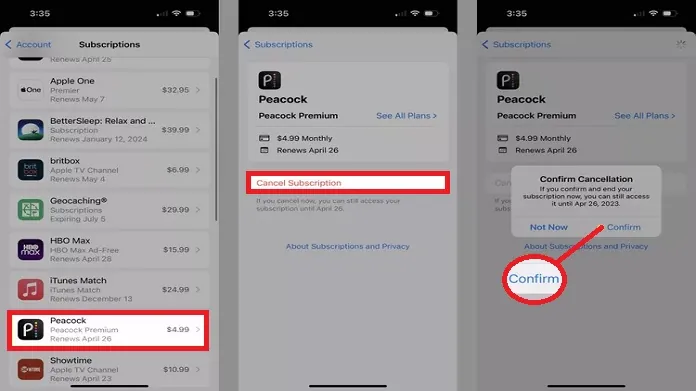
2. For Android Users
Cancel Peacock subscription is a breeze; we’re here to guide you through it.
Let’s dive in:
- Start by tapping on the Google Play Store app on your Android device. This is where all your app subscriptions are managed.
- On the top right corner, you’ll see your profile icon. Tap on it to access a dropdown menu.
- You’ll see an option labeled ‘Payments & Subscriptions‘ in the menu. Tap it and then choose ‘Subscriptions‘. This section displays all the apps to which you currently subscribe.
- Scroll through your list of subscriptions until you find Peacock. Once you spot it, tap on it to view more details.
- You’ll now see an option to ‘Cancel Subscription‘. Tap on it, and you’ll be prompted with questions about why you cancel. Answer them (or skip if you prefer), and confirm your decision.
- Once done, you’ll receive a notification confirming that you’ve successfully chosen to cancel your Peacock subscription.
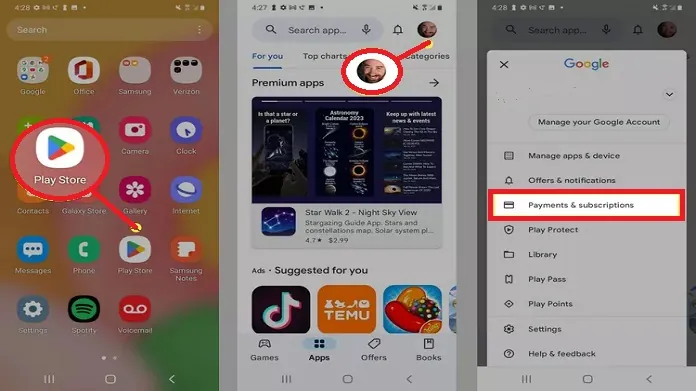
Special Cases: Third-Party Subscriptions
1. Through Apple TV
Cancel Peacock subscription on Apple TV is straightforward. Here’s a simple steps to help you out:
- Grab your Apple TV remote and go to ‘Settings‘.
- Navigate to ‘Users & Accounts‘ and select your account.
- Find the ‘Subscriptions‘ section.
- Scroll and select ‘Peacock‘.
- Click on ‘Cancel Subscription‘.
- Confirm your decision.
- Enjoy Peacock until the end of your billing cycle.
- Re-subscribe anytime if you change your mind.
2. Through Roku
Got Roku TV and thinking of pausing Peacock? Here’s a quick guide:
- Press ‘Home‘ on your Roku remote.
- Scroll to ‘Streaming Channels‘ and select ‘Your Subscriptions‘.
- Find a Peacock and highlight it.
- Press your remote’s ‘*‘ button and choose ‘Manage Subscription.’
- Select ‘Cancel Subscription,’ answer any feedback questions, and confirm.
That’s it! You’ve now canceled your Peacock subscription on Roku TV. Remember, you can always re-subscribe if you miss Peacock’s content.
3. Through Firestick
Here, we provide details on canceling through Firestick.
- Power on Firestick and go to the main menu.
- Select the ‘Apps‘ section.
- Find and highlight the Peacock app.
- Press your remote’s ‘Options‘ button (three horizontal lines).
- Choose ‘Manage Subscription‘.
- Select ‘Cancel Subscription‘.
- Provide a reason (optional) and confirm.
- You’ll receive a notification confirming the cancellation.
Enjoy Peacock’s premium content until the end of the billing cycle, after which you’ll be on the free plan.
What Happens After Cancellation?
Once you cancel Peacock subscription, you won’t be immediately cut off from their premium content.
Instead, you can continue enjoying all the shows, movies, and exclusive content until your billing cycle ends. Think of it as a farewell tour of your favorite Peacock shows!
After this period ends, your account remains active. Peacock automatically downgrades you to its free tier.
It allows you to continue watching a selection of content at no cost. They make this kind gesture to avoid leaving you out altogether.
And here’s the best part: if you ever get that itch to dive back into Peacock’s premium content, reactivating your subscription is just a few clicks away.
Whether it’s a new series or a classic movie, Peacock will always be there, ready to welcome you back.
Conclusion
Canceling your Peacock subscription is straightforward.
The steps are simple and user-friendly, whether using a web browser, mobile device, or third-party service. If ever you miss the entertainment, Peacock’s vast library is just a subscription away.
Happy Streaming!





