Call of Duty Modern Warfare 2 is the action-adventure game that gains traction soon after its release. It does not matter which game you are playing; there is no game without flaws.
While playing the game, players may face various glitches and errors. These errors cause the game to stop midway, and an error message occurs on the screen.
COD Modern Warfare 2 Dev Error 6144 is a recent error like Dev Error 5820, which Call of Duty players face while playing the game. It disrupts the gameplay and boots players out of the game.
Recently several Players worldwide are experiencing this issue, and they have no clue how to fix it. It’s frustrating getting such errors while in the way of enjoying the game.
You are trying to find the solutions to fix Dev Error 6144. This guide on TechSpunk will walk you through the Workarounds that will resolve this issue.
Table of Contents
Ways to Fix Dev Error 6144 in COD Modern Warfare 2
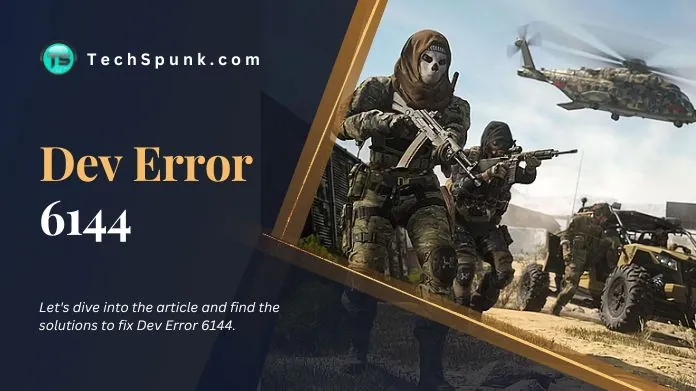 Dev Error 6144 is a prevalent issue among COD players. It is observed that this issue mainly occurs while matchmaking is in progress.
Dev Error 6144 is a prevalent issue among COD players. It is observed that this issue mainly occurs while matchmaking is in progress.
This error stops the players from forming the team and playing with their teammates. The game creators are aware of the issue and are trying hard to fix this issue permanently.
While with the help of the pro tips for Call of Duty: Cold War, you can touch the heights in the Call of Duty Cold War multiplayer game.
Meanwhile, players can try out these given troubleshooting ideas to get rid of this error:
1. Restart Your Device
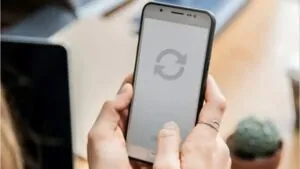 The first and easiest thing you can do to solve this issue is restart your device. Restarting the game will eliminate any temporary file clashes with your game software.
The first and easiest thing you can do to solve this issue is restart your device. Restarting the game will eliminate any temporary file clashes with your game software.
Old Caches and Cookies will be eradicated after a simple game restart.
This easy and simple step solves lots of problems. So why not give it a try? If it does not work for you, move to the next solution.
2. Check Your Internet Connection
 Another thing you can do is Check your Internet Connection.
Another thing you can do is Check your Internet Connection.
If there is no uninterrupted connection on your end, the chances of getting such errors are high.
If you have trouble, try switching to a wired Connection, which is more stable.
Switch your Internet connection and run the game to see if the problem is solved.
3. Quit the Multiplayer Mode
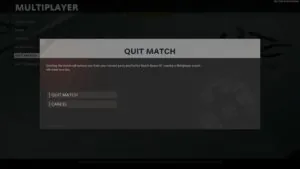 The next thing you can do in online multiplayer games is quit the game’s Multiplayer mode. Now close the game and wait for some time.
The next thing you can do in online multiplayer games is quit the game’s Multiplayer mode. Now close the game and wait for some time.
After half an hour, log in again and try to play in Multiplayer mode. Activision suggests this method to solve this issue.
4. Check for Updates
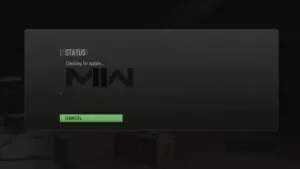 Developers used to bring new minor updates to the game to solve glitches or issues.
Developers used to bring new minor updates to the game to solve glitches or issues.
You may have missed any updates.
The next thing the players can do is check out their respective portals to see if there is any update.
5. Disable Antivirus Software
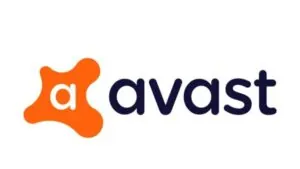 Sometimes, the third Party Antivirus software interrupts the smooth working of Call of Duty Modern Warfare 2.
Sometimes, the third Party Antivirus software interrupts the smooth working of Call of Duty Modern Warfare 2.
To solve this issue, you need to turn off the antivirus for a few minutes to check if this Antivirus software causes the problem.
To disable Antivirus Software, you need to follow the steps below:
- First of all, tap on the arrow button on the taskbar.
- This will open a small menu. Click left on the Avast Antivirus Software.
- A Setting menu will open; choose “Avast Shield Control.”
- A further menu will appear; select the 10 minutes option.
- It’s done! Now, restart the game to see if the problem solves or not.
6. Verify the Integrity of Game Files
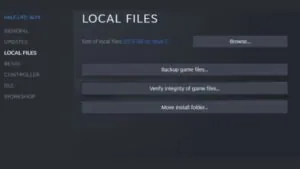 The game files get corrupted or deleted, which causes unknown errors.
The game files get corrupted or deleted, which causes unknown errors.
To solve this problem, you must Verify the integrity of game files.
To do so, follow the steps below:
On Steam
- First of all, launch the Steam Software and log in to it.
- Navigate to the library and select the game.
- Select the game and right-click on it.
- Select Properties.
- Tap on the Local File option.
- A menu will open; click on the Integrity of the Game Cache.
- Wait! The software will take time to verify the files.
Verify the Game File on Battle.net
- First of all, open the Battle.net desktop app.
- Now look for Modern Warfare 2 game.
- Click on the cog icon and select “Scan and repair.”
- Tap on it to begin scanning. It will take a little time to repair.
7. Check the Server Status of the Game
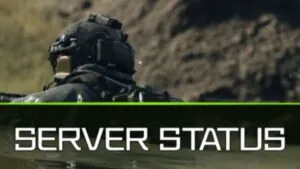 The server plays an important role in online multiplayer games. Such games use Servers for Online Matchmaking. That’s why checking the Server Status of the game becomes crucial.
The server plays an important role in online multiplayer games. Such games use Servers for Online Matchmaking. That’s why checking the Server Status of the game becomes crucial.
If the Server is down, the players will have no option left to wait for the Server to go live again.
8. Open the Weapon Menu
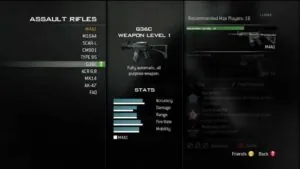 Several Reddit users claimed that accessing the Weapons menu after starting the matchmaking queue solves the problem.
Several Reddit users claimed that accessing the Weapons menu after starting the matchmaking queue solves the problem.
Although this is not an official solution, there needs to be solid confirmation.
However, trying this trick is completely worth it.
9. Update Graphics Card Driver
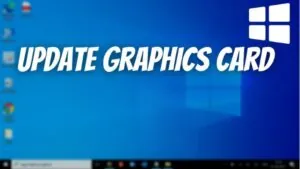 You need to update the outdated Graphic Drivers to solve Dev Error 6144 issue.
You need to update the outdated Graphic Drivers to solve Dev Error 6144 issue.
This is how you can update your Drivers through Device Manager. For that, you have to just follow the given steps to update your graphics card.
- First, click on the Search icon and look for Device Manager.
- Open the Device Manager and select Device Adapters.
- A new menu will open. Right-click on the Graphic Card name.
- Click on the Update Driver.
Updating Graphics Card Driver with Windows Update
- First of all, tap on the Windows icon and open Settings.
- A new window will pop up. Select Windows Update from it.
- Now select Advanced Options and click on Optional Updates.
- A new window will appear. Click on the drop-down button for Driver Updates.
- Select your desired drivers and press the Download and Install button.
If you face the issue even after updating the Graphic Drivers, you can roll back the Driver’s recent update.
Takeaway!!
Soon after its arrival, Call of Duty created a buzz in the gaming community due to its stunning Cinematic graphics. However, the only downside is that this game is more prone to errors and glitches.
Gamers are experiencing Dev Error 6144 while trying to matchmake into a Multiplayer lobby and get into a match.
If all the working solutions do not work for you, at that time, you need to wait for the official patch to release.
The guide about fixes for Dev Error 6144 ends here. Thanks for reading!!





