Discord is one of the most popular communication platforms. Gamers, professionals, and online communities love and use this platform so much in their daily lives.
However, certain users occasionally face errors such as ‘Discord messages failed to load’. This type of error prevents them from accessing conversations.
We recognize how annoying this problem can be, particularly if you need to recover crucial messages.
Thankfully, we have practical strategies to deal with this issue. In this guide, we will talk about the reasons behind the error and will provide step-by-step methods to fix it.
Table of Contents
Why Does Discord Say ‘Discord Messages Failed to Load’?
These could be the possible reasons that lead to Discord message failed to Load.
- Internet Connection Issues: At times, a slow or unstable Internet connection disrupts Discord’s operation. It causes Discord to fail in retrieving messages.
- Server Outage: Messages may not load properly if the servers are down.
- Cache and corrupt data: You already know that corrupted cache files can interfere with any platform’s operation. Discord is no different.
- App and Browser Issue: The outdated version of Discord does not work properly. Similarly, an incompatible browser also triggers this error. Hence, if you are using any of these, you should change the browser and update Discord.
- Permission and Restriction: Some channels have permission settings that prevent certain users from accessing messages. You should check because this can be your case.
- VPN or Proxy Interference: VPNs or proxies can disrupt Discord’s ability to connect to its servers.
Now you understand the common causes of the error. Let’s check out the solutions in the next section.
How to Fix Discord Messages Failed to Load?
In case you are facing trouble with Discord messages failed to load, you should apply these fixes.
1. Check Your Internet Connection
 A weak or intermittent internet connection is one of the primary reasons why Discord messages fail to load. You must ensure that your internet connection is stable.
A weak or intermittent internet connection is one of the primary reasons why Discord messages fail to load. You must ensure that your internet connection is stable.
- Restart your router and modem.
- Switch from Wi-Fi to a wired Ethernet connection if possible.
- Run a speed test to check your connection’s performance.
- Disconnect other devices that may be using up bandwidth.
If your internet is working fine but Discord messages still fail to load, proceed to the next step.
2. Check Discord Server Status
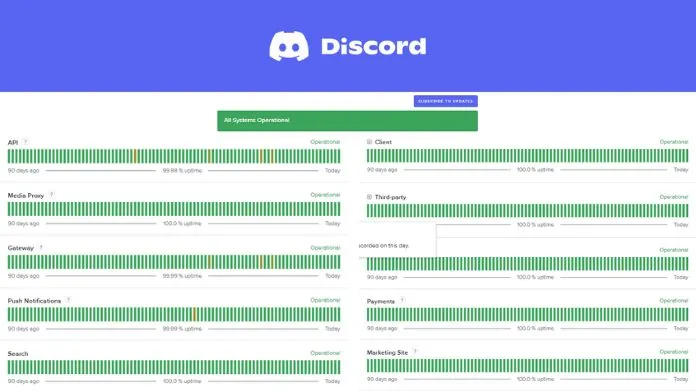 Sometimes, the issue is not on your end but with Discord itself. Discord servers occasionally experience outages or maintenance, which leads to service disruptions. You can check Discord’s server status in this way.
Sometimes, the issue is not on your end but with Discord itself. Discord servers occasionally experience outages or maintenance, which leads to service disruptions. You can check Discord’s server status in this way.
- Visit the official Discord Status page.
- Follow Discord’s Twitter or other social media pages for updates.
- Check community forums like Reddit to see if others are experiencing the same issue.
If Discord’s servers are down, you will need to wait until they are back online.
3. Restart Discord
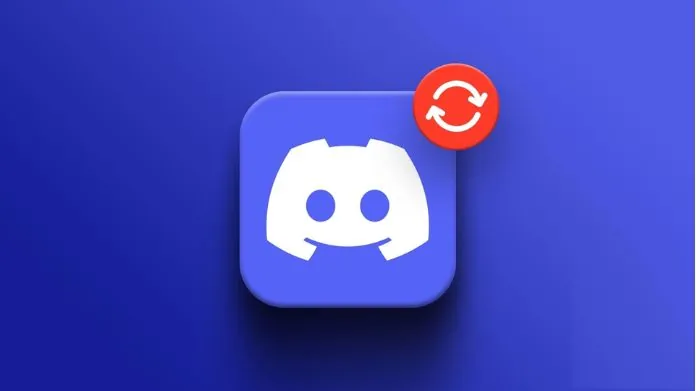 A simple restart can fix many temporary glitches in Discord. You can try the following steps.
A simple restart can fix many temporary glitches in Discord. You can try the following steps.
- Close the Discord app completely and reopen it.
- If using Discord on a browser, close the tab and reopen it.
- Restart your computer or mobile device.
If the problem persists, try the next step.
4. Clear Discord Cache
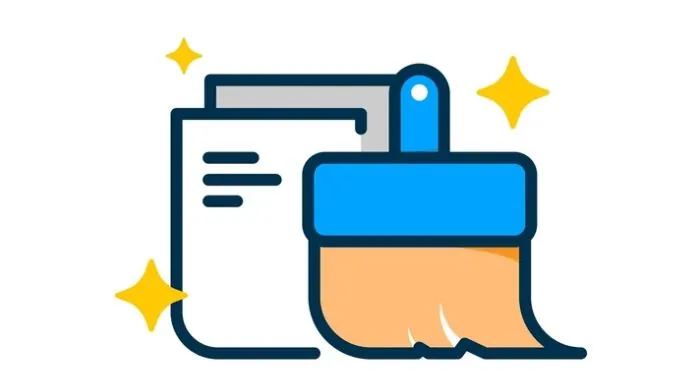 Corrupt cache files can interfere with Discord’s functionality. You must clear the cache to resolve this issue.
Corrupt cache files can interfere with Discord’s functionality. You must clear the cache to resolve this issue.
On Windows:
- Close Discord completely.
- Press Win + R, and type %appdata%/discord/cache.
- Then, you need to press Enter.
- Delete all files in the folder.
- Restart Discord.
On Mac:
- Mac users need to close Discord first.
- Next, open Finder.
- Head to ~/Library/Application Support/discord/Cache.
- Delete all files you can see in the Cache folder.
- Open Discord again.
On Mobile (Android & iOS):
- Go to Settings > Apps > Discord.
- Tap Storage & Cache.
- Select Clear Cache.
- Restart the Discord app.
- Update Discord
One should not use an outdated version of Discord as it can lead to various errors. You can ensure that you are using the latest version by the methods below.
- If on Windows or Mac, close Discord and restart it to trigger an automatic update.
- If on mobile, visit the Google Play Store or Apple App Store and check for updates.
- If using Discord in a browser, refresh the page or try a different browser.
5. Disable VPN or Proxy
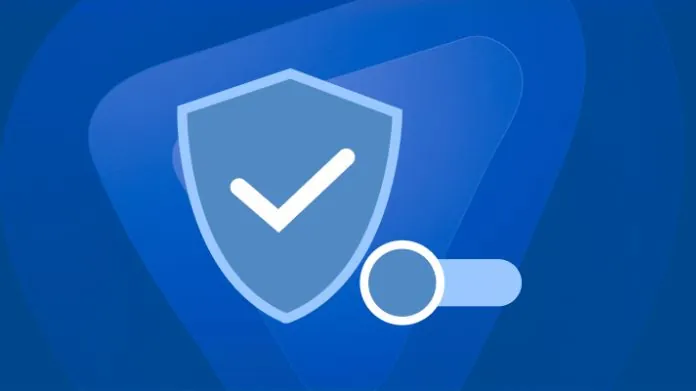 A VPN or Proxy server may interfere with Discord’s ability to connect to its servers. If you are using one:
A VPN or Proxy server may interfere with Discord’s ability to connect to its servers. If you are using one:
- Temporarily disable the VPN or Proxy.
- Restart Discord and check if messages load.
- If disabling the VPN resolves the issue, consider switching to a different server or using a more stable connection.
6. Adjust Channel Permissions
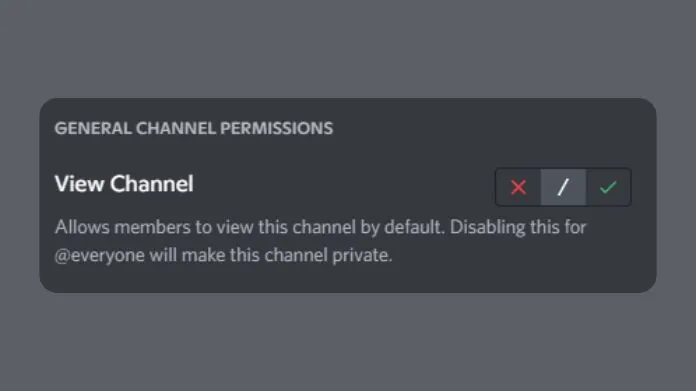 If you cannot see messages in a specific channel, it may be due to permission restrictions. Check with the server admin to ensure you have the necessary access.
If you cannot see messages in a specific channel, it may be due to permission restrictions. Check with the server admin to ensure you have the necessary access.
- Ask an admin to grant View Messages permission.
- Ensure you are not muted or banned from the channel.
- Try sending a message in the channel to see if you receive an error message.
7. Switch to Another Network
 Sometimes, network restrictions (especially on work or school Wi-Fi) block Discord. You can test if your network is the issue by applying the steps below.
Sometimes, network restrictions (especially on work or school Wi-Fi) block Discord. You can test if your network is the issue by applying the steps below.
- Switch to mobile data if using a phone.
- Use a different Wi-Fi connection.
- Restart your router and try again.
8. Contact Discord Support
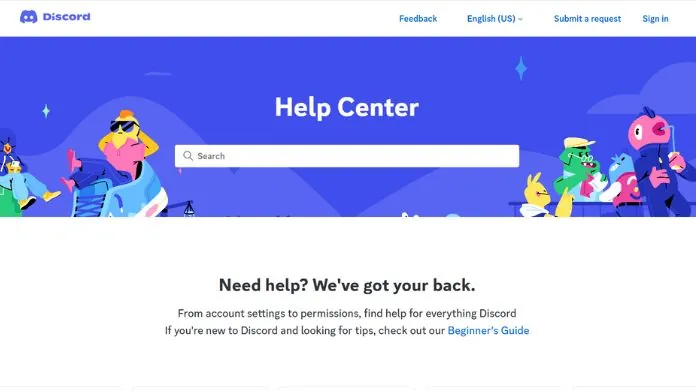 If none of the above methods work, you need to reach out to Discord Support:
If none of the above methods work, you need to reach out to Discord Support:
- Visit Discord’s Support Page.
- Submit a ticket detailing your issue.
- Provide relevant screenshots or error messages for faster troubleshooting.
Wrapping Words
The “Discord Messages Failed to Load” error on Discord can be annoying, but it is fixable. You can follow the steps outlined in this guide to resolve the issue efficiently.
You can check your internet connection, clear the cache, update Discord, or adjust permissions. One or more of these solutions will surely work. Moreover, you must update your app and monitor Discord’s server status to prevent future issues.
Now you have the necessary troubleshooting steps, so go ahead and fix your Discord messages. Thus, you can continue chatting without interruptions!





