If you are experiencing issues with the Discover app, such as sudden shutdowns during usage or failure to start when attempting to open it, you have come to the correct page.
The article provided below includes a variety of questions and their corresponding answers, queries, and explanations, as well as solutions to the Discover app not working issue.
Table of Contents
Short Overview of Discover App
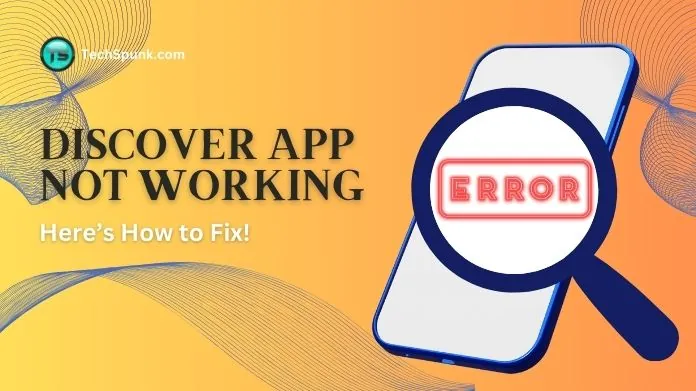 The Discover app typically refers to a mobile application offered by Discover Financial Services, a renowned company recognized for its diverse array of financial offerings, such as credit cards, banking services, loans, and payment solutions.
The Discover app typically refers to a mobile application offered by Discover Financial Services, a renowned company recognized for its diverse array of financial offerings, such as credit cards, banking services, loans, and payment solutions.
The primary purpose of the Discover app is to provide customers with a user-friendly and secure platform to efficiently oversee their Discover accounts directly from their smartphones or tablets.
Key features
- Account Management: Users have the ability to view their account balances, recent transactions, and monthly statements. Additionally, they can utilize the app to activate new cards and report any lost or stolen cards.
- Secure Payments: With the app, users can conveniently make payments towards their Discover credit card or loan accounts. They have the option to schedule payments, set up automatic payments, and also review their payment history.
- Rewards Tracking: For Discover credit card users, the app offers a seamless way to track cashback bonuses, check rewards balances, and easily redeem rewards directly from the app.
- Credit Score Monitoring: Discover provides a complimentary service called Credit Scorecard, which enables users to check their FICO® Credit Score for free through the app. This includes valuable insights into the key factors that impact their credit score.
- Freeze It®: A unique feature that allows users to temporarily freeze their credit card in the event it is lost or misplaced. This prevents any unauthorized purchases, cash advances, or balance transfers from occurring.
- Customizable Alerts: Users have the ability to set up and personalize alerts for their accounts. These alerts can include reminders for upcoming payments, notifications for suspicious activity, and more. This ensures that users stay well-informed about the status of their accounts.
- Discover Deals: Gain access to exclusive offers and cashback rewards when making purchases with partner retailers. This feature provides users with additional savings and benefits.
- Customer Service: The app provides direct access to customer support, including a live chat feature for prompt assistance. Users can easily reach out to the customer service team for any inquiries or concerns they may have.
Why Discover App Not Working?
When the Discover app not working, there can be a variety of reasons for the issue. Understanding the specific cause can help in troubleshooting and resolving the problem.
Here are some common reasons why the Discover app not working, along with detailed explanations and potential solutions:
1. Network Connectivity Issues:
Explanation: A weak or unstable internet connection can hinder the app from accessing Discover’s servers.
Solution: Verify your Wi-Fi or cellular data connection. Attempt switching between them or connecting to a different network.
2. Outdated App:
Explanation: An outdated app may not operate correctly due to compatibility issues with newer server technologies or missing updates that include bug fixes.
Solution: Update the Discover app to the latest version available in the App Store (iOS) or Google Play Store (Android).
3. Server Downtime or Maintenance:
Explanation: Occasionally, Discover’s servers may undergo maintenance or encounter unexpected problems impacting app functionality.
Solution: Monitor Discover’s official website or social media channels for any announcements regarding server maintenance or downtime.
4. Device Compatibility Issues:
Explanation: The Discover app may not be fully compatible with your device, particularly if it is an older model.
Solution: Review the app’s requirements on the App Store or Google Play Store to ensure that your device meets the minimum specifications.
5. Software Conflicts:
Explanation: Other apps or software running on your device might interfere with the Discover app.
Solution: Attempt closing other apps or restarting your device to determine if the issue persists.
6. Corrupted App Data:
Explanation: Occasionally, the app’s data can become corrupted, leading to malfunctions.
Solution: Clear the app’s cache and data (Android) or uninstall and reinstall the app (iOS and Android) to reset its state.
7. Incorrect Login Credentials:
Explanation: Entering the wrong username or password can prevent you from logging into the app.
Solution: Double-check your login credentials to ensure accuracy.
How to fix the Discover App Not Working?
Fixing issues with the Discover app not working requires a systematic approach to identifying and resolving the underlying problem.
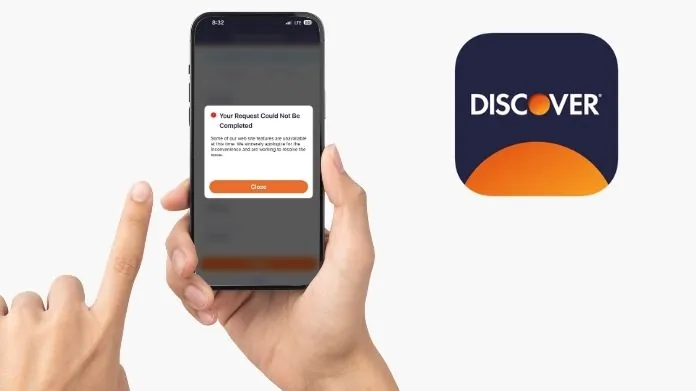 Here’s a detailed step-by-step guide to troubleshoot and fix common issues:
Here’s a detailed step-by-step guide to troubleshoot and fix common issues:
1. Verify Internet Connection
Make sure your device is connected to the internet. Test your connection by opening a webpage or another app.
Switch between Wi-Fi and mobile data to troubleshoot any network-related problems.
If you’re using Wi-Fi and experiencing unstable connectivity, try restarting your router.
2. Keep the App Up to Date
Outdated apps can cause performance issues. Check the App Store on iOS or Google Play Store on Android for any available updates for the Discover app.
Updating the app can fix bugs and improve compatibility.
3. Reboot Your Device
Sometimes, a simple restart can resolve temporary glitches that affect app performance.
4. Review App Permissions
Ensure that the Discover app has all the necessary permissions enabled in your device’s settings. Some features may not function properly without the appropriate permissions.
5. Clear Cache and Data (Android)
Access your device’s Settings, locate the Discover app under Apps or Application Manager, and select it.
Tap on Storage, then choose Clear Cache and Clear Data. This action will reset the app to its default state by removing temporary files and saved data.
Note: Clearing data will log you out and may delete saved information within the app. Consider this step as a more drastic measure if other solutions fail.
6. Reinstall the App
If you’re still experiencing issues, uninstall the Discover app and then reinstall it. This can resolve problems caused by corrupted app files or installation errors.
After uninstalling, download the app again from your device’s app store.
7. Verify Device Compatibility
Ensure that your device’s operating system meets the minimum requirements for the Discover app. Some features may not be supported on older versions.
8. Disable VPN
If you’re using a VPN, try disabling it. VPNs can sometimes interfere with app functionality due to geographical restrictions or network issues.
9. Seek Assistance from Discover’s Support and Help Center
If the problem persists, visit Discover’s official website or app help center. They may have specific solutions for known issues or provide maintenance updates. Contact Discover for further assistance.
Frequently Asked Questions
Q. What Should I Do if the Discover App is Not Loading?
Ans. Check your internet connection first, as a poor connection is often the cause. Try switching between Wi-Fi and mobile data to see if that resolves the issue. If connectivity is not the problem, try restarting the app or your device.
Q. Why Can’t I Log in to My Discover App?
Ans. Ensure you’re entering the correct login credentials. If you’ve forgotten your password, use the app’s “Forgot Password” feature to reset it. If the issue persists, there may be a temporary problem with Discover’s servers, so try again later.
Q. How Can I Fix a Slow Discover App Performance?
Ans. Start by closing any unnecessary apps running in the background to free up device resources. If the app is still slow, clear the app’s cache or consider reinstalling the app to clear any corrupted data.
Q. The Discover App Keeps Crashing. What Should I Do?
Ans. Ensure the app is updated to the latest version, as updates often include bug fixes. If it continues to crash, try uninstalling and reinstalling the app. If the issue persists, contact Discover’s customer support for further assistance.
Q. I Keep Getting an Error Message in the Discover App. What Does It Mean?
Ans. Error messages can indicate various issues, from connectivity problems to server errors. Note the error message and check Discover’s help center or contact customer support for specific advice and solutions.
Q. How Do I Update the Discover App?
Ans. Go to the App Store on iOS devices or the Google Play Store on Android devices, search for the Discover app, and you will see an “Update” button if an update is available. Tap on it to start the update process.
Q. What Should I Do if the Discover App Not Working on My New Device?
Ans. Ensure your device meets the app’s system requirements. Check for any available updates for your device’s operating system or the app itself. If the Discover app not working, contact Discover’s customer support for compatibility assistance.
Q. Can Server Maintenance Affect the Discover App?
Ans. Yes, server maintenance or technical issues on Discover’s end can temporarily affect app functionality. Check Discover’s official website or social media channels for any announcements regarding maintenance or server status.
Summing Up
If you are experiencing problems with the Discover app not functioning properly, begin by verifying your internet connection and making sure that the app is up to date with the latest version.
To address any performance issues or crashes, you can try restarting your device, clearing the app’s cache, or reinstalling the app. In case you encounter difficulties logging in, double-check your credentials and utilize the password recovery feature if needed.





