Looking for ways to enable dark mode on Amazon app and website? Then, you are in the right place.
A popular online retailer for all goods is Amazon. Almost everything is available on this site, from electronics to furniture for your home.
As we talk about Amazon, we must consider online transaction safety as it is most important.
Several smartphone users like dark mode, mainly in the morning and evening. It is due to the low contrast of dark display works great in reducing eye strain.
It was also found that people with visual impairments and photosensitivity are more tolerant of dark mode.
However, not all apps support dark mode correctly, and Amazon is one of them. So, to enable dark mode on Amazon App and website, you must bypass dark mode app restrictions.
You can easily and completely enable dark mode on the Amazon app and website by following the instructions in this article.
If you are a movie lover, you can enjoy the latest movies on Amazon Prime easily by following our guide.
So, without further ado, let’s dive headfirst into the topic.
Table of Contents
How to Enable Dark Mode on Amazon App and Website Easily?
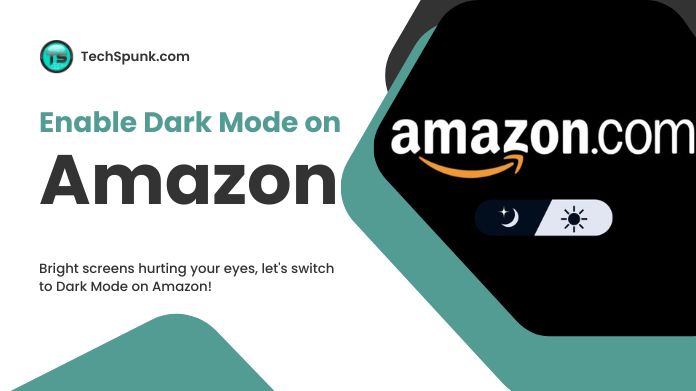 Dark mode emits less blue light, reducing eyestrain and flicker (dry eye), especially in low-light conditions.
Dark mode emits less blue light, reducing eyestrain and flicker (dry eye), especially in low-light conditions.
If you work before bed, dark mode helps you get a good night’s sleep so you can work more efficiently the next day.
Because the reduced contrast display causes less eye strain, many users prefer dark mode, especially in the morning and evening.
However, Amazon is one of the apps that doesn’t support dark mode correctly. You’ll need to find a way for the app’s dark mode restriction to utilize Amazon with that feature activated.
How to Enable Dark Mode on Amazon App on Android?
The Amazon app doesn’t have an inbuilt dark mode option. But setting your phone to dark mode in settings can enable dark mode on Amazon App and website.
However, there is a slight problem. Depending on your phone model, you may need to enable and change your phone’s developer mode in the Settings app.
Step 1. Visit the Settings option on your android smartphone and click About phone.
Step 2. After that, scroll to the bottom and tap on the Build number seven times. After three taps, you will notice a pop-up that tells you about four taps away from being a developer. So keep on tapping.
Step 3. Once seven taps are complete, your phone will ask you to enter your PIN. Enter it to enable the Developer Mode.
Step 4. Now you must tap the Back button to get to the main page in Settings.
Step 5. Then, click on display.
Step 6. After that, enable the Dark theme by swiping the button to the right.
Step 7. Click on the Back button, then click on System.
Step 8. Then, click on Developer options.
Step 9. After that, you will notice the Hardware accelerated rendering section in which you must enable dark mode by swiping the button to the right.
Step 10. Finally, launch your Amazon App and see that it has dark mode enabled now. If you used the app earlier, force-close it to enable dark mode on Amazon App.
Steps to Enable Dark Mode on Amazon App on iPhone or iPad
Similar to the process to enable dark mode on Amazon App on Android, you must modify the device settings to bring the dark theme on iPhone or iPad.
Step 1. In Your iPhone, open Settings and then choose the Accessibility menu.
Step 2. After that, choose the Display & Text Size setting under the VISION section.
Step 3. Now, enable the Smart Invert setting by tapping the toggle right next to it.
Step 4. Finally, launch the Amazon app and see that it has dark mode enabled now.
How to Enable Dark Mode on Amazon Website in Chrome Browser?
It would help if you used Chrome flags to enable force-dark mode on the Amazon website in the Chrome browser.
They are free to use. So all you need to do is to enter the proper command precisely.
Step 1. Launch the Chrome browser and enter the exact text written below to use Chrome flags in the URL box: chrome://flags/#enable-force-dark
Step 2. You must change the Auto Dark Mode setting for Web Contents from Default to Enabled.
Step 3. Lastly, restart your Chrome browser and visit the Amazon website to use it in dark mode.
Final Take
Currently, Amazon App and the website still need to have the dark mode option like several other websites.
But you can use the steps mentioned above to enable dark mode on Amazon App and website for free. But remember that dark mode is only suitable for some out there.
Try it first briefly to understand if you are more comfortable using the default light mode or works better in the dark mode.





