YouTube is the second-largest search engine after Google; hence, billions of users globally count on this content-viewing platform.
It is a perfect place to post your content and boost engagement and brand awareness. But what if you posted a video and then struggled with YouTube comments not loading error?
Sounds weird. Isn’t it?
Indeed, it is. However, many users have complained that their comments are not showing up even after they have switched to the new network connection.
So, what’s the reason behind the error and how to resolve it? If that’s what you are thinking, then you are at the right place. Our guide compiles everything about the “YouTube comments not loading” error and possible ways to fix it.
Without any fuss, let’s go.
Table of Contents
Why Are You Facing YouTube Comments Not Loading Error?
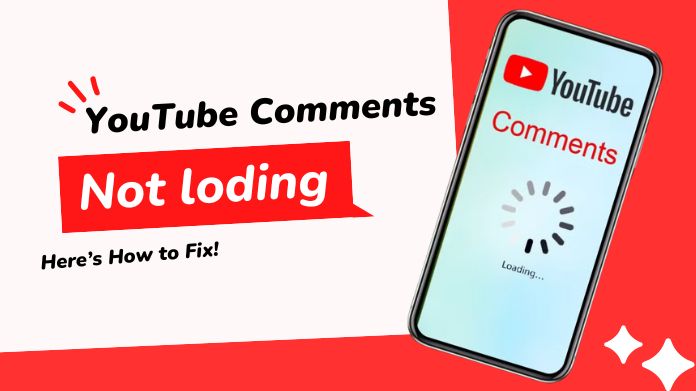 It’s not easy to pinpoint the exact issue behind the “YouTube comments not loading” error, as there are multiple reasons contributing to the same. Here, we’ve outlined a few of them to ease our readers.
It’s not easy to pinpoint the exact issue behind the “YouTube comments not loading” error, as there are multiple reasons contributing to the same. Here, we’ve outlined a few of them to ease our readers.
Keep scrolling.
- Poor internet connection: The basic reason why YouTube comments are not showing up is the poor internet connection.
- Server Issue: YouTube comments are not showing up due to a server error at YouTube.
- Page doesn’t load correctly: Sometimes, your YouTube page doesn’t load correctly, which automatically raises the comments not loading error.
- Bug in the browser: Another issue behind the YouTube comments not loading error is the bug in the browser or an app.
Fix YouTube Comments Not Loading Error – 6 Quick Solutions
Now that you know about the reasons behind the YouTube comments not loading, let’s outline some quick solutions to fix the error.
Continue scrolling the page and find out the details here.
1. Switch to Different Internet Connection
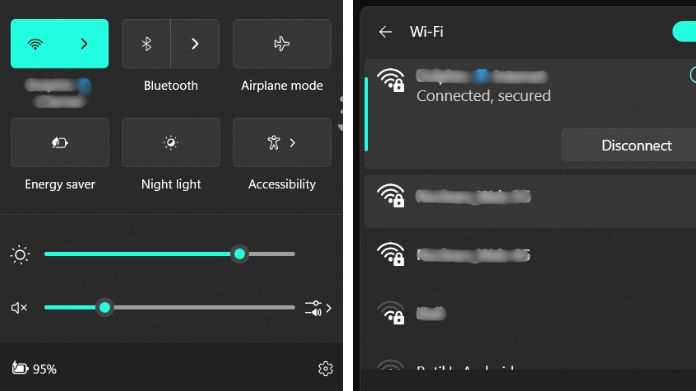 The first and most common solution to handle the YouTube comments not loading error is to switch to a different internet connection. If you are using mobile internet, consider changing to the LAN or WiFi, and vice versa.
The first and most common solution to handle the YouTube comments not loading error is to switch to a different internet connection. If you are using mobile internet, consider changing to the LAN or WiFi, and vice versa.
It is the easiest way to overcome the error if it is due to the internet connection. If, after changing the internet connection, the error still persists, don’t panic and use other solutions on the list to fix it.
2. Clear Your Browser Cache
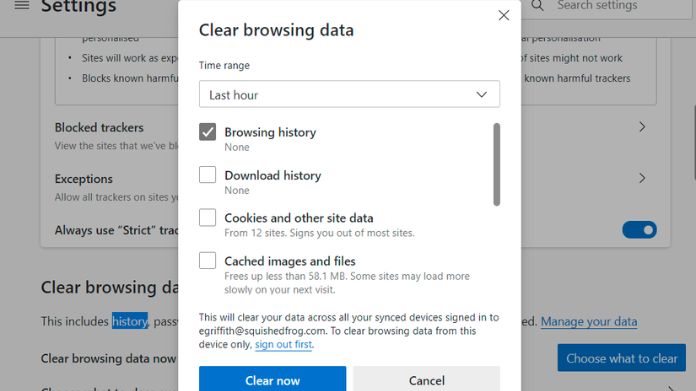 Sometimes, the issue comes from the browser, not the internet. In such a case, you should try emptying your browser cache to see if it helps resolve the problem.
Sometimes, the issue comes from the browser, not the internet. In such a case, you should try emptying your browser cache to see if it helps resolve the problem.
A corrupt or outdated cache can cause issues with how the page is displayed. So, it’s best to clear the cache for good and see if the error is resolved or still persisting.
3. Make Sure the Comments are Enabled
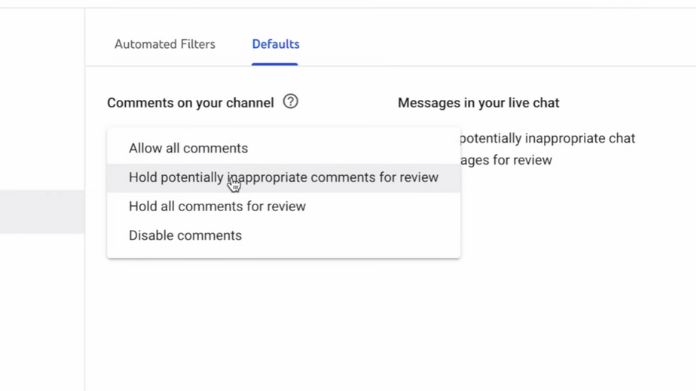 There’s no point in using any solution if your comments are disabled for that specific video. So, it’s best to check if the comments are actually enabled in the first place.
There’s no point in using any solution if your comments are disabled for that specific video. So, it’s best to check if the comments are actually enabled in the first place.
If YouTube comments are not loading, simply go to the YouTube Studio > Settings > Community > Default to check your settings.
4. Disable Browser Extensions
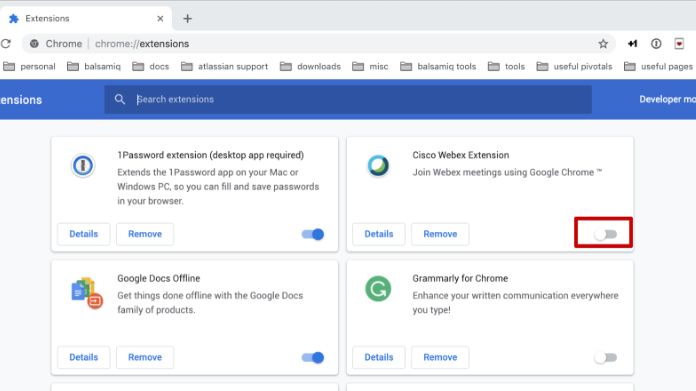 Browse extensions are great, but sometimes, they cause conflict with YouTube and other apps and create issues. In that case, you must try to disable Browser extensions fully and see if comments are loading up on your YouTube channel.
Browse extensions are great, but sometimes, they cause conflict with YouTube and other apps and create issues. In that case, you must try to disable Browser extensions fully and see if comments are loading up on your YouTube channel.
Disabling these extensions eliminates the need to delete them fully. To disable extensions,
- Click the menu icon at the top-right corner.
- Select Tools > Extensions to open a new Options tab.
- Uncheck enabled to disable the extension or click Remove to delete the extension permanently.
5. Reboot your device
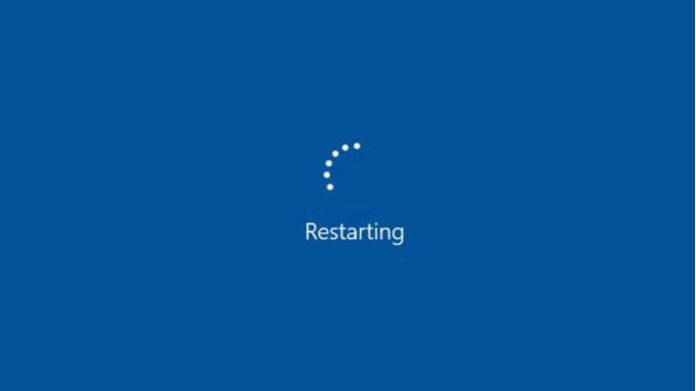 If you are still saving the YouTube comments not loading error, it’s best to reboot your device and see if it resolves the error. It manages temporary issues and fixes the error without much hassle.
If you are still saving the YouTube comments not loading error, it’s best to reboot your device and see if it resolves the error. It manages temporary issues and fixes the error without much hassle.
You can use this method with all devices, be it your PC, Android, or iOS. Just shut off the device for a while and open it to check if the comments are loading or if the error still persists.
6. Check if YouTube is having issues
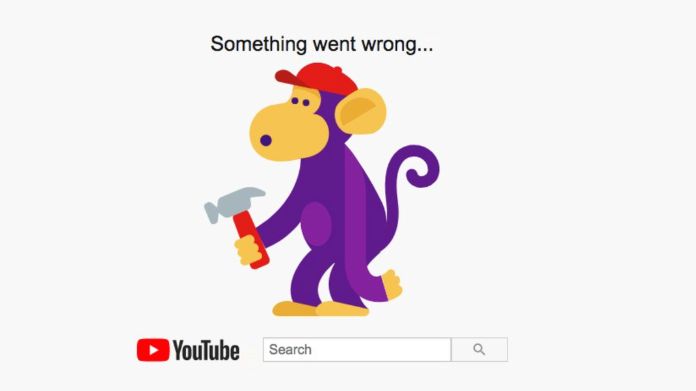 Last, but not least, check if the YouTube server is down or if the app is having certain issues that prevent comments from loading up. To check this, you can visit the other page and see if the comments are loading up.
Last, but not least, check if the YouTube server is down or if the app is having certain issues that prevent comments from loading up. To check this, you can visit the other page and see if the comments are loading up.
If not, then YouTube is experiencing a hassle, and you must have to wait until it is resolved from the server side.
Summing Up
That’s all about YouTube comments, not loading errors. We hope our guide has helped you know the reasons causing the trouble and possible solutions to fix it properly.
The error is mainly caused due to poor internet, browser caches, extensions, or server issues. It’s advised to check the reason first and then follow the method to fix it completely.
Frequently Asked Question
Q. Why Can’t I See Some Replies to My YouTube Comment?
Ans. It’s likely because YouTube has flagged those replies as spam or inappropriate. Flagged comments are hidden automatically.
Q. What is the Shortcut to Reload Your YouTube Page?
Ans. To reload your YouTube page, you can simply use the keyboard shortcut F5 and get quick reload results.





