Is your CPU slowing down your PC performance? Well, then, there’s a high chance that you might be experiencing a High CPU usage problem. However, tracing the actual source of the problem can be challenging.
But don’t worry, as there are multiple solutions to resolve the error. You can easily restart your computer or manually close the background programs to resolve the problem.
Wondering how to get started? Keep scrolling the page and find out all the essential details about the high CPU usage error.
Table of Contents
Why is My PC Struggling With a High CPU Usage Problem?
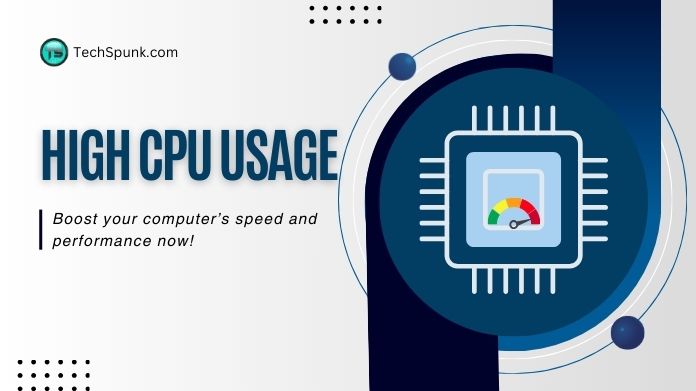 There are plenty of reasons contributing to the high CPU usage error. Sometimes, it tries to do more operations than it is physically capable of performing at any given time or running resource-intensive applications, which results in stuttering, lag, slowdowns, and even physical symptoms like CPU overheating.
There are plenty of reasons contributing to the high CPU usage error. Sometimes, it tries to do more operations than it is physically capable of performing at any given time or running resource-intensive applications, which results in stuttering, lag, slowdowns, and even physical symptoms like CPU overheating.
Let’s find out a few reasons here.
- Background Processes: The first and foremost reason is the plenty of background processes running in the background, even after it seems like they’ve been closed. Even worse, many programs are set to launch as soon as the computer boots up, thus leading to such errors.
- Viruses or Malware: Sometimes, the presence of viruses and malware leads to high CPU usage errors. These often remain undetected and can occupy resources without making themselves known.
- Resource-intensive Applications: A high CPU usage problem occurs due to the running of resource-intensive applications, such as video and graphic tools. They are often notorious for demanding high resources, thus causing trouble.
- Inappropriate Configuration: Another reason that leads to high CPU usage errors is inappropriate configuration. Wrong hardware settings can lead to CPU usage issues.
How to Fix the High CPU Usage Error? 5 Best Solutions
Now that you are aware of the reasons for the high CPU usage error let’s outline the 5 simple solutions to fix the problem.
Read these solutions thoroughly and resolve the error.
1. Restart Your PC
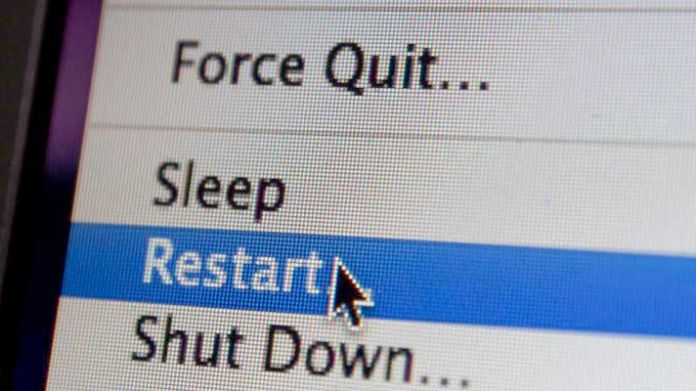 It is the easiest yet the most effective method to resolve the error. Restarting or rebooting your system clears caches, thus stopping all running processes automatically. It is the first step you should take when facing the High CPU usage error.
It is the easiest yet the most effective method to resolve the error. Restarting or rebooting your system clears caches, thus stopping all running processes automatically. It is the first step you should take when facing the High CPU usage error.
Moreover, rebooting allows certain background updates/ patches to be fully installed, which otherwise takes resources and slows down your PC.
So, it’s best to try this step as soon as you experience the high CPU usage issue and see if it can resolve the error.
2. Manually Closing Background Programs
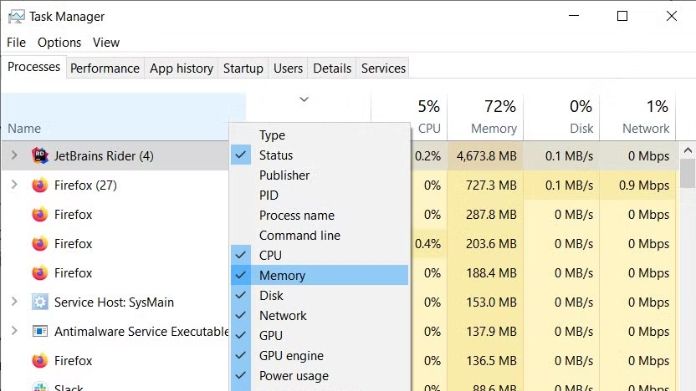 If rebooting doesn’t make any change or the error still continues, it’s better to close all the background programs manually to free your resources. Background processes mainly include keyboard and mouse settings, device control panels, and more.
If rebooting doesn’t make any change or the error still continues, it’s better to close all the background programs manually to free your resources. Background processes mainly include keyboard and mouse settings, device control panels, and more.
Closing programs manually is not only important for keeping the computer running but also saves processing power, which is otherwise wasted on unnecessary programs.
3. Check for Malware or Viruses
 Since viruses and malware may be the reason for high CPU usage errors, you can check for them carefully and see if they are hogging the resources without making them noticeable.
Since viruses and malware may be the reason for high CPU usage errors, you can check for them carefully and see if they are hogging the resources without making them noticeable.
If so, use anti-virus or anti-malware programs to keep your system clean. Run a scan immediately and get rid of the resolve error.
4. Update Drivers and BIOS
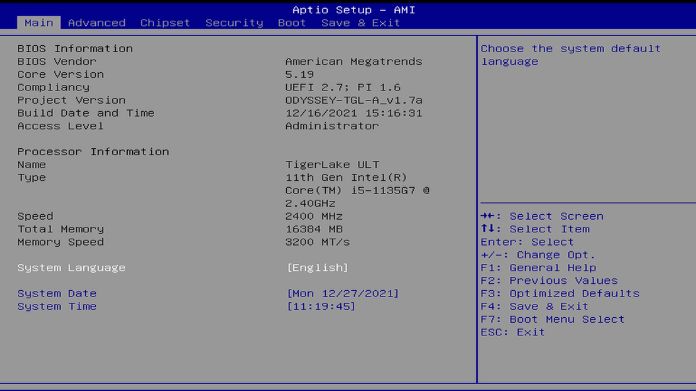 Another simple step to resolve the High CPU usage error is to update drivers and BIOS. Update all drivers on your computer to keep the network in shape. These drivers include chipset and BIOS.
Another simple step to resolve the High CPU usage error is to update drivers and BIOS. Update all drivers on your computer to keep the network in shape. These drivers include chipset and BIOS.
Run an automatic update and then check manually whether everything is actually updated or not for a second opinion.
Sometimes, windows’ automated updates don’t always find the appropriate drivers and patches for hardware, thus leading to trouble.
5. Overclocking the CPU
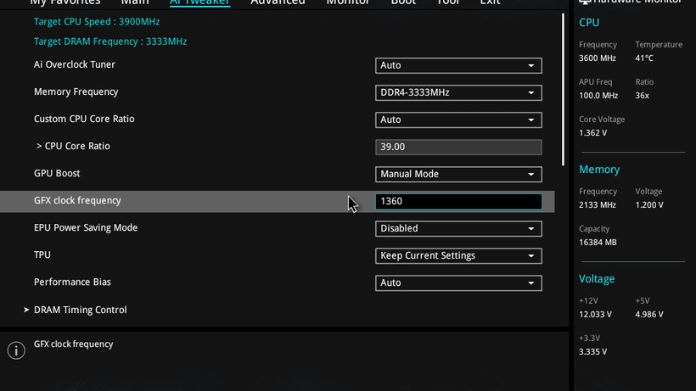 Last but not least method to resolve the High CPU usage error is to overclock the CPU. It is the best alternative if you don’t want to spend on hardware upgrades. For this, you must need an unlocked CPU and a motherboard that supports overclocking.
Last but not least method to resolve the High CPU usage error is to overclock the CPU. It is the best alternative if you don’t want to spend on hardware upgrades. For this, you must need an unlocked CPU and a motherboard that supports overclocking.
However, overclocking can be complex; hence, don’t attempt this if you are a novice or not confident about the process; otherwise, you could easily damage your hardware instead of resolving the error.
Summing Up
That’s all about the methods to resolve the High CPU usage error. We hope our guide has helped you get rid of this common yet frustrating error.
High CPU usage loads up your device and deteriorates your PC performance. So, it’s better to find the major reason leading the trouble and resolve the error accordingly.
If you don’t find the reason, it’s best to run all steps sequence-wise until the error is resolved.
Frequently Asked Questions
Q. Can Installing a New CPU Resolve the Error?
Ans. Yes, definitely. You can install a new CPU or upgrade your hardware to resolve the error. It is also effective when your CPU or motherboard is the major reason leading to the error.
Q. How to Update Drivers on a PC?
Ans. To update the driver on your PC, go to the Start menu > click Settings > tap Updates & Security, and finally choose the Check for Updates button.





