The issue of the HondaLink app not working properly is a frequently encountered problem, which can be observed as the app freezing during usage or even crashing and restarting entirely.
This comprehensive page encompasses all the verified and tested solutions for resolving the problem when the HondaLink app not working, along with some helpful suggestions on preventing future occurrences of the app freezing and crashing.
Table of Contents
Overview of the Honda Link App
 The Honda Link application serves as a connectivity package, enabling Honda owners to utilize a smartphone app to manage and access different aspects of their vehicles.
The Honda Link application serves as a connectivity package, enabling Honda owners to utilize a smartphone app to manage and access different aspects of their vehicles.
This innovative technology offers a plethora of features designed to improve the overall driving experience, vehicle maintenance, and safety.
Key Features
The Honda Link app offers a variety of features designed to enhance the connectivity and functionality of your Honda vehicle.
- Remote Access: Control certain functions of your vehicle remotely, such as starting the engine, locking and unlocking the doors, and checking the fuel level or battery charge status for hybrid and electric models.
- Vehicle Information: Access detailed information about your vehicle’s status, including maintenance needs, oil life, and tire pressure, helping you keep your vehicle in optimal condition.
- Navigation: Send destinations from your phone directly to your vehicle’s navigation system and locate your parked vehicle using your smartphone.
- Safety and Security: Benefit from safety features such as automatic collision notification, emergency call services, and a stolen vehicle locator, enhancing your peace of mind.
- Roadside Assistance: Easily access roadside assistance for help with flat tires, dead batteries, lockouts, and more.
- Digital Assistant: Schedule service appointments, receive vehicle notifications, and access a digital owner’s manual for convenient reference.
- Entertainment: Stream music, access internet radio, and more through your vehicle’s multimedia system for an enhanced driving experience.
- Customizable Settings: Personalize your HondaLink experience by setting up preferences for the App’s various features to suit your needs.
Why is the HondaLink App Not Working?
The HondaLink application might encounter operational challenges due to various factors affecting both its performance and user satisfaction.
Connectivity issues are a common concern, as the App may struggle to establish a consistent link with the vehicle, thereby limiting the effectiveness of remote functionalities.
Compatibility issues can also surface, particularly with specific smartphone platforms or vehicle makes, resulting in the App not functioning as intended.
Software glitches within either the App itself or the vehicle’s entertainment system can trigger malfunctions or crashes, disrupting access to HondaLink services.
Moreover, outdated software versions, whether it be the App on the user’s device or the vehicle’s firmware, can lead to operational difficulties, as newer app releases may not be fully compatible with older systems.
Network-related problems, such as poor cellular or Wi-Fi signals, can further impede the App’s performance, especially when utilizing features that rely on internet connectivity.
Lastly, subscription-related concerns, like inactive or expired services, can limit access to specific features that necessitate an active subscription. These challenges may result in user frustration as they seek reliability from the application.
How to Fix the HondaLink App Not Working?
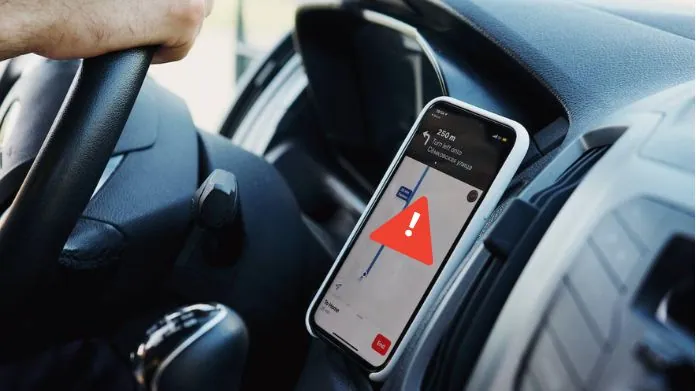 When facing issues with the HondaLink app not working properly, there are several troubleshooting steps you can take to resolve the problem potentially:
When facing issues with the HondaLink app not working properly, there are several troubleshooting steps you can take to resolve the problem potentially:
- Ensure a Stable Internet Connection: It is important to have a reliable internet connection on your smartphone in order for HondaLink to function properly. Weak signals from cellular or Wi-Fi networks can negatively impact the App’s performance.
- Keep the App Updated: Outdated versions of the HondaLink app not working correctly. To avoid any issues, regularly check for updates on the App Store (iOS) or Google Play Store (Android) and install them as necessary.
- Restart Your Smartphone: Sometimes, simple problems can be resolved by restarting your device. This can help clear any temporary software glitches that might be causing the App to malfunction.
- Reinstall HondaLink: If you continue to experience problems, try uninstalling and then reinstalling the HondaLink app. This can help resolve any corrupted data or software issues by starting fresh with the latest version of the App.
- Check Vehicle Compatibility: It’s important to note that not all Honda models or years are fully compatible with every feature offered by the HondaLink app. To ensure that the features you’re trying to use are supported, consult Honda’s official website or refer to your vehicle’s manual.
- Update Vehicle Software: Make sure that your vehicle’s software is up to date. If needed, visit a Honda dealership to obtain the latest software updates for your vehicle’s infotainment system.
- Verify Your Subscription: Certain HondaLink features require an active subscription. If you’re trying to use premium services, check if your subscription is active and hasn’t expired.
- Reset Network Settings: Consider resetting the network settings on your smartphone to refresh your connection to cellular and Wi-Fi networks. Keep in mind that this will erase saved Wi-Fi passwords and other network settings.
- Contact HondaLink Support: If none of the above steps resolve the issue, reach out to HondaLink customer support for further assistance. They can provide more detailed troubleshooting or inform you if there are any known issues with the App or service.
- Visit a Dealer: In some cases, the problem may be related to the vehicle’s hardware or a more complex software issue that requires professional diagnosis and repair. If necessary, schedule a visit to your local Honda dealership for expert assistance.
Frequently Asked Questions
Q. Why Can’t I Connect My Phone to the HondaLink App?
Ans. Check Bluetooth and internet connectivity, ensure app and vehicle compatibility, and confirm that the App is up to date.
Q. Why Aren’t the Remote Features Working on My HondaLink App?
Ans. Verify that you have an active subscription for remote services and that both your smartphone and vehicle have a strong cellular signal.
Q. Why is the HondaLink App Not Updating Vehicle Information?
Ans. Wait for data to sync, check for a good cellular signal, and try logging out and back into the App or reinstalling it.
Q. How Can I Update My HondaLink App?
Ans. Go to the App Store or Google Play Store, search for HondaLink, and download any available updates.
Q. Why Did My HondaLink App Stop Working After a Phone or App Update
Ans. Uninstall and reinstall the HondaLink app, check for further updates and contact support if issues persist.
Q. Can I Use the HondaLink App Without an Internet Connection?
Ans. Some features might be accessible offline, but most require an internet connection for functionality.
Q. What Should I Do if My Hondalink App is Consistently Slow or Crashes?
Ans. Update your phone and App, clear the App’s cache (Android), reinstall the App, and contact support if needed.
To Sum Up
When facing issues with the HondaLink app, ensure your device and vehicle software are up to date, check for a stable internet connection, and confirm App and vehicle compatibility.
Basic troubleshooting steps like restarting your device or reinstalling the App often help. If problems continue, contacting HondaLink customer support is the best course of action for resolution.





