Discord has become a buzzword since the moment it was first launched on the internet. From chatting with friends to playing games to screen sharing, this platform offers everything in one place.
Whether you’re streaming a game or creating a Discord poll, the platform ensures seamless communication. But what if you struggle with Discord screen share not working problem?
Many users complaint about facing trouble when sharing their screens with others. The problem can arise due to many reasons, including poor internet, outdated graphics, or software bugs. Whatever the reason, it frustrates the user and interrupts the whole experience.
But don’t worry, as we are here to assist. The guide compiles a list of possible solutions to fix the Discord screen share not working problem.
Continue scrolling the page and find out the details here.
Table of Contents
Why is Discord Screen Share Not Working?
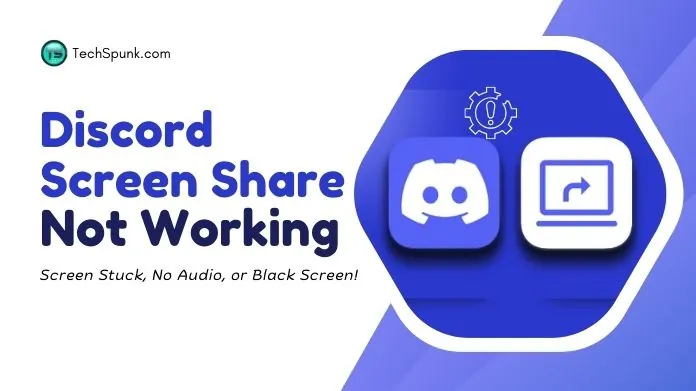 Understanding the root cause of the problem is always important to find the perfect solution. There are plenty of reasons that lead to the Discord screen share not working issue.
Understanding the root cause of the problem is always important to find the perfect solution. There are plenty of reasons that lead to the Discord screen share not working issue.
Let’s compile a few of them here to avoid the last-minute fuss.
- Poor internet connection: Discord screen share depends on the live internet connection; hence, you will face trouble if you are connected to a patchy network.
- Outdated graphics: Screen sharing is all about video graphics; hence, errors may arise if you are struggling with outdated graphics.
- Software bugs: Even minor software bugs can lead to the Discord screen share not working error.
- Server troubles: Sometimes, the error appears due to server issues. In that case, you can do nothing but wait until the problem is resolved on the server itself.
How to Fix the Discord Screen Share Not Working Error?
Now that you know why Discord screen share isn’t working, it’s time to follow some practical solutions to fix the error.
Let’s have a closer look.
1. Check the Internet Connection
 First of all, it’s advised to check your internet connection. Discord screen share won’t work if you are connected to the patchy internet.
First of all, it’s advised to check your internet connection. Discord screen share won’t work if you are connected to the patchy internet.
Consider switching your internet connection from mobile data to WiFi or vice versa to see if the error is resolved or still persists.
2. Add the Application to Discord Profile
Here’s how to do so.
- Restart Discord and click the gear icon to open the User Settings.
- Scroll down in the left-side menu and select Game Activity.
- Click “Add it” and select the problem or game you wish to share with other Discord users.
- Once you have added the game or application to Discord, the platform will recognize it and show it in your profile.
3. Run Discord with Administrator
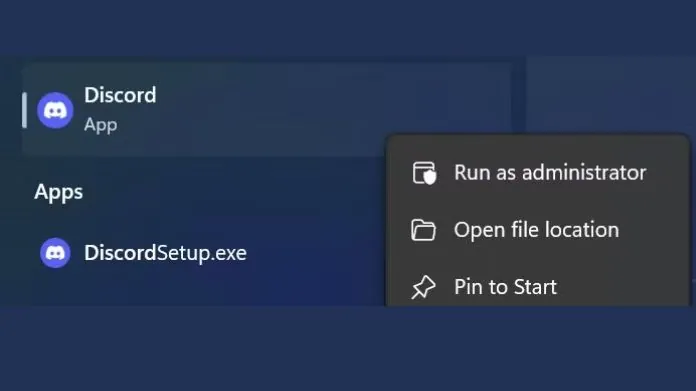 Is Discord screen share not working still there? Consider running Discord with Admin rights to see if it resolves the trouble.
Is Discord screen share not working still there? Consider running Discord with Admin rights to see if it resolves the trouble.
Under your specific combination of software and hardware, Discord needs administrative rights to operate successfully.
Here’s how to do so.
- Go to the executable file’s properties.
- Look for an option allowing you to run Discord with administrative rights.
- Save the settings and launch Discord to see if the error is fixed.
4. Disable the Latest Technology Settings
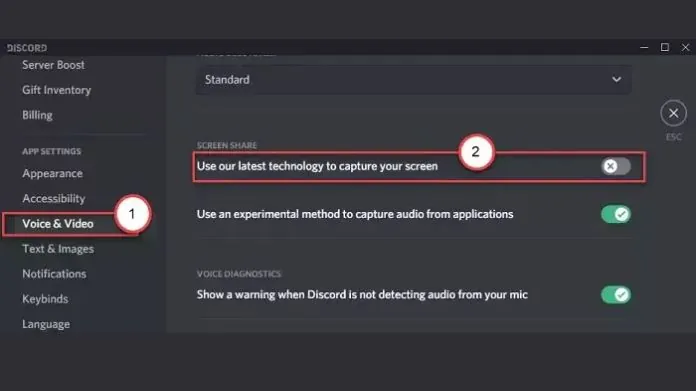 Sometimes, the error appears due to Discord’s Latest Technology Settings. In that case, you must follow the steps below to fix the problem.
Sometimes, the error appears due to Discord’s Latest Technology Settings. In that case, you must follow the steps below to fix the problem.
- Go to Settings and click Voice & Video.
- Scroll to the main page and click Screen Share.
- Turn off the toggle next to “Use our latest technology to capture your screen.” See if it resolves the Discord screen share not working error or if it still persists.
5. Disable the Hardware Acceleration
This feature mainly manages your system resources more efficiently. It reduces CPU usage by reassigning certain tasks to the graphics card.
Follow the steps below to disable the hardware acceleration.
- Go to Settings and click App Settings.
- Select Voice & Video.,
- Turn off the toggle next to H.264 Hardware Acceleration.
- See if the error is resolved or still persisting.
6. Check for Updates
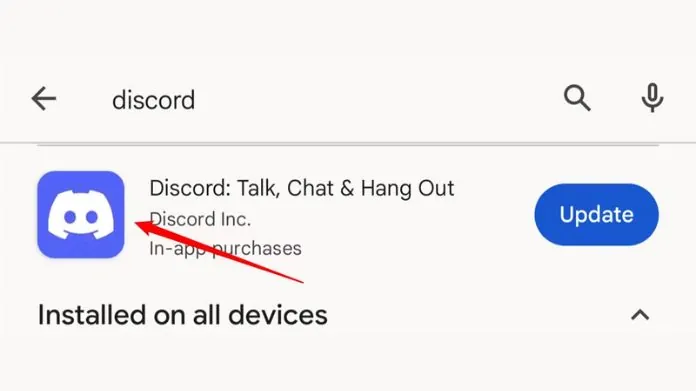 Sometimes, you might face a Discord screen share not working error due to the outdated version. In that case, you must look for updates and see if there are any pending updates that might be causing the issue.
Sometimes, you might face a Discord screen share not working error due to the outdated version. In that case, you must look for updates and see if there are any pending updates that might be causing the issue.
While the Discord app always updates automatically, you can search for updates manually in case you missed it. Maximize the app window and press Ctrl + R on Windows or Cmd + R on Mac.
Summing Up
That’s all about the Discord screen share not working hassle. We hope our guide has helped you know about the error and possible solutions to get rid of it permanently.
The screen share feature in Discord gets affected due to several reasons, be it poor internet connection, server troubles, hardware acceleration, software bugs, and more. So, it’s advised to pinpoint the reason first and then follow the suitable solutions to fix the error.
Share your experience in the comments below, and let us know which solution works better for you.
Frequently Asked Questions
Q. Why is My Screen Share on Discord Not Working?
Ans. It might be due to several reasons, including outdated graphic drivers, low system resources, and software bugs.
Q. How Do I Enable Video on Discord?
Ans. To enable video, turn the Camera button in the call panel, and the video screen will be automatically enabled.





