Are you interested to learn how to turn on Vizio TV without remote? Then you have found the right article.
The most important advantage of a smart TV compared to a regular TV is that it can be operated without a remote control.
Several users face problems turning on their Vizio TV without a remote control. This common problem can be quickly resolved if you follow the proper steps correctly.
Also, if you are a fan of Zeus Network, you can estimate whether you want to subscribe by trying out an online video streaming platform with Zeus Network’s free trial.
So, in today’s article, we will share three easy ways on how to turn on Vizio TV without remote control.
Let’s begin!
Table of Contents
How to Turn on Vizio TV Without Remote Control?
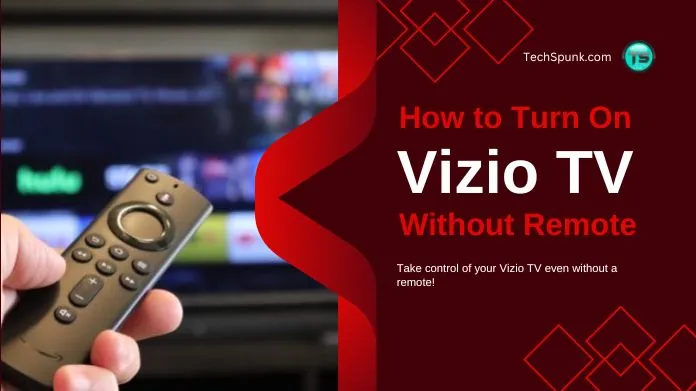 Vizio TV offers some of the most amazing features that users love. So, when it comes to operating it without remote control, you get ample ways to do it.
Vizio TV offers some of the most amazing features that users love. So, when it comes to operating it without remote control, you get ample ways to do it.
There are majorly three foolproof ways to turn on Vizio TV without remote. These are :
- Using the Smartphone App
- Using External Devices.
- Using the Television Buttons.
Let’s know all these three simple methods to learn how to turn on Vizio TV without remote.
Method 1. Using the Smartphone App
If you want to learn how to turn on Vizio TV without remote by using the Smartphone App, you need to install the Vizio SmartCast Mobile app from App Store or Google Play Store.
Vizio SmartCast Mobile App operates the Vizio TV without a remote control. It would help if you did update the latest version of the Vizio TV to control it by the app.
Follow these steps to know how to turn on Vizio TV without remote by using the Smartphone App.
Step 1. Launch the Vizio SmartCast app on your smartphone.
Step 2. Now visit the Devices section and then hit Add, located at the top-right side of the screen.
Step 3. Now you must hold your smartphone near the Vizio TV to pair both devices.
Step 4. After pairing them, you will see a Control icon at the bottom of the screen, which you can click.
Step 5. Now you can hit the Power button to turn on Vizio TV and use all buttons to operate it with your smartphone. Clicking on the Control icon will provide an entire remote layout on your smartphone.
The graphic below shows the steps mentioned above to control Vizio TV.
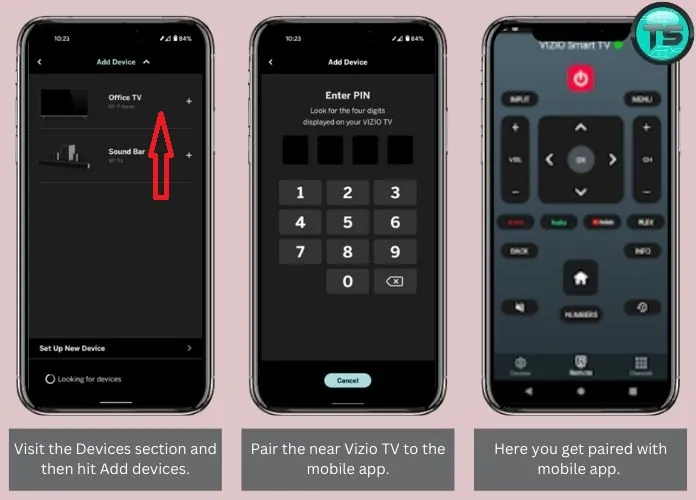
Method 2. Using External Devices
Nintendo Switch or PlayStation gaming consoles can be easily connected to the Vizio TV, making it quickly operable without its remote.
If you want to understand how to turn on Vizio TV without remote, you can also use external devices to operate the Vizio TV.
Follow the steps below to do it correctly:
Step 1. If you use PS4, use an HDMI cable to connect the console to the Vizio TV. On the other hand, if you are using Nintendo Switch, connect it using a dock.
Step 2. On PS4, go to Settings. On Nintendo Switch, visit the System Settings.
Step 3. On PS4, you need to choose the System option. But on the Nintendo switch, visit the TV Settings on the left pane and turn on the Match TV Power State.
Step 4. On PS4, you must enable the option Enable HDMI Device Link. So, whenever you turn on your PS4, it will automatically turn on the Vizio TV.
On the Nintendo Switch, all you need to do is restart your console, which will turn on the Vizio TV.
Method 3. Using the Television Buttons
If the solutions mentioned above do not interest you and you are still looking to know how to turn on Vizio TV without remote, you can do it simply by using the Television Buttons.
The TV set has various physical buttons to operate without the remote control. Using the Television buttons is the simplest way to turn on Vizio TV.
All the physical buttons on Vizio TV are located on the bottom right or left corner or the back side of the set.
You will find specific buttons to turn on or off the TV, switch channels, and volume control buttons.
Frequently Asked Questions
Q. Can I Use a Universal Remote Control to Turn on Vizio TV?
Ans. Yes, you can use a universal remote control to turn on the Vizio TV by pressing the power button.
Q. Where is the Power Button Located on a Vizio TV?
Ans. The Power button is located on the back of the Vizio TV.
Q. Can I Change the Channels if I Lose the Vizio TV Remote?
Ans. Yes, you can easily change channels using the physical button on the Vizio TV. However, you can use the Smartphone App of Vizio TV or other external devices to operate your Vizio TV with additional features.
Wrapping Up
So this was our take on how to turn on Vizio TV without remote. So next time you lose the remote, don’t panic; use the physical buttons or open the Vizio TV smartphone app on your mobile. You can also link up external devices to turn on Vizio TV.





