Is your whole family using iCloud? Then, why not opt for an iCloud family plan rather than an individual subscription? Using Apple’s Family Sharing plan, you can easily share iTunes, App Store purchases and even iCloud storage space.
So, are you ready to share your content or services with other family members? Here’s how to join the iCloud family plan in a few simple steps. Follow the instructions carefully and save bucks with family-sharing plans.
Sharing is caring!!
Table of Contents
What is Apple’s Family Sharing Plan?
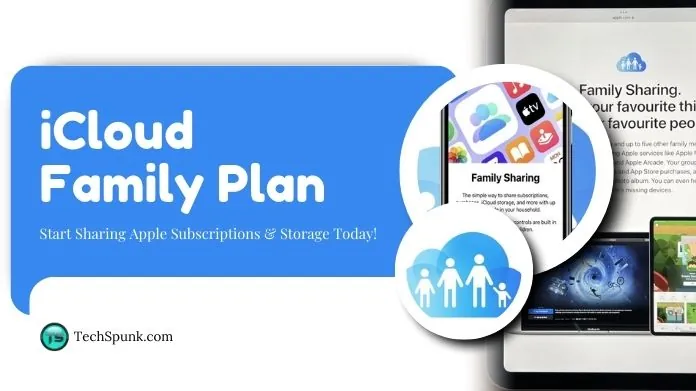 Apple’s Family Sharing is mainly designed for families who prefer using content and services as a whole. Under the Family Sharing Plan, you and up to five other members can share any of the following.
Apple’s Family Sharing is mainly designed for families who prefer using content and services as a whole. Under the Family Sharing Plan, you and up to five other members can share any of the following.
- Purchases from iTunes, Apple Books, and the App Store
- Apple Card purchases and payments
- Individual subscriptions to Apple Services, including Apple TV+ and Apple Music
- iCloud storage space
- A shared calendar
- Location sharing and the ability to find each other’s lost devices
However, be mindful that any family member who wants to participate must have an Apple account to get started.
One of the people will act as a manager to manage access and invitations. As soon as you accept the invitation, you can get immediate access to all the subscriptions and purchases.
Even when you join the iCloud family plan, you are still eligible to use your own Apple account to access the shared content.
How Much Does an Apple Family Sharing Plan Cost?
Before we dig deep into joining the iCloud family plan, let’s find out the pricing details for family sharing so you can get an appropriate idea.
To share iCloud space with other family members, you’ll need an iCloud subscription with at least 200GB of storage, which is available at $2.99 per month.
Besides, you’ll need an Apple One Family Plan ($22.95 per month) or a Premier plan ($32.95 per month).
How to Invite Adult Members to Join the iCloud Family Plan?
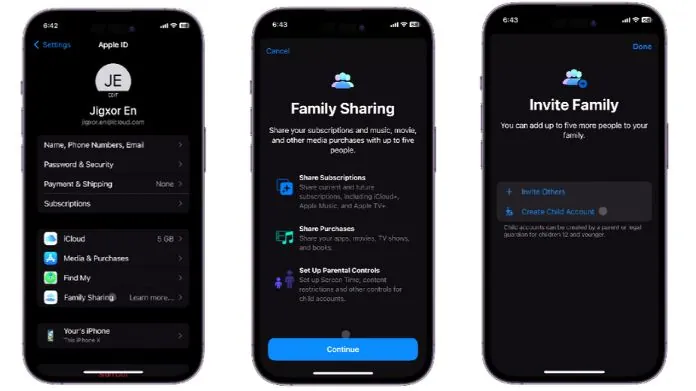 You can easily invite other family members to join as long as you both have an Apple account and are using the latest iOS 18 or iPadOS 18 or higher.
You can easily invite other family members to join as long as you both have an Apple account and are using the latest iOS 18 or iPadOS 18 or higher.
Follow the steps to send an invite.
On iPhone and iPad
- Go to the Settings and select your name.
- Tap the Family option.
- Click Continue on the Family Sharing screen.
On Mac
- Go to System Settings and select your name at the top of the screen.
- Click “Family” or “Family Sharing”.
- Select “Set up Family.”
These steps are same for iPhone, iPad, and Mac.
- There, you may see a few suggestions to invite to your family sharing group.
- To contact one of them, click the “Invite” button next to the person’s name.
- You can also add a comment if you wish and send the text.
- At the Family Screen, tap the Contact icon on an iPhone or the “Add Member” link.
- You can either send the invite via Message or Mail.
- If the person you wish to invite is nearby, you can also use AirDrop.
How to Invite Child Family Members to the iCloud Family Plan?
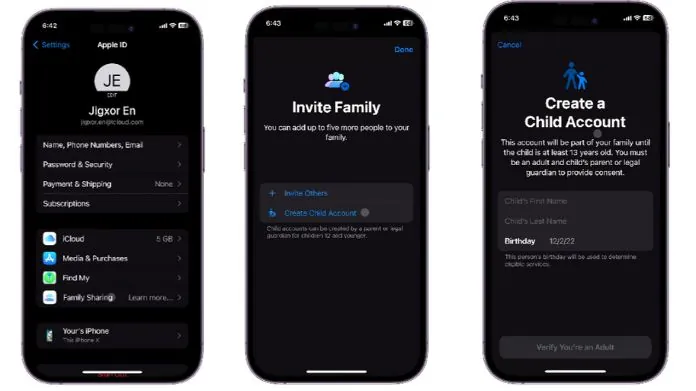 Besides adult members, you can also invite Child Members to join the iCloud family plan. Here’s how.
Besides adult members, you can also invite Child Members to join the iCloud family plan. Here’s how.
- Open the Family Sharing screen and click “Invite Others.”
- Then, simply send an invitation via Messages, Mail, or AirDrop.
- If your child doesn’t have an Apple account, then click “Create Child Account” below the Invite option.
- Enter your child’s name and birthday.
- Give parental consent by verifying that you are an adult via Face ID or Touch ID.
- Agree to the terms and conditions, and tap “Continue.”
How to Join iCloud Family Plan?
Have you got an invitation and are wondering how to proceed next? Follow the instructions below to join the iCloud Family Plan. However, make sure that you can only join one family group at a time.
Here’s how.
On iPhone and iPad
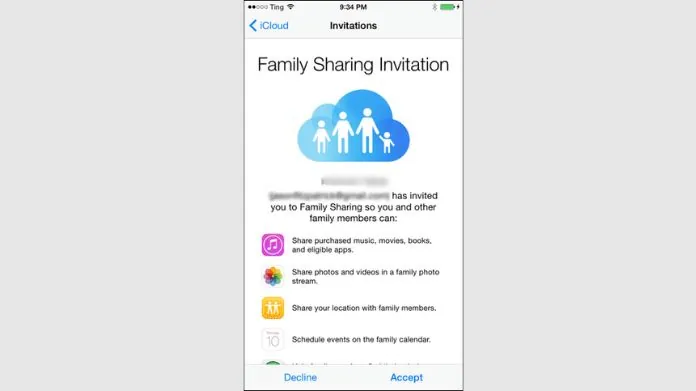
- Go to Settings and select your name.
- Tap “Invitations” to proceed next.
- Click “Accept” to join the plan.
- Confirm your Apple ID and password for verification.
On Mac
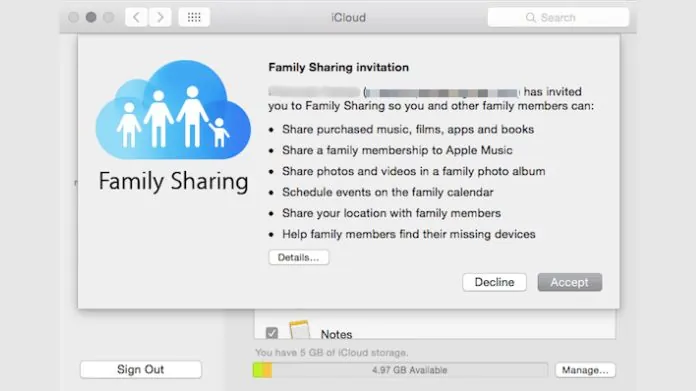
- Go to the Apple Menu.
- Select “System Preferences” and then navigate to the iCloud section.
- Click “Manage Family” and find out the invitations.
- Accept the invitation and agree to the terms and conditions to join the iCloud family plan.
Note: If you have received the invitation via email, then you need to respond to your email to complete the process.
Summing Up
That’s all about how to join the iCloud Family Plan. We hope our guide has helped you know about the instructions to send an invite to both adult and child members and how to join the group.
Family Sharing is much better than individual plans, especially if you are ready to share your subscriptions and services with each other.
Don’t worry; your privacy is still protected as each family member only sees their own preferences and recommendations. So why wait? Join now and enjoy Apple services without costing a fortune.
Frequently Asked Questions
Q. How to Invite an iCloud Family?
Ans. To invite a family member to an iCloud family, go to Settings > Family, then tap “Invite.” You can send an invitation using AirDrop, Messages, or Mail.
Q. Why is My iCloud Family Sharing Not Working?
Ans. Your iCloud family sharing isn’t working due to an incomplete or incorrect setup. Ensure that you set up the family sharing on your iCloud account and invite people correctly.
Q. Can Family Members See My iCloud Photos?
Ans. No. iCloud family sharing doesn’t give access to your photos and preferences. Each member can only see their own preferences and recommendations.





