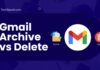Vanish Mode is mainly introduced to make the message availability for a limited time. This feature allows users to send disappearing messages in a chat.
Once the messages are viewed and the chat is closed, they disappear forever. But what if you want to turn off the Instagram Vanish Mode?
While it’s a fun way to share temporary content, you might want to turn it off for normal chat functionality.
Hence, this guide compiles step-by-step instructions to turn off Vanish Mode on Instagram, thus ensuring that your chat remains in the standard mode.
Let’s have a closer look!!
Table of Contents
What is Instagram Vanish Mode? A Quick Overview
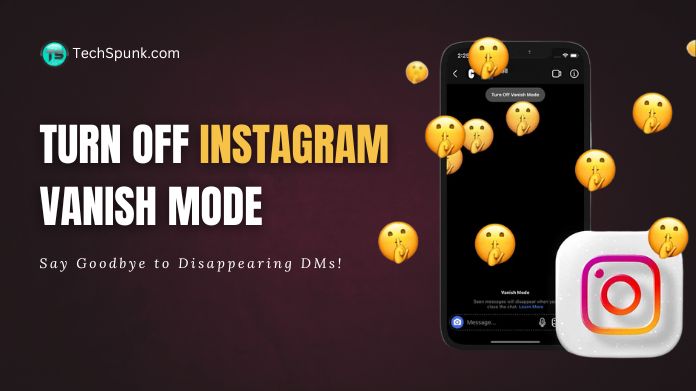 Before we proceed to turn off the Vanish Mode, let’s have a quick understanding of this feature to avoid any last-minute hassle.
Before we proceed to turn off the Vanish Mode, let’s have a quick understanding of this feature to avoid any last-minute hassle.
Vanish Mode is a feature that allows users to post transitory messages on a thread, such as photographs or videos.
These messages will disappear automatically once they have been seen and the chat is closed. This function is useful for casual or informal interactions in which you do not want a permanent record of what was said for secure chatting.
The Vanish style is entirely optional, and you can quickly disable it to use the usual chat style. Disabling Vanish Mode is a simple technique that ensures your messages are visible and not likely to disappear.
How to Turn Off Vanish Mode on Instagram?
Now that you are aware of the Instagram Vanish Mode, it’s time to turn it off for good and keep the chats and messages in the standard mode.
Be mindful that the Vanish Mode is per-chat basis, so you can turn it on and off at the same time for two different chats.
Here’s how to get started!!
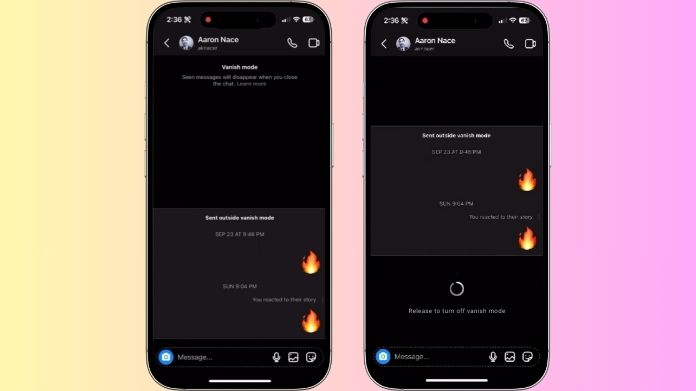
Android
- Launch Instagram and navigate to Messages.
- Tap on a chat to open it.
- Swipe up within the chat to enable Vanish Mode and swipe up again to disable it.
iOS
- Unlock your smartphone and launch Instagram.
- Navigate to Messages and open a chat by tapping on it.
- Swipe up within the chat to enable the Vanish Mode and swipe up again to disable it.
- Once you deactivate the Instagram Vanish Mode, that chat should turn to the normal interface. In other words, any messages you want to send from here on in this chat conversation will no longer disappear once read.
How to Manage Instagram Vanish Mode – Quick Tips
Here’s a quick rundown of the tips to manage your Instagram Vanish Mode. Scroll down to learn more.
- Use for Sensitive Content: Vanish Mode is ideal if you are sharing any sensitive content with your contacts and want it to vanish or disappear after some time.
- Default Mode: Vanish Mode is not the default mode, and you must enable it if you want to change your normal conversation to disappear. However, it may not be suitable for regular talks in which you wish to keep your messages private.
- Notification of the Vanish Mode: Be mindful that the participants of the chat will get notified of the Instagram Vanish Mode, which means that they know about the disappearing message mode and when you turn it off.
Why Instagram Vanish Mode Isn’t Turning Off?
Ever wondered why you cannot turn off the Instagram Vanish Mode? Try these methods to fix the issue.
- Update the Instagram App: Ensure you have the latest version of the Instagram app to avoid further issues. Sometimes, you cannot turn off the Vanish Mode if you are using the outdated version
- Reboot Your Device: Restart your smartphone and eliminate casual bugs to fix the error. Also, it may happen due to unauthorized access. Refreshing can potentially resolve software-related hassles.
- Clear App Cache: Sometimes, the app cache interferes with the functionality. Hence, turn it off and remove temporary data that might be causing trouble.
Summing Up
That’s all about turning off the Instagram Vanish Mode. We hope our guide has helped you understand this feature and how you can turn it off for good.
It can be enabled on a per-chat basis, so you can turn it off easily to convert your chat to the normal mode. If you are struggling with issues, it’s best to update the app or clear the cache.
Frequently Asked Questions
Q. Why is Vanish Mode Not Turning Off?
Ans. Currently, Vanish mode is activated on a per-chat basis, which means you cannot turn it off for your entire Instagram profile.
Q. Will the Other Person Know if I Turn Off Vanish Mode?
Ans. Yes. You will receive a notification once someone turns to vanish mode for the messaging app, and the same is true when you do the same.
Q. How Long is Vanish Mode?
Ans. Vanish mode allows people to send messages that disappear from the thread. You can report someone’s message or chat for up to 14 days after the message disappears.
Q. Can You Screenshot Vanish Mode?
Ans. Yes. You can take a screenshot of messages in the Vanish mode to safeguard the photo or text before it disappears.