The Kindle App, developed by Amazon, is free software that enables individuals to access and read eBooks bought from the Amazon Kindle Store on a range of devices, such as smartphones, tablets, computers, and, of course, Kindle Readers.
It was introduced as part of Amazon’s Kindle eBook reader ecosystem, which extends the Kindle reading experience beyond physical Kindle devices to virtually any mobile or desktop platform.
Nevertheless, individuals may encounter the issue of the Kindle app not working on their particular device.
Within this comprehensive guide, we will explore potential solutions for resolving the persistent crashing of the Kindle app and provide step-by-step instructions on rectifying this problem on your device.
Table of Contents
Overview of the Kindle App
The Kindle app is a versatile reading platform that brings the vast world of books, magazines, and newspapers to your fingertips.
Available on both Android and iOS, it offers users access to millions of titles, from bestsellers to classics.
With features like customizable reading experiences, instant dictionary lookups, and syncing across devices, it ensures a seamless reading journey.
Whether you’re a bookworm or an occasional reader, the Kindle app provides a convenient and engaging way to explore new stories and ideas. Its user-friendly interface and vast library make it a top choice for readers worldwide.
Why is My Kindle App Not Working on iPad/iPhone/Android?
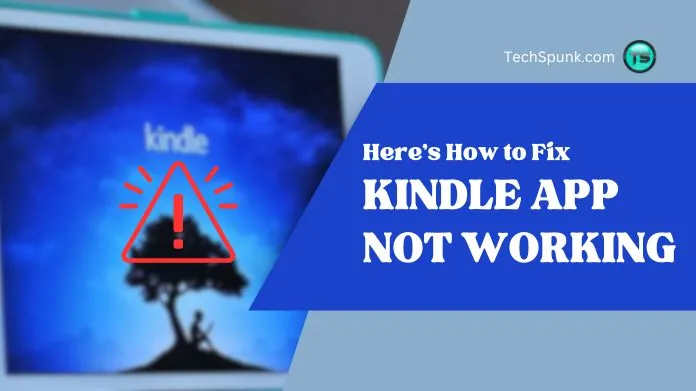
1. Internet Connectivity Issues
The Kindle application relies on a stable internet connection to download books and synchronize reading progress across various devices. If your internet connection is unstable or slow, it can hinder the proper functioning of the app.
Resolution: To address this, ensure that your Wi-Fi or cellular data connection is working properly. You can test this by attempting to browse the internet or using another app that requires internet access.
If you encounter any difficulties, try restarting your router or contacting your internet service provider for assistance.
2. Outdated Version of the Kindle App
Using an outdated version of the Kindle app may result in performance issues as it may lack the latest features and bug fixes.
Resolution: To resolve this, check the App Store (for iOS) or Google Play Store (for Android) for any available updates for the Kindle app.
Install any updates that are available, as keeping the app up to date can help resolve operational problems.
3. Insufficient Storage Space
If your device does not have enough available storage space, it can impact the performance of the Kindle app and prevent the downloading of new content.
Resolution: To address this, review your device’s storage settings and free up space if necessary. You can achieve this by deleting unused apps and media files or clearing cache data.
4. Corrupted App Data or Malfunctions
The presence of corrupted files or data within the Kindle app can cause it to freeze, crash, or fail to open.
Resolution: In such cases, try logging out of the Kindle app and then logging back in. If the issue persists, consider uninstalling the app and then reinstalling it. Remember to back up any important data before uninstalling.
5. Outdated Device Software
An outdated operating system on your device can lead to compatibility issues with various apps, including Kindle.
Resolution: To resolve this, check for any available software updates for your device and install them. These updates often include critical bug fixes and improvements that can enhance the compatibility of the Kindle app.
6. Temporary Software Glitches
Temporary glitches or bugs in your device’s software can impact the functionality of apps.
Resolution: Restarting your device can often resolve these transient problems by clearing temporary files and freeing up system resources.
7. Amazon Account Issues
Difficulties with your Amazon account, such as billing problems or a suspended account, can impact your access to the Kindle library.
Resolution: To resolve this, log into your Amazon account through a web browser and check for any alerts or messages that may indicate account issues. Follow the instructions provided to address any outstanding problems.
8. Digital Rights Management (DRM) or Specific Content Issues
Problems related to DRM or specific eBook files can prevent them from opening or functioning properly.
Resolution: If you encounter a Kindle app not working issues, remove the problematic item from your device and then redownload it from your Kindle library. If the problem persists, reach out to Amazon customer support for assistance with the specific eBook.
How to Fix Kindle App Not Working on iPhone, iPad, or Android?
When the Kindle app not working on your Android, iPhone, or iPad, the problem can range from minor glitches to more significant issues that may require a bit of time and patience to resolve.
Here’s a detailed guide on how to troubleshoot and fix the Kindle app not working on these devices:
For All Devices

- Restart Your Device: A simple restart can often fix temporary glitches affecting apps. Hold down the power button and select “restart” or “power off.” Then, turn your device back on.
- Check Internet Connection: Ensure you have a stable internet connection, as the Kindle app requires it for syncing and downloading content. Try switching between Wi-Fi and mobile data to see if there’s an improvement.
- Update the Kindle App: Make sure your Kindle app is updated to the latest version. Visit the App Store on iOS devices or the Google Play Store on Android devices to check for updates.
- Clear Cache and Data (Android) / Offload App (iOS)
- Android: Go to Settings > Apps & notifications > Kindle > Storage & cache > Clear Cache, then Clear Storage.
- iOS: Go to Settings > General > iPhone Storage > Kindle > Offload App, then reinstall the app. This removes the app but keeps its data.
- Ensure Sufficient Storage Space: A lack of storage can hinder app performance. Check your device’s storage and free up space by deleting unnecessary files or apps.
- Check for Device Software Update: Outdated device software can cause compatibility issues. Check for and install any available updates for your device’s operating system.
For Android Devices
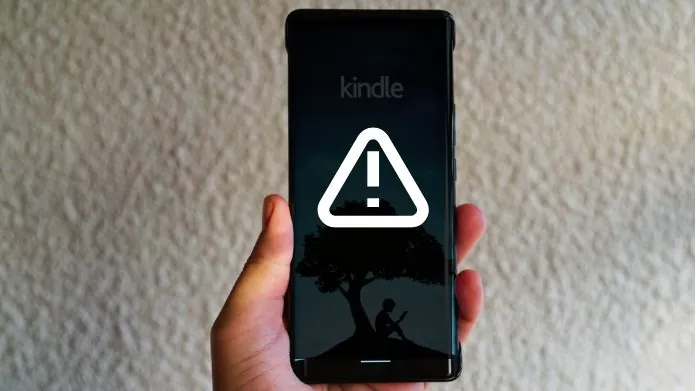
- Check App Permissions: Ensure the Kindle app has the necessary permissions enabled. Go to Settings > Apps & notifications > Kindle > Permissions and enable any permissions that the app requires.
- Reinstall the Kindle App: Sometimes, a fresh install is necessary. To do this, uninstall the app from your device and then reinstall it from the Google Play Store. Note that you should back up any data you wish to keep before uninstalling.
For iPhone/iPad:
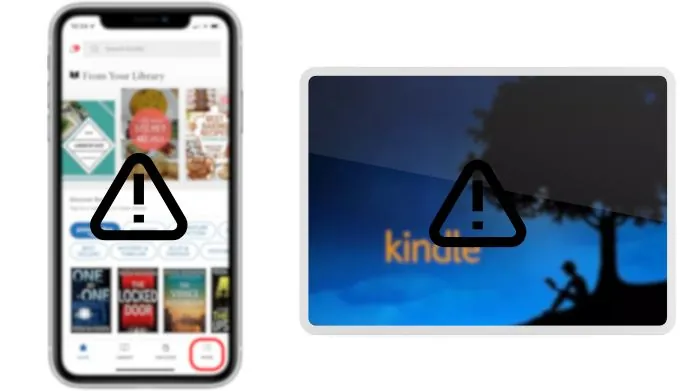
- Reset Network Settings: If you continue to have connectivity issues, try resetting your network settings. To do so, go to Settings > General > Reset > Reset Network Settings. Note that this will erase all network settings, including Wi-Fi passwords.
- Restore iPhone/iPad: As a last resort, you can restore your device to factory settings. Ensure you back up your device before doing this, as it will erase all data. You can restore your device through Settings or by using iTunes or Finder on your computer.
Contacting Support
If the Kindle app not working on your Android, iPhone, or iPad, contact Amazon Customer Support for help.
Visit the Amazon website and go to the Help or Customer Service section for chat, email, or phone support.
In the US, call 1-888-280-4331. For other countries, check your local Amazon site for the customer service number. For real-time help, use the live chat in the “Help” section. To email, fill out the contact form on the Contact Us page.
Frequently Asked Questions
Q. Why Won’t My Kindle App Open on My Device?
Ans. This could be due to insufficient storage, outdated app versions, or temporary software glitches. Try restarting your device, updating the app, and ensuring you have enough storage space.
Q. How Do I Update the Kindle App?
Ans. On Android, go to the Google Play Store, find the Kindle app, and tap “Update” if available. On iOS, visit the App Store, select “Updates,” and tap “Update” next to the Kindle app.
Q. What Should I Do if My Books Are Not Downloading or Showing Up?
Ans. Ensure a stable internet connection, check your Amazon account for any issues, and make sure you have enough storage space. Try syncing your library again within the app.
Q. Why is My Kindle App Running Slow or Crashing?
Ans. Clearing the app’s cache (Android) or offloading the app (iOS) can help. Updating the app and your device’s operating system may also resolve performance issues.
Q. Can I Reinstall the Kindle App Without Losing My Books?
Ans. Yes, the books you purchased are tied to your Amazon account. Reinstalling the app and logging back in will restore your library.
Q. What to Do if the Kindle App is Not Syncing Across Devices?
Ans. Check your internet connection, ensure that Whispersync is enabled in your Amazon account settings, and make sure all devices are using the latest version of the app and operating system.
Final Thoughts
The Amazon Kindle app, ideal for reading e-books, magazines, comics, and manga, might sometimes malfunction or not open due to errors.
If you face any issues of the Kindle app not working properly, there are several steps you can take to fix them, aiming to resolve any difficulties you’re experiencing with the app on your device.





