The LG App Store, also referred to as the LG Content Store, serves as a well-organized digital library where users can explore, find, and install a diverse range of applications tailored for LG smart TVs or devices.
Picture yourself relaxing on a plush sofa with a remote in hand, immersing yourself in a realm where various entertainment and practical apps are easily accessible with just a few clicks.
Whether you’re craving a movie night, eager to binge-watch your beloved TV shows, seeking a fitness app to assist you during workouts, or intrigued by educational materials, the LG App Store caters to all your needs.
However, a frequently encountered problem is the LG App Store not working properly, which can be observed as the app freezing during usage or even crashing and restarting entirely.
This comprehensive page encompasses all the verified and tested solutions for resolving the problem when the LG App Store not working, along with some helpful suggestions on preventing future occurrences of the app freezing and crashing.
Let’s get your app working again so you can get back to enjoying your experience without any hassle with TechSpunk.
Table of Contents
Introduction of LG App Store
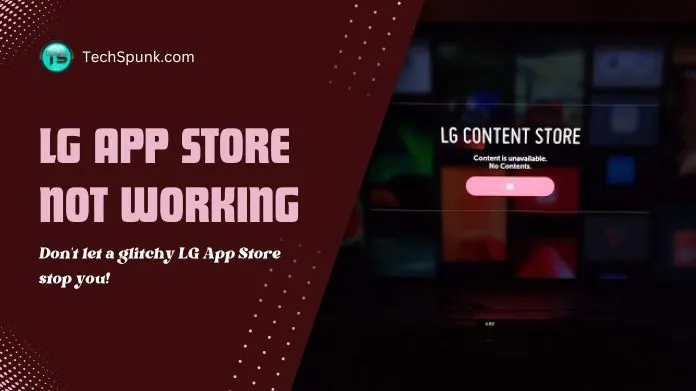 The LG App Store, also referred to as the LG Content Store, serves as a digital marketplace accessible on LG smart TVs and various other LG smart gadgets.
The LG App Store, also referred to as the LG Content Store, serves as a digital marketplace accessible on LG smart TVs and various other LG smart gadgets.
Users have the ability to explore, download, and set up a diverse selection of applications directly onto their devices, thereby expanding their entertainment and functionality choices.
This platform provides a wide array of apps, such as streaming services for films and television programs, games, news sources, social networking apps, and educational materials, among other options.
Key Features
- Wide Selection of Apps: Offers a variety of apps, including streaming services, games, educational content, and utility apps tailored for LG smart TVs and devices.
- User-Friendly Interface: The store is designed with an intuitive navigation system, making it easy for users to browse, search, and download their desired apps.
- Personalized Recommendations: Users receive app suggestions based on their viewing habits and preferences, helping them discover new and interesting content.
- Regular Updates: Apps on the LG Content Store are regularly updated to introduce new features, improve security, and enhance user experience.
- Organized Categories: Apps are neatly categorized, such as entertainment, education, lifestyle, and news, allowing users to easily find the type of app they’re looking for.
- Reviews and Ratings: Users can view ratings and read reviews for apps, helping them make informed decisions about which apps to install.
Why is the LG App Store Not Working?
The LG App Store may encounter various issues that can affect its functionality. LG app not working issues can include problems with network connectivity, where the device may not be connected to the internet or experiencing unstable connections.
Additionally, software glitches within the LG device itself can cause the App Store to malfunction, requiring a device restart or a firmware update.
Maintenance or unexpected problems with the App Store servers can also lead to accessibility problems.
Furthermore, corrupted data within the App Store app can result in operational difficulties, which may necessitate clearing the app’s cache or data. Problems related to LG account sign-in can also interfere with the App Store’s functionality.
Lastly, if the device is set to an unsupported region or if certain apps are not available in your location, region restrictions may prevent the correct functioning of certain apps or the App Store itself, and they may cause the LG app store not working.
How to Fix LG App Store Not Working?
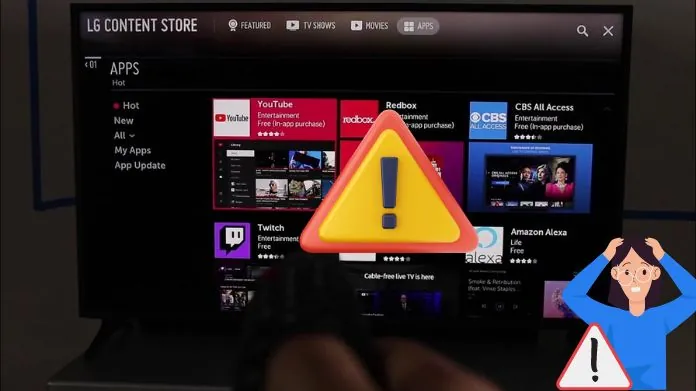
If the LG App Store not working on your device, you can try several solutions to fix the issue.
1. Verify Your Internet Connection:
Make sure that your LG device is properly connected to the internet. You can confirm this by trying to access other online services or websites to ensure that your connection is stable.
2. Restart Your Router or Modem:
If you are experiencing common connectivity issues, it is recommended to restart your router or modem. This simple step can often resolve temporary glitches and common connectivity problems.
3. Perform a Restart on Your LG Device:
To address temporary glitches and software issues, power off your LG device, wait for a few moments, and then turn it back on. This straightforward restart can often resolve minor software-related problems.
4. Update Your Device’s Firmware:
Check for any available system updates for your LG device. Firmware updates frequently include bug fixes that can potentially resolve issues affecting the App Store.
To check for updates, navigate to the settings menu on your device, select “All Settings,” then “General,” and look for “About this TV” or a similar option that includes “Software Update.”
5. Clear the LG App Store Cache (If Applicable):
If you are encountering issues caused by corrupted cache data, some LG models allow you to clear the cache for the App Store app.
The process for clearing the cache may vary depending on your LG model, so it is advisable to refer to your user manual or LG’s support website for specific instructions.
6. Sign Out and Sign Back Into Your LG Account:
Refreshing your device’s connection to the App Store can sometimes resolve issues with your LG account. To do this, sign out of your LG account and then sign back in. This simple step can help establish a fresh connection to the App Store.
7. Check for Server Issues:
Keep an eye out for any announcements from LG regarding server maintenance or downtime that could potentially affect the App Store. You can find this information on LG’s official website or their social media channels.
8. Adjust the DNS Settings:
In some cases, changing the DNS settings on your LG device to a public DNS like Google DNS (8.8.8.8 and 8.8.4.4) can resolve connectivity issues with the App Store.
To change the DNS settings, navigate to your device’s network settings, select “Wi-Fi Connection” or “Wired Connection” (depending on your setup), and then choose “Edit.” From there, you can modify the DNS server address.
9. Factory Reset (Last Resort):
If none of the above solutions work, a factory reset may be necessary. This will erase all data and settings on the device, returning it to its original state.
Frequently Asked Questions
Q. Why Won’t the LG App Store Load?
Ans. This could be due to internet connectivity issues, server problems from LG’s end, outdated device software, or glitches within the App Store app.
Q. How Do I Reset the LG App Store?
Ans. While you can’t reset the App Store specifically, restarting your LG device or clearing cached data (if your model allows it) can help refresh the App Store functionality.
Q. Can a Firmware Update Fix the LG App Store?
Ans. Yes, firmware updates often resolve bugs and improve app compatibility, including the App Store.
Q. What Does It Mean if the LG App Store is Down?
Ans. If the LG App Store is down, it’s usually a temporary issue related to LG’s servers. Check LG’s official channels for any announcements.
Q. Why Are Apps Not Downloading From the LG App Store?
Ans. Issues with app downloads can be due to insufficient storage, network problems, or restrictions based on your account or region settings.
Wrapping Up
If the LG App Store not working, don’t worry—most fixes are simple, like restarting your device, updating software, or adjusting your internet connection. These steps can quickly get the App Store up and running again, reopening your access to a wide array of apps and entertainment.
And if you’re still stuck, LG’s customer support is ready to help with advice specific to your situation. A bit of troubleshooting is all it takes to dive back into the diverse world of the LG App Store.





