The Lorex Cloud application has been specifically developed to enhance convenience and security in your life. It provides a user-friendly solution for monitoring your Lorex security cameras from any location across the globe directly on your smartphone or tablet.
With this app, you can effortlessly access live video feeds in real time, guaranteeing the safety and well-being of your surroundings.
It’s akin to having a virtual window to your home, allowing you to check in whenever desired, providing a sense of reassurance even when you’re not present.
However, many users have reported issues with the Lorex Cloud app not working, including problems opening or launching the app, app crashes, login difficulties, or even app loading problems.
In this article, TechSpunk will investigate why the Lorex Cloud app not working and provide solutions to resolve the issue.
Table of Contents
Understanding the Lorex Cloud App
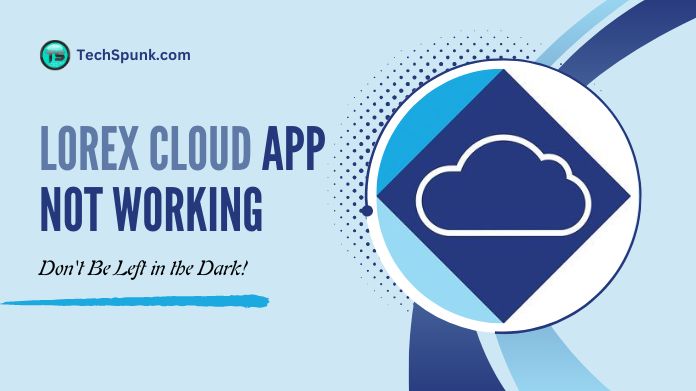 The Lorex Cloud application is specifically created for use with Lorex security cameras and systems. It allows individuals to conveniently access and control their security cameras from a distance via the Internet.
The Lorex Cloud application is specifically created for use with Lorex security cameras and systems. It allows individuals to conveniently access and control their security cameras from a distance via the Internet.
With this app, users can watch live video feeds from their cameras, review previously recorded footage, get immediate alerts and notifications for motion detection, and personalize the settings for their security setup.
This app allows you to connect to numerous cameras in various locations, consolidating them into a user-friendly platform.
This feature enables you to monitor multiple important areas from a single interface, providing a reassuring feeling of oversight and safety.
Key Features
- Remote Live Viewing: Provides users with the ability to watch live video feeds from their Lorex cameras from any location around the globe, offering real-time monitoring capabilities.
- Playback and Video Search: Facilitates the playback of recorded video footage, making it convenient to review past events. Users can easily search through their video history by date and time.
- Motion Detection Alerts: Instantly sends notifications to the user’s device when motion is detected, ensuring that users are promptly informed about any unusual activity.
- Multi-Camera Viewing: Supports the simultaneous viewing of multiple camera feeds, allowing users to monitor different areas of their property at the same time.
- Two-Way Audio: For cameras equipped with this feature, users can listen and communicate through their cameras using the app, facilitating communication with visitors or deterring unwanted guests.
- Pan-Tilt-Zoom (PTZ) Control: Provides control over PTZ cameras, enabling users to remotely adjust the camera’s view (pan, tilt, and zoom) for enhanced coverage of the monitored area.
Why is the Lorex Cloud App Not Working?
If you’re experiencing issues with the Lorex Cloud app not working properly, it can be due to a variety of reasons. Understanding these common issues can help you troubleshoot and possibly resolve the problem.
Here are some potential reasons why the Lorex Cloud app not working:
- Internet Connectivity: A stable internet connection is essential for both your mobile device and the Lorex cameras. Problems may occur if either device experiences connectivity issues.
- Incorrect Setup: Issues may arise if the cameras or the app are not set up correctly. This could be due to incorrect QR code scanning, inaccurate login credentials, or improperly configured camera settings.
- Outdated App Version: Using an outdated version of the Lorex Cloud app can result in compatibility issues. Make sure to update the app to the latest version available on the App Store or Google Play Store.
- Firmware Updates: Just like the app, your Lorex cameras may require firmware updates. Outdated firmware can lead to connectivity or functionality issues.
- Network Configuration: At times, network configuration can hinder the connection between your app and the cameras. This may involve firewall settings, router configurations, or IP address problems.
- Device Compatibility: Verify that your smartphone or tablet is compatible with the Lorex Cloud app. Some older devices may not support the app or could face performance issues.
- Server Issues: In rare instances, Lorex’s servers may be down or undergoing maintenance, which could temporarily impact the app’s performance.
- Corrupted App Data: Malfunctioning of the app can be caused by corrupted data within it. Clearing the app’s cache or data (on Android devices) or reinstalling the app can sometimes resolve this issue.
How Do I Fix the Lorex Cloud App Not Working?
If the Lorex Cloud app not working as expected, there are several steps you can try to troubleshoot and fix the issue.
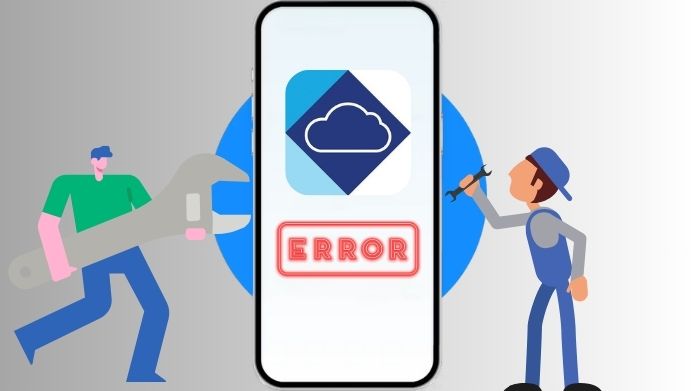 Here’s a general guide to help you:
Here’s a general guide to help you:
- Verify Your Internet Connection: Confirm that your device is linked to the Internet by attempting to access other websites or using different applications to test the connectivity.
- Reboot the Application: Shut down the Lorex Cloud app entirely and then relaunch it, as this action can often resolve minor technical hitches.
- Update the Application: Look for any available updates for the Lorex Cloud app on the App Store (for iOS) or Google Play Store (for Android) to address any bugs present in older versions.
- Restart Your Device: At times, a simple restart of your smartphone or tablet can rectify underlying issues that may be causing the app to malfunction.
- Inspect the Lorex System: Ensure that your Lorex system is powered up and connected to the Internet, and check the status lights on your Lorex device for any signs of connectivity problems.
- Upgrade Lorex System Firmware: If feasible, search for firmware updates for your Lorex security system, as outdated firmware can result in compatibility issues with the app.
- Monitor for Server Problems: Occasionally, the issue may lie with Lorex’s servers, particularly if they are down or undergoing maintenance. Keep an eye on Lorex’s official website or social media platforms for any updates on server status.
- Reinstall the Application: Remove the Lorex Cloud app from your device, then reinstall it from the App Store or Google Play Store to address any problems stemming from corrupted app files.
- Confirm Device Compatibility: Ensure that your device is compatible with the Lorex Cloud app, as certain features may not be accessible or may not function correctly on older devices.
- Reach Out to Lorex Support: If you have attempted all the aforementioned steps and the app is still malfunctioning, it is advisable to contact Lorex customer support for further assistance. They can offer more tailored troubleshooting guidance or inform you of any known issues with the app.
Frequently Asked Questions
Q. Why is My Lorex Cloud App Not Connecting?
Ans.
- Check Internet Connection: Ensure your device has a stable internet connection.
- Restart Router: Sometimes, restarting your internet router can solve connectivity issues.
Q. Why Can’t I View Live Feeds on the Lorex Cloud App?
Ans.
- Internet Speed: Ensure your internet speed is sufficient for live streaming.
- App and System Updates: Update the app and your Lorex system’s firmware to the latest versions.
Q. Why Are Notifications Not Working on the Lorex Cloud App?
Ans.
- Enable Notifications: Check the app’s settings to ensure notifications are enabled.
- Check System Settings: Ensure your phone allows notifications from the Lorex Cloud app.
Q. Why is the Lorex Cloud App Crashing?
Ans.
- Update the App: An outdated app can crash. Ensure it’s updated.
- Reinstall the App: Uninstall and reinstall the app to fix potential corrupt data issues.
Q. How Do I Reset the Lorex Cloud App?
Ans.
- Clear App Data: On Android, go to Settings > Apps > Lorex Cloud > Storage > Clear Data. On iOS, you might need to uninstall and reinstall the app.
- Reinstall the App: Removing and reinstalling the app is often the most effective reset.
Q. Why Won’t the Lorex Cloud App Be Installed or Updated?
Ans.
- Device Compatibility: Check if your device is compatible with the app.
- Storage Space: Ensure you have enough storage space on your device for the app.
Closure
In case you encounter difficulties with the Lorex Cloud app, keep in mind that many issues can be fixed by performing basic troubleshooting steps such as verifying your internet connection, ensuring the app is up to date, or rebooting your device. Technology can sometimes be unpredictable, but there is usually a remedy available. If these methods do not solve the problem, Lorex customer support is available to help you. Stay patient, and soon enough, you will be able to monitor your surroundings with confidence once again.





