The Nintendo Switch, renowned for its versatility and user-friendly interface, offers a unique opportunity for gamers to personalize their experience through Nintendo Switch themes.
While the options for customization might seem limited at first glance, there’s a surprising depth to how you can make your Switch reflect your style.
This guide dives into the simple yet satisfying world of changing and customizing Nintendo Switch themes.
Whether you’re a long-time Switch owner or new to the console, you’ll find that tweaking themes and exploring customization options can add a fresh layer of enjoyment to your gaming experience.
From the sleek simplicity of Basic Black to the crisp clarity of Basic White and beyond to more personalized settings, this article is your comprehensive guide to making your Nintendo Switch truly yours.
Also, if you wondering about new releases for your Nintendo Switch? Check out the buzz around Genshin Impact’s possible launch date.
Let’s embark on this customization journey, where every choice reflects a part of your gaming personality.
Table of Contents
Brief on Nintendo Switch Themes
 The Nintendo Switch, a gaming console celebrated for its innovation and versatility, offers a unique feature in the form of Nintendo Switch themes.
The Nintendo Switch, a gaming console celebrated for its innovation and versatility, offers a unique feature in the form of Nintendo Switch themes.
These themes are more than just aesthetic choices; they reflect the user’s style and preferences.
Currently, the options for Nintendo Switch themes are limited, primarily featuring two basic but elegant choices: Basic White and Basic Black.
These themes, while simple, provide a significant impact on the overall user experience. Basic White offers a clean, bright interface, ideal for those who prefer a more vibrant and clear display.
On the other hand, Basic Black is perfect for users seeking a more subdued, less glaring interface, especially beneficial in low-light conditions and potentially aiding in battery conservation.
Changing these Nintendo Switch themes is remarkably user-friendly, allowing gamers to switch between these options effortlessly, thereby customizing their console’s look with just a few clicks.
While the current range of Nintendo Switch themes might offer little customization, they represent a starting point for personalization.
Gamers worldwide are hopeful for future updates that might introduce a wider variety of themes, further enhancing the personal touch of their beloved console.
How to Change Nintendo Switch Themes?
Changing the theme on your Nintendo Switch is a straightforward process that adds a personal touch to your gaming experience.
Whether you’re a long-time user or new to the console, switching between Nintendo Switch themes is an easy way to refresh the look of your device.
Here’s a simple guide on how to change Nintendo Switch themes:
1. Start on the Home Screen:
- Turn on your Nintendo Switch.
- Ensure you’re on the Home screen, the primary interface displaying all your game icons.
2. Access System Settings:
- On your Home screen, look for the gear icon. This is the icon for System Settings.
- Use the joystick on your controller to navigate to this icon.
- Press your controller’s ‘A’ button to select and open System Settings.
3. Navigate to the ‘Themes’ Section:
- In the System Settings menu, you’ll see a list of options on the left side of the screen.
- Use the joystick to scroll down through these options.
- Look for the ‘Themes’ option below ‘Sleep Mode.’
- Highlight ‘Themes’ by navigating to it and press ‘A’ to select it.
4. Select Your Theme:
- You’ll find the available Nintendo Switch themes in the’ Themes’ section.
- Currently, the options are ‘Basic White’ and ‘Basic Black’.
- Use your controller to highlight the theme you want to apply.
- The selected theme will be highlighted once you navigate to it.
5. Apply the Theme:
- With your desired theme highlighted, press the ‘A’ button to confirm and apply it.
- Your Nintendo Switch will instantly switch to the selected theme.
- The change will be visible immediately in the background color and overall look of the user interface.
6. Return to the Home Screen:
- After applying the new theme, press the ‘Home’ button on your controller. This is the button with a house icon on it.
- Pressing the ‘Home’ button will take you back out of the System Settings and to the Home screen.
- You can now see your new theme in full effect, giving your Home screen and user interface a new look.
5 Best Nintendo Switch Themes
Exploring the best Nintendo Switch themes is a journey into the limited yet impactful world of console customization. The Nintendo Switch offers a modest selection, but each theme brings its unique flair.
Let’s dive into the five best themes that stand out for their simplicity and unique experience.
1. Basic Black Theme
 The Basic Black theme is a timeless favorite and is mostly used among Nintendo Switch users, it is commonly default theme.
The Basic Black theme is a timeless favorite and is mostly used among Nintendo Switch users, it is commonly default theme.
This black theme is perfect for those who prefer a sleek, understated look.
This theme is not just about aesthetics; it’s practical, too, reducing glare and potentially conserving battery life during those long gaming sessions.
2. Basic White Theme
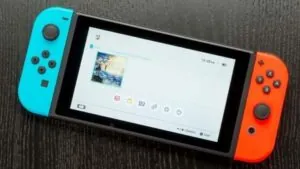 The Basic White theme is the go-to choice for gamers who love a crisp, clean interface.
The Basic White theme is the go-to choice for gamers who love a crisp, clean interface.
It illuminates the Home screen with a bright and inviting look, making every icon and text stand out with clarity.
3. Game-Specific Themes
 Some Nintendo Switch games offer the unique feature of altering the console’s theme to match the game’s aesthetic.
Some Nintendo Switch games offer the unique feature of altering the console’s theme to match the game’s aesthetic.
These are automatically applied when the game is active from the Home screen to the game, enhancing the immersive experience.
Each game-specific theme is meticulously designed to reflect the essence of the game, be it through color schemes, background images, or icon styles.
4. Seasonal Themes
 Nintendo occasionally introduces seasonal or special event themes.
Nintendo occasionally introduces seasonal or special event themes.
These themes are usually available for a limited period and are designed to celebrate occasions like holidays, anniversaries, or significant game releases.
They add a festive touch to the console, making each season or event more memorable.
5. Future Potential Themes
 While the current selection of Nintendo Switch themes is essential, there’s always the potential for more.
While the current selection of Nintendo Switch themes is essential, there’s always the potential for more.
Nintendo may introduce new themes in future updates, much like they did with the 3DS, offering more variety & personalization options.
Customization Beyond Themes
While Nintendo Switch themes offer a basic level of customization, there’s a world of personalization beyond just changing themes.
For those looking to tailor their Nintendo Switch experience, several options can enhance your console’s functionality and aesthetic.
- Profile Customization: You can select from various avatars and set a unique nickname for your profile. This personal touch is visible whenever you boot up your Switch or play online.
- Home Screen Organization: The Nintendo Switch allows you to organize your Home screen. You can manually rearrange your game icons, keeping your favorites at the forefront for easy access.
- Game Grouping: Grouping similar games can be a game-changer for those with an extensive game library. This feature helps keep your collection organized, whether by genre, play style, or any other preference.
- Parental Controls: Nintendo Switch’s parental controls let you manage what content can be accessed and for how long. It’s an excellent tool for parents to ensure a balanced playtime for their children.
- User Interface Language: The Switch supports multiple languages, allowing you to change the user interface language to your preference. This is especially useful in multilingual households or those learning a new language.
- eShop Region Settings: You can change your eShop region to access games and content unavailable in your home region. This feature opens up a world of international gaming experiences.
- Joy-Con Customization: While not a software feature, changing your Joy-Cons is a fun way to customize your Switch. With various colors and styles available, you can mix and match to suit your taste.
Bottom Line
Changing and customizing Nintendo Switch themes is a simple yet effective way to personalize your gaming experience. Whether you prefer the sleek Basic Black or the bright Basic White or delve into further customization options, these steps ensure your Switch reflects your style.
Embrace these tips and make your Nintendo Switch uniquely yours!





