The Pip-Boy app serves as a complementary tool created to seamlessly integrate with the Fallout video game series, particularly Fallout 4.
The app enhances gameplay by letting players manage inventory, stats, maps, and radio on mobile devices, mimicking the in-game Pip-Boy. It allows seamless in-game management and uninterrupted play.
Nevertheless, problems with the PipBoy App can pose significant challenges, especially when they are urgently required.
Users frequently encounter the PipBoy app not working or completely malfunctioning, which can be attributed to various factors.
Also, if you are looking for fixes for the Pip-Boy App, then there is no need to go anywhere. This guide is also given on our platform.
This article aims to address these issues by providing users with detailed information regarding the PipBoy App not working and potential solutions to rectify the situation.
Table of Contents
What is the Pip-Boy App?
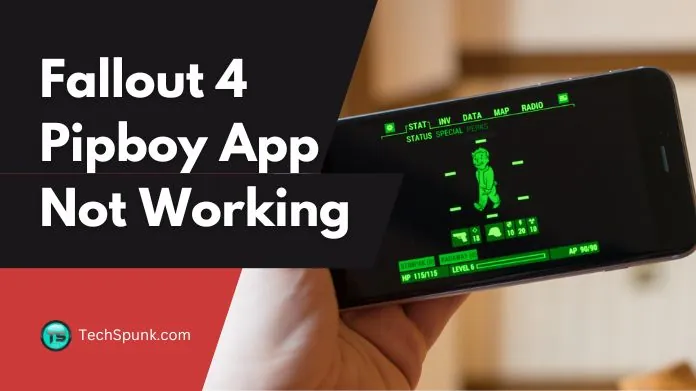 The Pip-Boy app serves as a companion tool that aims to enrich the gaming experience for Fallout 4 players.
The Pip-Boy app serves as a companion tool that aims to enrich the gaming experience for Fallout 4 players.
Developed by Bethesda Game Studios, this app establishes a connection with the game and mirrors the functionality of the in-game Pip-Boy device on a player’s mobile device.
In Fallout 4, the Pip-Boy is a computer worn on the wrist by the player character, enabling them to efficiently handle different elements of their gameplay, including inventory management, map navigation, data access, and radio control.
Key Features
The Pip-Boy app, designed as a companion for Fallout 4 players, brings several key features to enhance the gaming experience:
- Real-Time Inventory Management: Allows players to manage their in-game inventory, including weapons, apparel, and items, directly from their mobile device.
- Stats Monitoring: This enables users to view and track their character’s stats, such as health, radiation levels, and experience points, in real time.
- Interactive Map Access: Provides a detailed in-game map, making it easier for players to navigate the Fallout 4 world, set waypoints, and discover new locations.
- Radio Functionality: Users can tune into the various in-game radio stations, enjoying music and updates from the Fallout universe without pausing their gameplay.
- Holotape Game Playability: Offers the ability to play the Holotape games collected in Fallout 4 directly through the app, adding another layer of immersion.
- Quest Tracking: Allows for the monitoring and management of quests, giving players the ability to check their current objectives and progress.
Why is the PipBoy App Not Working?
The PipBoy app not working issues stemming from various technical challenges: activation within the Fallout 4 game preferences is necessary.
Windows Firewall might impede the game’s online connectivity; synchronization between the app’s device and the PC is essential on a shared Wi-Fi network; trying to establish a connection via the app while the game is active, as opposed to initiating it from the game’s primary menu, can result in connection disruptions.
Addressing these concerns typically involves modifying game settings, adjusting firewall permissions, and configuring network settings for resolution.
How to Fix the Pip-Boy App Not Working?
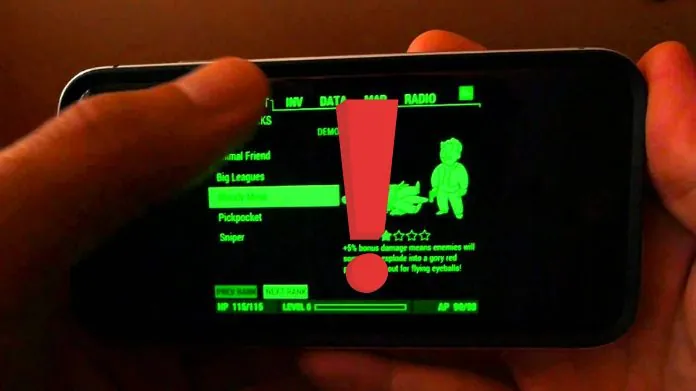 To successfully restart your Pip-Boy app, first confirm that it is enabled in the Fallout 4 settings.
To successfully restart your Pip-Boy app, first confirm that it is enabled in the Fallout 4 settings.
Next, make sure to review your Windows Firewall settings; it may require a slight adjustment to allow Fallout 4 access, preventing any potential connection issues.
Additionally, verify that both your device and PC are connected to the same Wi-Fi network for seamless communication.
Finally, attempting to establish the connection from the game’s main menu rather than during gameplay can often resolve any connectivity issues.
By following these steps with a composed and systematic approach, you can effectively restore functionality to your Pip-Boy app.
Frequently Asked Questions
Q. Is the Pip-Boy App Enabled in Fallout 4’s Settings?
Ans. Ensure it’s activated so the app can connect.
Q. Are Your PC and App Device on the Same Wi-fi Network?
Ans. Connection requires both to share a network.
Q. Is Windows Firewall Blocking the Game?
Ans. Check and allow Fallout 4 through the firewall.
Q. Have You Tried Connecting From the Game’s Main Menu?
Ans. Initiating the app connection here can be more successful.
Q. Has the App Been Updated to the Latest Version?
Ans. Ensure both the game and app are up-to-date for compatibility.
Closure
To resolve problems with the PipBoy app not working, follow these steps: activate the app in-game settings, review network and firewall settings, and connect from the correct game menu. By making these adjustments, you can enjoy a smoother Fallout 4 experience.
Remember, a solution is usually just a few tweaks away. With patience and careful attention, you’ll have your Pip-Boy companion up and running again, making your wasteland journeys even more exciting.





