Cuphead has one of the most amazing Athletics video games by Studio MDHR. This game features both single-player as well as multiplayer modes. How do I play Cuphead Multiplayer Online?
Do not fret. This post has got you covered.
Soon after its arrival, the game became famous for its plethora of things, including animation, soundtracks, and difficult boss fights. Cuphead is often described as the Dark Souls of Shoot ‘Em Ups.
The game takes players to an emotional Rollercoaster where players need to fight against bosses and try to control Cuphead to win this game. Cuphead is better known for its rage-inducing bosses and gameplay.
This TechSpunk guide will walk through how to play Cuphead Multiplayer Online with your friends.
Keep reading to discover more.
Table of Contents
A Quick Overview of the Cuphead Multiplayer Online
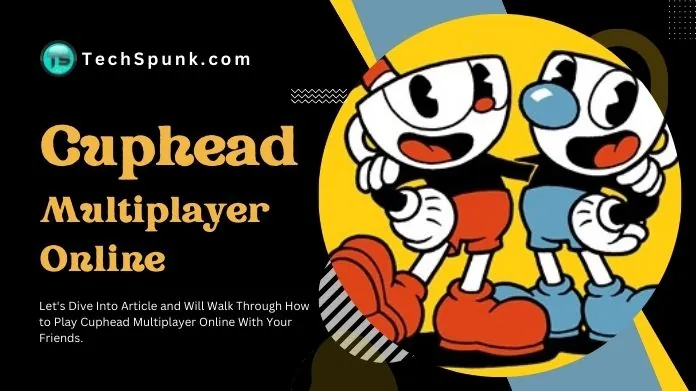 Cuphead is a popular run-and-gun action game that was launched exclusively by Microsoft in the year 2017. After the game’s immense popularity, it finally arrived on Mac and Nintendo Switch devices.
Cuphead is a popular run-and-gun action game that was launched exclusively by Microsoft in the year 2017. After the game’s immense popularity, it finally arrived on Mac and Nintendo Switch devices.
This game features cel animation and watercolor backgrounds that harden back to the 1930s. The best thing about this game is that all the animations in the game are hand drawn and are not traditional graphics. The original jazz soundtrack is epic.
Regarding the gameplay, players need to take the role of Cuphead or his brother Murman and face off against a powerful boss in this strange world. This game is quite difficult and may cause frustration among some players.
Does Cuphead Have Online Multiplayer?
Cuphead does not have online multiplayer for the base game. However, the game has co-op multiplayer. So you can play with one of your friends locally.
You will need an extra controller connected to your device to play the game locally with your friend. Alternatively, you can play online games on a PC if your friend is not in the same room.
How to Play Cuphead Multiplayer Online Game on PC?
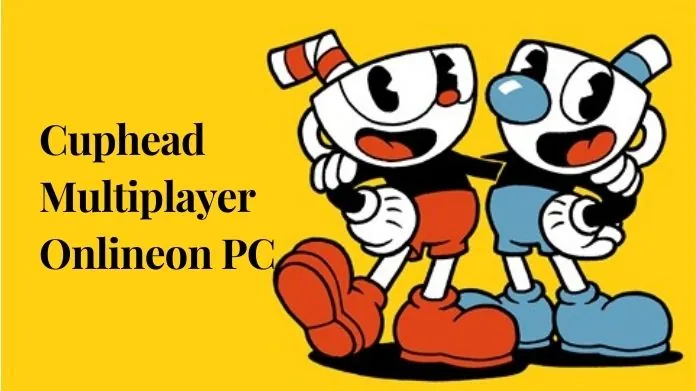 If you own Windows PC, you can use simple workarounds to enjoy this game with your friends on a PC.
If you own Windows PC, you can use simple workarounds to enjoy this game with your friends on a PC.
1. Play Cuphead Multiplayer Online on PC Using Steam Remote Play
Fortunately, the game supports the Steam Remote Play feature. To enjoy this game with your friend, you need to own the game, open the Steam Overlay and invite someone from your friend list.
The steps are:
- First of all, launch the game on Steam.
- The next step is to choose the friends with whom you want to play the game.
- To do this, open your friend’s tab and right-click on the name of the friend.
- Finally, tap on Remote Play Together button.
2. Play Cuphead Multiplayer Online on PC Using Nvidia GeForce
- First, tap on the Settings icon from your Nvidia System tray.
- Open the GeForce Experience and go to Settings.
- Turn on the “Enable Experimental Functions” and share in-game overlay options.
- Finally, launch the game and press alt+Z.
- It will open the Overlay Settings. Click on Stream.
- A pop-up that says “Allow your friends to join the game” will appear. Tap on Yes.
- Select Guest Controls and click the “Play Alongside Me” option.
- Click Stream, copy the invite URL, and share it with your friends.
3. Play Cuphead Multiplayer Online on PC Using Parsec
- First, download Parsec on your PC and create an Account on it.
- Keep in mind that your friend needs to do the same.
- Next, create a Private game in the arcade.
- Now, add your friend with their Parsec tag and username.
- Finally, you can play the game with your friend using Physical Controller.
How to Play Cuphead Multiplayer Online on PS4?
 To play Cuphead Multiplayer on PlayStation 4, you need to follow the steps below:
To play Cuphead Multiplayer on PlayStation 4, you need to follow the steps below:
- First of all, launch the game on your PS4 device.
- Press the Share button on your Dualshock 4 Controller.
- Follow the on-screen instructions to set up Party.
- Now, you are all set to start a Share Play Session.
How to Play Cuphead Multiplayer Online on a Mac?
 The download procedure of the game on Mac devices is simple and straightforward. To play Cuphead on Mac devices, follow the steps below:
The download procedure of the game on Mac devices is simple and straightforward. To play Cuphead on Mac devices, follow the steps below:
1. Play Cuphead Multiplayer on Mac Using Steam
- To start playing the game on Mac, you must create a Steam Account first.
- Head to the Steam Website and tap the “Install Steam” button in the upper right corner.
- Download the file and save it to your device.
- Double-click the installer to install Steam on your Mac when the file gets downloaded.
- Follow the on-screen instructions and launch Steam.
- By using the Search bar, look for the Cuphead game.
- Click on the Buy button and add it to your Steam game library.
- After purchase, the game is all set to download via Steam.
- Click on the Install button to start downloading process.
- When it gets installed, start playing it with your friends.
2. Play Cuphead Multiplayer on Mac Using Boosteroid
To play this game on your Mac device, your device must fulfill certain Requirements. But what to do if your Mac does not have enough storage space?
Do not fret! As in this case, Boosteroid is beneficial for you. You only need a Booster Account and a good Internet Connection to play this game.
To play Cuphead on Mac, follow the steps below:
- First, open the preferred web browser on your device and visit the Boosteroid website.
- Please create an account on it with your Google Account Credentials.
- After that, tap on “My Profile” from the Profile details.
- Hover to the “My Subscription” tab and choose your plan.
- When the Boosteroid Subscription is activated, with the help of a search bar, look for the Cuphead game.
- After locating the game, tap on the Play button.
- A message asking you to link Boosteroid and Steam Accounts will appear.
- Once you link them, instantly start playing the game with your friends.
Takeaway!!
Cuphead quickly gained popularity among players due to its unique art style, challenging game style, and overall fun experience.
This game is challenging but rewarding. This excellent game with a memorable soundtrack makes it a standout title in the game Industry.
If you are looking for a fun and challenging game, Cuphead is completely worth trying. This guide tells you how to play Cuphead Multiplayer Online on multiple devices.
Thanks for reading!!





