Gone are the days when you had to download your favorite tracks or pay more to make a desired playlist, as now options like Spotify have ruled out all restrictions. But what if you struggle with the Spotify web player not working error?
Spotify web player works in all major browsers, including Chrome, Safari, and Firefox, thus giving an extra edge over those music platforms that require installation.
But if your Spotify web player stops working suddenly, don’t panic and try these basic solutions to make the web player work smoothly again.
Let’s have a closer look!!
Table of Contents
Why is My Spotify Web Player Not Working?
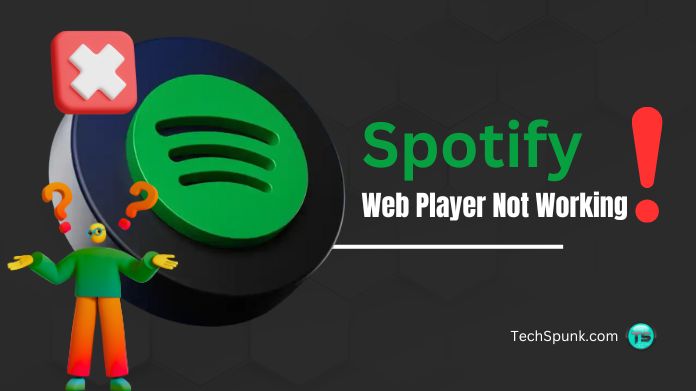 Before we round off the solutions to fix the error, let’s first outline the key reasons behind the Spotify web player not working error. Browse these reasons now and find the solutions accordingly.
Before we round off the solutions to fix the error, let’s first outline the key reasons behind the Spotify web player not working error. Browse these reasons now and find the solutions accordingly.
Here we go.
- Connectivity issues: Spotify web player requires a smooth internet connection to get started. So, if you are struggling with poor internet, then it might stop working in the browser.
- Cache and cookies: Sometimes, the presence of cache and cookies leads to trouble and causes an error in the working of the Spotify web player.
- Browser issues: Spotify web player might not work properly in certain browsers. Hence, you must check the browser compatibility when running a Spotify web player.
- Technical issues: You might be facing the Spotify web player not working error if there’s a technical issue on the server side.
How to Fix the Spotify Web Player Not Working Error? Top 6 Solutions
Now that you are aware of the reasons why the Spotify web player isn’t working, let’s find out the top 6 solutions to fix the error. Follow these solutions sequence-wise and resolve the issue easily.
1. Check Your Internet Connection
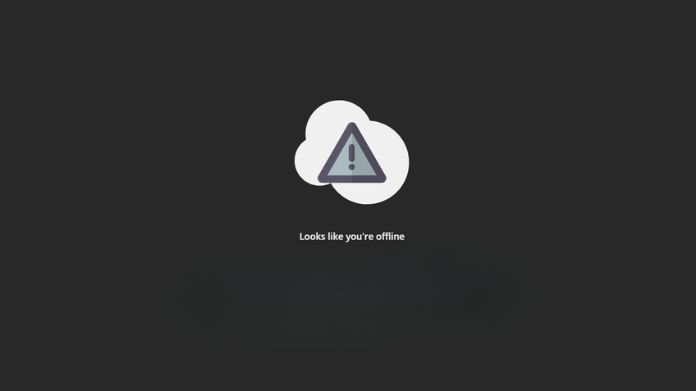 Before moving to the complex solutions, make sure to check your internet connection. Sometimes, the Spotify web player doesn’t work because of the poor or no internet connection.
Before moving to the complex solutions, make sure to check your internet connection. Sometimes, the Spotify web player doesn’t work because of the poor or no internet connection.
Hence, it’s best to check the internet and switch to a different network if you are struggling with a poor connection. Run the web player after selecting the new internet connection and see if the error is resolved.
2. Download the Media Feature Pack for Windows 10 N Version
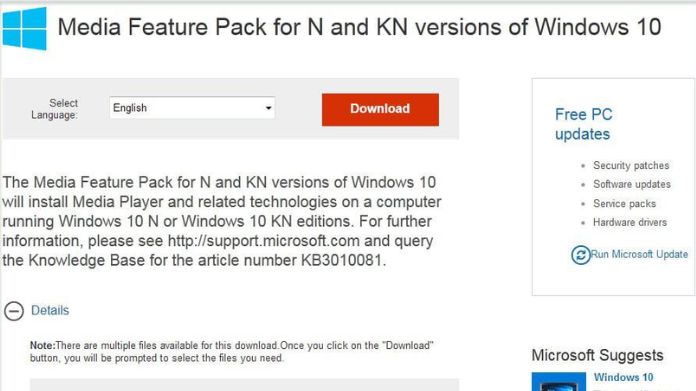 You might be struggling with the Spotify web player not working error if you have an N version of Windows 10. This is because the N version doesn’t come with the media functionality, thus creating a hassle.
You might be struggling with the Spotify web player not working error if you have an N version of Windows 10. This is because the N version doesn’t come with the media functionality, thus creating a hassle.
So, in that case, you must download the Media Feature Pack to add the media functionality to Windows 10 and enjoy your favorite music without any hassle.
3. Open the Web Player in a Private Window
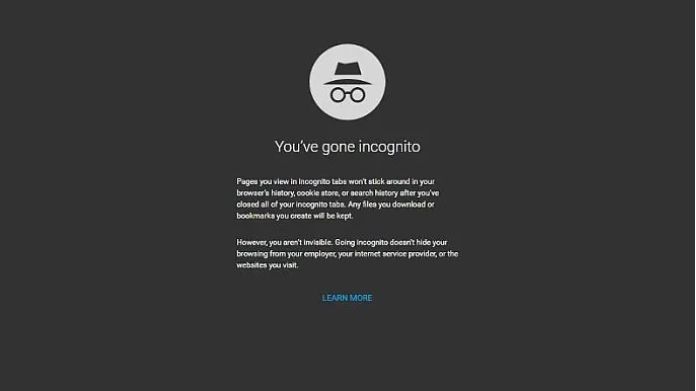 If still the error persists and you are struggling with the Spotify Media Player not working issue, then open the web player in the private window and see if it resolves the error.
If still the error persists and you are struggling with the Spotify Media Player not working issue, then open the web player in the private window and see if it resolves the error.
Sometimes, browser extensions and other things cause the error; hence, in that case, you must try to launch the web player in the private window without extensions and cached data to operate the web player smoothly.
4. Try a Different Browser
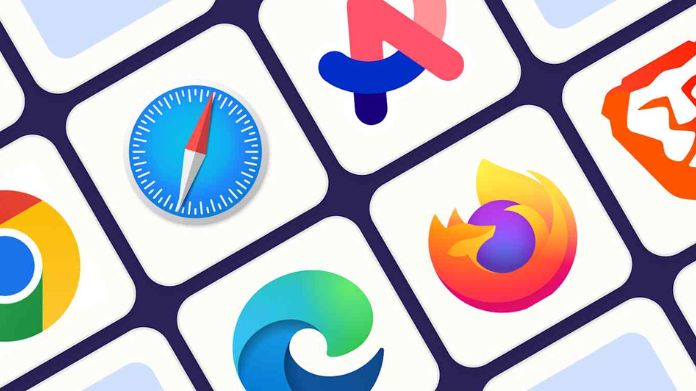 It might be possible that your browser is not compatible with the Spotify web player, thus causing the Spotify web player not working error. Hence, it’s best to try a different browser and see if it helps resolve the error.
It might be possible that your browser is not compatible with the Spotify web player, thus causing the Spotify web player not working error. Hence, it’s best to try a different browser and see if it helps resolve the error.
Switching to a different browser can eliminate internal issues that can cause problems with specific websites. Fortunately, you have several different browsers to choose from, like Firefox, Safari, and Chrome. Select any of them and see the difference.
5. Check if Your Web Browser is Updated
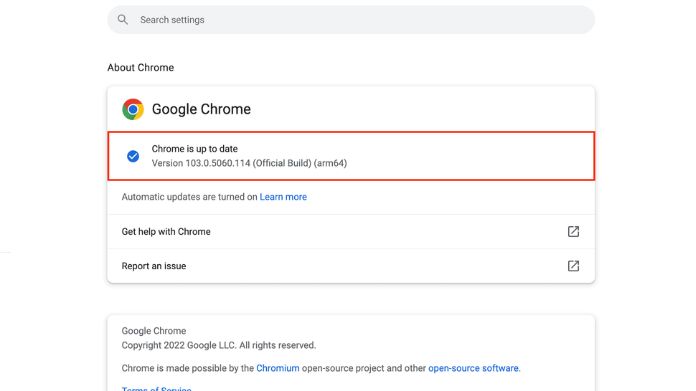 Spotify only works on updated browsers; hence, their previous compatibility doesn’t count if you haven’t updated your browser to the newer version.
Spotify only works on updated browsers; hence, their previous compatibility doesn’t count if you haven’t updated your browser to the newer version.
An outdated browser can also cause issues with the web player; hence, you must update it on time to avoid any further issues. Besides, if you are using the Spotify app, then you can simply update it using the simple steps and avoid the hassle.
6. Clear Your Browsing Data
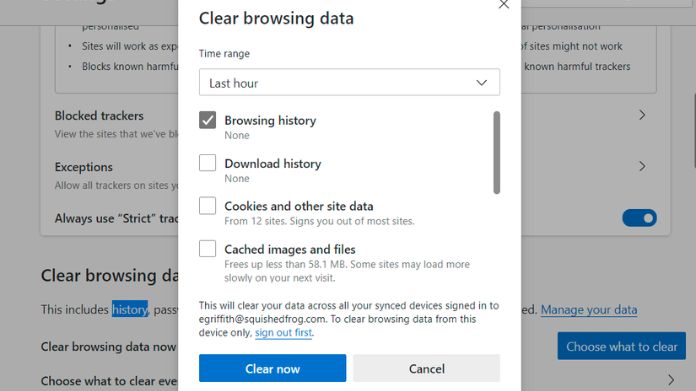 Last but not least, the effective solution to fix the Spotify web player not working error is to clear your browsing data for good. Sometimes, cached data may be causing issues with the Spotify web player.
Last but not least, the effective solution to fix the Spotify web player not working error is to clear your browsing data for good. Sometimes, cached data may be causing issues with the Spotify web player.
So, it’s better to clear the browsing data to resolve errors. Here’s how to do so.
- Open the browser and go to the More icon on the top-right corner.
- Select More Tools > Clear Browsing Data.
- Make sure it is set to All Time, and click “Clear Data” to get it done.
Summing Up
That’s all about the possible fixes to resolve the Spotify web player not working error. We hope our guide has helped you know the different ways to resolve the error, so you can now enjoy your favorite music hassle-free.
However, before you choose the right solution, it’s better to find out the real cause behind the error to avoid any hassle later on.
Frequently Asked Questions
Q. Can VPN Interfere in the Spotify Web Player Working?
Ans. Yes, why not? VPN changes your browser location, and some countries don’t have Spotify, or the web player doesn’t work there. Also, it might be possible that the server you have chosen is too slow to run the Spotify web player.
Q. How to Enable Protected Content in Chrome?
Ans. To enable protected content in Chrome, go to chrome:/settings/content, expand Additional Content Settings, and select Protected Content IDs. Finally select Sites you play protected content, and it’s done.





