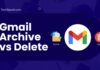Uber has become an integral part of our daily lives. However, there are times when opening the Uber app can be frustrating due to technical glitches.
Whether it freezes, crashes, or shows a blank screen, these issues can impede your travel plans. If you face obstacles that prevent you from using the Uber app, don’t worry.
Simply go through the article to find a solution to the Uber app not working on iPhone problems related to your device.
Table of Contents
An Introduction to the Uber App
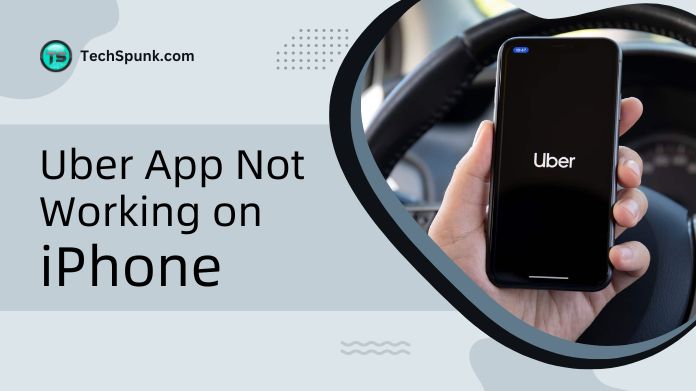 The Uber app is a revolutionary platform that allows users to easily request transportation services directly from their smartphones or other mobile devices.
The Uber app is a revolutionary platform that allows users to easily request transportation services directly from their smartphones or other mobile devices.
Since its launch in 2009, Uber has completely revolutionized the way people travel in cities all over the world, providing a convenient and efficient alternative to traditional taxis and public transportation.
Key Features
Here are some important features and functions of the Uber app:
- Ride-Hailing Services: With just a few taps on the app, users can instantly book a ride or even schedule one in advance. The app connects passengers with professional drivers who provide transportation services.
- Diverse Ride Options: Uber offers a wide range of service levels and vehicle sizes to cater to different needs and budgets. From affordable shared rides to luxurious private vehicles, there is an option for everyone.
- Upfront Pricing: Before confirming a ride, users can see an estimated fare. This fare is calculated based on factors such as distance, expected travel time, demand, and other relevant factors. This transparency allows users to make informed decisions.
- Driver Information and Safety Features: The app provides users with important information about their driver, including their name, vehicle type, and license plate number. Additionally, safety features such as ride tracking, sharing trip details with friends or family, and emergency assistance buttons are available to ensure a secure experience.
- Payment Convenience: Uber offers a seamless payment process by automatically charging fares to the user’s registered payment method. This can be a credit card, debit card, or even a mobile payment platform. Cash transactions are completely eliminated, making the experience hassle-free.
- Rating System: After each ride, both drivers and passengers have the opportunity to rate each other. This rating system helps maintain high standards of courtesy and safety within the Uber community, ensuring a positive experience for all.
- Additional Services: In addition to ride-hailing, Uber has expanded its services to include other offerings such as food delivery through Uber Eats, freight and logistics services through Uber Freight, and micro-mobility solutions like electric bikes and scooters in select markets.

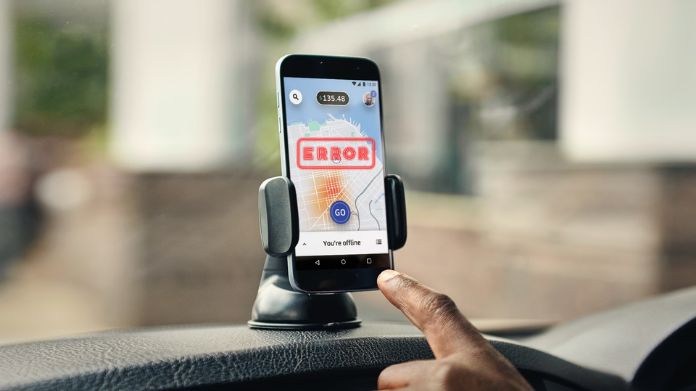 These solutions address common issues such as crashes, loading problems, or errors in functionality:
These solutions address common issues such as crashes, loading problems, or errors in functionality: