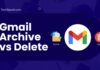Whether you are a music lover or have a habit of purchasing all Apple products, you must have heard about HomePod and HomePod Mini.
These are two of the best smart speakers compatible with Apple HomeKit. But the question is, how do I update HomePod and HomePod Mini?
Apple goods, including iPhones, Macs, and smart speakers, are well-known for their seamless integration and user-friendly software. Apple normally wants to continue upgrading its products to correct minor faults and maintain seamless operation.
So, if you have a HomePod or HomePod Mini and are wondering how to update these devices, this guide is for you. Continue scrolling the page and find out all the necessary details about the update process here.
Let’s get started!!
Table of Contents
HomePod and HomePod Mini – A Quick Introduction
 Before you jump into update HomePod and HomePod Mini, let’s introduce these smart speakers briefly to give readers an appropriate idea.
Before you jump into update HomePod and HomePod Mini, let’s introduce these smart speakers briefly to give readers an appropriate idea.
HomePod and HomePod Mini are two of the Apple smart speakers known for offering impressive sound quality, impressive designs, and access to the Siri Voice assistant. These two gadgets are perfect centerpieces for any smart home and are compatible with Apple HomeKit.
As the name suggests, HomePod is a larger version of HomePod Mini, thus bringing a superb sound and quality.
However, to ensure that HomePod and HomePod mini work appropriately, you must make sure that they are running on the latest version of software available for them.
Software updates can fix minor bugs, thus ensuring smooth functionality of your devices. Continue scrolling the page and find out how to update HomePod and HomePod Mini using iPhone and Mac.
How to Update HomePod or HomePod Mini using iPhone?
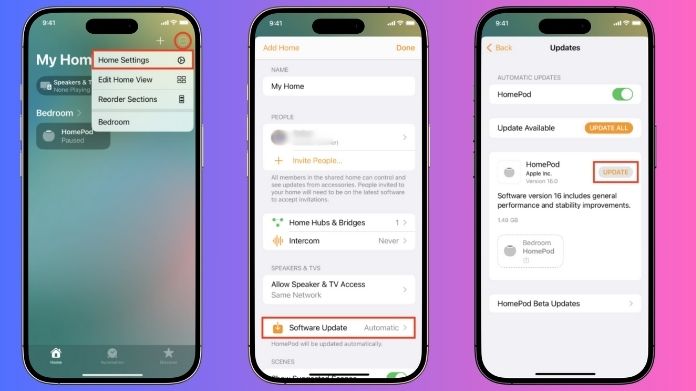 The best and the easiest method to update HomePod or HomePod Mini is using an iPhone or iPad. It is also ideal for those who don’t have a Mac yet.
The best and the easiest method to update HomePod or HomePod Mini is using an iPhone or iPad. It is also ideal for those who don’t have a Mac yet.
Follow the step-by-step instructions below to initiate the process.
- Launch the Home app on your iPhone or iPad.
- Locate the Home icon in the top-left corner and click to open it.
- Expand Home Settings and tap on Software Update.
- Check if HomePod updates are available.
- If so, tap on Update.
- Accept the terms and conditions, and wait patiently until your HomePod or HomePod mini gets updated.
- You’ll be notified as soon as the update is finished. That’s how you can update HomePod using an iPhone or iPad.
How to Update HomePod or HomePod Mini using a Mac?
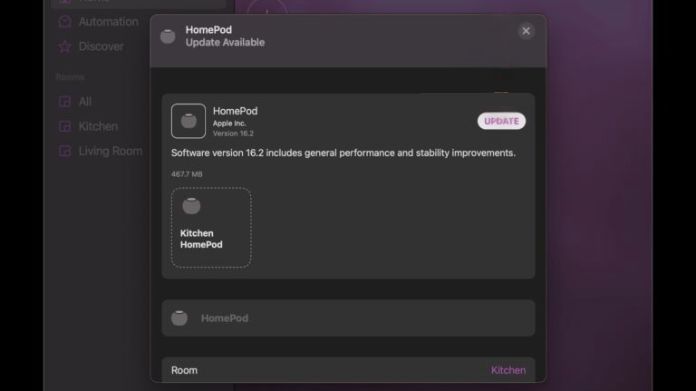 If you prefer using a Mac, then it’s best to update HomePod and HomePod mini by following the steps below.
If you prefer using a Mac, then it’s best to update HomePod and HomePod mini by following the steps below.
Make sure you won’t skip any step to avoid the hassle later on.
- Navigate to the Home app on your Mac.
- Select the Home icon in the top bar.
- Click Home Settings.
- Tap on the Software Update and check if any update is available for your HomePod or HomePod Mini.
- If so, click on Update and accept all terms and conditions.
- It may take a while to complete the update, so be patient and do not press the back button, as it might hinder the process.
- Besides, make sure you have a strong internet connection and a battery to update HomePod and HomePod Mini smoothly.
Can I Set Automatic Updates for HomePod?
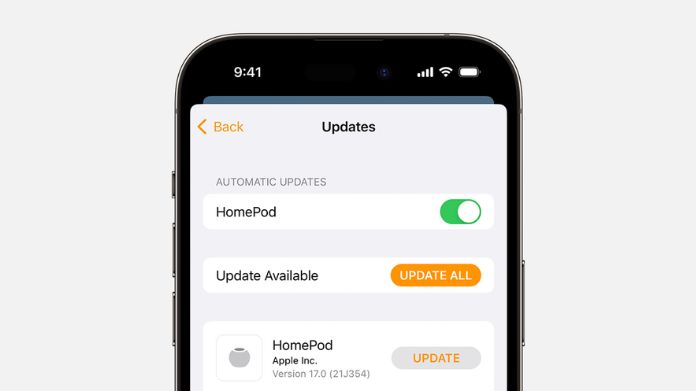 Sure, you can. If you are someone who misses manual updates or finds it a hassle, then you are suggested to set automatic updates for HomePod and HomePod Mini to streamline the process.
Sure, you can. If you are someone who misses manual updates or finds it a hassle, then you are suggested to set automatic updates for HomePod and HomePod Mini to streamline the process.
Here’s how to do so.
- Use your Mac or iPhone and open the Home app.
- Select Home Settings under the Home icon.
- Choose Software Update and toggle the Automatic Updates on.
- Now, your HomePod and HomePod Mini update automatically whenever Apple launches an update. It is the best way to make sure that your device is running on the latest software version.
Summing Up
That’s all about the steps to update HomePod or HomePod Mini. We hope our guide has helped you update your smart speakers to ensure smooth functionality. It’s mandatory that your HomePod runs on the latest software and gets regularly updated to avoid minor bugs and hassle.
Thankfully, it’s easy to update your HomePod and HomePod Mini. You can update these devices using either iPhone or Mac. Besides, you can set automatic updates to eliminate the hassle of manual updating.
Frequently Asked Questions
Q. How Do I Pair My HomePod Mini Again to the Same WiFi Network?
Ans. To reconnet your HomePod Mini, go to the Home app and tap the HomePod icon. Tap “Reconnect HomePod to XXX (WiFi network name), and follow the on-screen instructions to complete the process.
Q. Can Apple HomePod Play Spotify?
Ans. Yes, absolutely. Apple HomePod offers access to all major streaming services through AirPlay, including Spotify.
Q. Why Can’t I Update HomePod Mini?
Ans. There are plenty of reasons you cannot update HomePod mini, including poor internet connection, no updates available, or your hardware issues.