Overwatch 2, the highly anticipated sequel to Blizzard Entertainment‘s acclaimed team-based shooter, introduces an array of new features and enhancements, including the ability to customize and change voice lines for characters.
Voice lines in Overwatch 2 are short, character-specific phrases that can be used in-game for communication, humor, or to add personality to your gameplay experience.
These voice lines in Overwatch 2 can be unlocked through gameplay, achievements, or purchases and assigned to a specific ‘voice line wheel’ for easy access during matches.
This guide provides a step-by-step introduction to how to use and change these voice lines, allowing players to personalize their interactions and express themselves uniquely on the battlefield.
Whether you’re looking to intimidate your opponents, share a joke, or simply show off your favorite character quips, mastering the use of voice lines in Overwatch 2 can greatly enhance your gaming experience.
 Changing the communication wheel in Overwatch 2 is a straightforward process that allows you to customize how you communicate with your team during matches.
Changing the communication wheel in Overwatch 2 is a straightforward process that allows you to customize how you communicate with your team during matches.- Start the Game: Launch Overwatch 2 on your platform of choice.
- Access the Main Menu: Navigate to the main menu once in the game. This is typically done by pressing the “Escape” key on the PC or the corresponding menu button on consoles.
- Go to ‘Options: In the main menu, look for the “Options” or “Settings” button and click on it.
- Select the ‘Controls’ Tab: Inside the options menu, you will find several tabs at the top. Click on the “Controls” tab.
- Find the ‘Communication Wheel’ Settings: Scroll down through the controls until you find settings related to the communication wheel. This section allows you to customize different aspects of in-game communication.
- Customize Voice Lines: To change voice lines, look for the “Voice Lines” section or something similar. Here, you will see a list of your current voice lines in Overwatch 2.
- Assign New Voice Lines: If you have unlocked additional voice lines for your characters, you can assign them to specific slots on the communication wheel. Select the slot you want to change and then choose from your available voice lines.
- Test Your Settings: It’s a good idea to enter a practice game or the training area to test your new communication wheel setup. This ensures that everything is to your liking and working as expected.
- Save Changes: Once you are satisfied with your new communication wheel setup, make sure to save your changes. There should be a button to apply or save settings at the bottom of the screen.
- Return to Game: You can now return to the game and use your newly customized communication wheel in matches.
Remember, the communication wheel is not just for voice lines; you can assign other communication commands like requesting healing, acknowledging, or thanking teammates.
Customizing your communication wheel can enhance teamwork and make your in-game interactions more enjoyable and effective.
How to Change the Voice Lines in Overwatch 2?
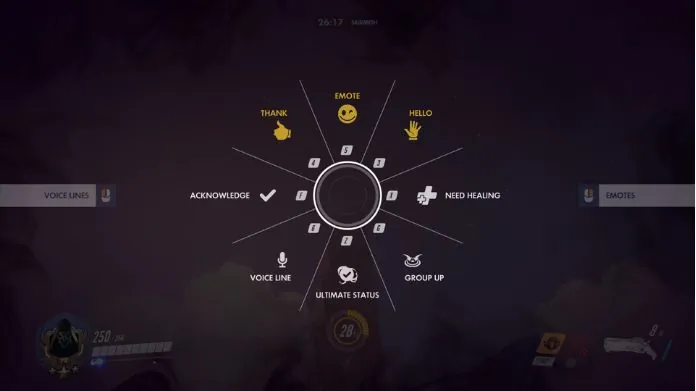 Changing voice lines in Overwatch 2 is a straightforward process that allows players to personalize their in-game communication.
Changing voice lines in Overwatch 2 is a straightforward process that allows players to personalize their in-game communication.
Here’s a step-by-step guide on how to do it:
- Launch the Game: Start Overwatch and wait for the main menu to load.
- Access the Hero Gallery: From the main menu, navigate to the “Hero Gallery”. This is where you can view and customize all the heroes available in the game.
- Select a Hero: Choose the hero for whom you want to change the voice lines. Each hero in Overwatch has their own set of unique voice lines.
- Go to the ‘Voice Lines’ Section: Once you’ve selected a hero, look for the “Voice Lines” section. This section displays all the voice lines that are available for the chosen hero.
- Preview Voice Lines: You can click on each voice line to hear a preview. This helps you decide which ones you’d like to use in-game.
- Equip Voice Lines: After deciding which voice lines you want, you need to equip them. Overwatch allows you to equip multiple voice lines for each hero, which you can then use through the communication wheel during matches.
- Assign to the Comm Wheel: To assign these voice lines to the communication wheel, go to the controls or settings menu to customize the Comm Wheel. Here, you can assign specific voice lines to different sections of the wheel for quick access during gameplay.
- Save Your Settings: Ensure you save any changes you’ve made before exiting the menu.
- Use in Game: During a match, you can access the communication wheel (usually by holding down a specific button or key, depending on your platform) and select the voice line you want to use. The chosen voice line will then be played for nearby players and teammates to hear.
Remember, voice lines are not only a fun way to express your character’s personality but can also be used strategically to communicate with your team.
Regularly updating and customizing your voice lines can keep your interactions fresh and entertaining.
Wrapping Words
Mastering the use and customization of voice lines in Overwatch 2 is a simple yet effective way to enhance your gaming experience.
By personalizing the communication wheel, players can bring more character to their gameplay, interact creatively with teammates, and strategize more efficiently during matches.
The process of changing voice lines is user-friendly, allowing players of all skill levels to express themselves and their play style easily.
Whether for humor, camaraderie, or tactical coordination, the appropriate use of voice lines adds depth to the game’s social interaction and can significantly impact team morale and synergy.
As players continue to explore the vast array of voice lines available for each character, they can find new ways to make their Overwatch 2 experience more enjoyable and engaging.
Remember, while voice lines in Overwatch 2 are a fun and integral part of the game, their strategic use can also convey crucial information to teammates in the heat of battle.
Balancing fun and functionality is key to getting the most out of this feature. As the Overwatch 2 community grows and evolves, so too will the ways in which players communicate and interact with each other, making the game an ever-changing and exciting experience.





