Biometric authentication has been an integral part of the modern world. Gone are the days when you have to enter the password manually to log into your accounts, and online networks, as Windows Hello has changed the entire scenario.
It is the latest Windows feature that enables Windows 10 and Windows 11 users to authenticate secure access to apps, online networks, and devices using facial recognition.
New to this feature and are wondering if it is worth the hype? Well, in that case, this guide is for you. Our experts have compiled the features of Windows Hello, its benefits, and the steps to set up.
Continue scrolling to learn more.
Table of Contents
What is Windows Hello – A Quick Introduction
Before we check about the features and benefits, let’s first outline the basic introduction of Windows Hello to give you an appropriate idea.
It is the latest biometric feature in Windows 10 that enables users to log into their devices using facial recognition, PIN, or a fingerprint securely. This is mainly launched to eliminate the need for manual password entry, thus saving time and effort.
Here’s how it works.
Windows Hello uses biometric authentication technology to verify your identity. It scans your face during facial recognition using the built-in camera to create a profile.
When you start logging into your device, it compares your face with the one saved in your camera roll. If the face matches, then it automatically logs you in to grant access.
It does a similar thing with fingerprints. First, it records your fingerprint and saves it in the database, and then when you try to log in, it compares both fingerprints to grant access.
What Are the Key Features & Benefits of Windows Hello?
Now that you are aware of the basics, it’s time to learn about the key features and benefits of Windows Hello to proceed further.
Let’s have a closer look.
1. Biometric Authentication
 It allows users to authenticate themselves using facial recognition, PIN, and fingerprints. The best thing about biometrics is that they are harder to crack than a simple pattern or password; hence, they offer better performance.
It allows users to authenticate themselves using facial recognition, PIN, and fingerprints. The best thing about biometrics is that they are harder to crack than a simple pattern or password; hence, they offer better performance.
2. Enhanced Security
 Since Windows Hello offers biometric authentication, it offers enhanced security, making it ideal for those who are really concerned about the safety of their devices. It adds an extra layer of security, making it hard to crack.
Since Windows Hello offers biometric authentication, it offers enhanced security, making it ideal for those who are really concerned about the safety of their devices. It adds an extra layer of security, making it hard to crack.
3. Device-Specific
 Another key feature of Windows Hello is the fact it is device-specific. These credentials are tied to a specific device or network only, thus making it more secure than other password options.
Another key feature of Windows Hello is the fact it is device-specific. These credentials are tied to a specific device or network only, thus making it more secure than other password options.
4. Multi-factor Authentication
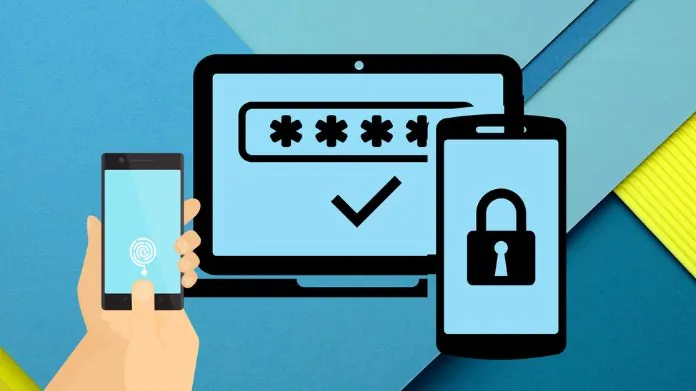 Another thing to check about Windows Hello is the multi-factor authentication. You can use this method in conjunction with other security others like PINs to provide a robust authentication process.
Another thing to check about Windows Hello is the multi-factor authentication. You can use this method in conjunction with other security others like PINs to provide a robust authentication process.
5. Easy to Use
 It is quite easy to use, making it convenient to log in without requiring you to remember a password or manually enter it.
It is quite easy to use, making it convenient to log in without requiring you to remember a password or manually enter it.
How to Set Up Windows Hello?
Setting up Windows Hello is straightforward. Be mindful that the setup is required before any of the specific security provisions. Also, the process requires you to apply a PIN to your device to ensure that your PC is compatible with the hardware.
Here’s how to set up Windows Hello.
- Visit the Start menu and type “Settings”.
- Head to the accounts and select “Sign-in options“.
- There, you’ll find different methods to sign in. Choose the one that suits your preferences.
- Once you have selected the method, the feature will be automatically accessible on your PC.
How to Set Up a Facial Recognition?
Windows Hello offers a facial recognition feature through which you can easily log into your device using your face.
Here’s how to set up this feature.
- Click “Settings” and then “Account”.
- Select “Sign In Options”.
- Look for the option “Face” and click “Setup” for the next screen.
- Now, select “Get Started” and you are ready to capture your facial recognition.
- Position yourself so that your face is in the center of the frame that will appear on your screen.
- The camera will then register your facial features.
- You can further improve recognition if you want. This process is useful if you wear glasses.
- Once done, save your facial setup and use it whenever you need to log into the device.
Summing Up
Windows Hello has revolutionized the way we log into our devices. You can easily skip the manual password entrance and use facial recognition or fingerprints to get the job done.
The best thing about this new feature is that it can add an extra layer of security, thus keeping your data safe and secure.
So, why wait? Set up this feature now and enjoy a hassle-free login experience.
Frequently Asked Questions
Q. What if a Camera Isn’t Compatible With Windows Hello Face?
Ans. To find the error “we couldn’t find a camera compatible with Windows Hello Face“, try installing the FaceDriver.
Q. How to Activate Windows Hello Face?
Ans. Search for Sign-in options > select Windows Hello face > click Set-up, and tap Get Started.





